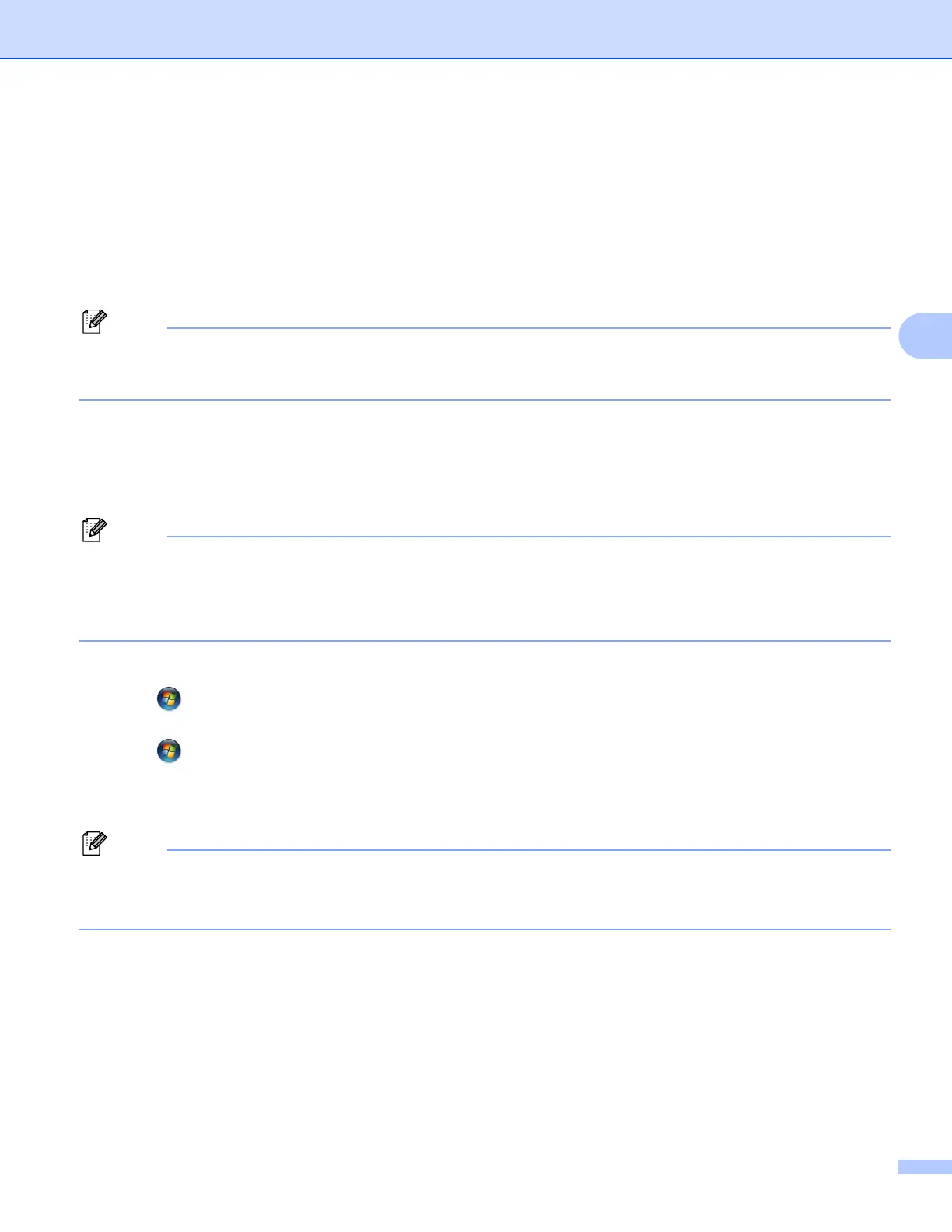Additional network settings from Windows
®
11
4
Installing drivers used for printing and scanning via Web
Services (Windows Vista
®
and Windows
®
7) 4
The Web Services feature allows you to monitor machines on the network. This also simplifies the driver
installation process. Drivers used for printing and scanning via Web Services can be installed by right-clicking
the printer icon on the computer, and the computer’s Web Services port (WSD port) will be created
automatically. (For details about scanning using Web Services, see the Software User’s Guide.)
• You must configure the IP address on your machine before you configure this setting.
• For Windows Server
®
2008, you must install Print Services.
a Insert the installation CD-ROM.
b Choose your CD-ROM drive/install/driver/gdi/32 or 64.
c Double-click DPInst.exe.
If the User Account Control screen appears,
(Windows Vista
®
) Click Allow.
(Windows
®
7) Click Yes.
d (Windows Vista
®
)
Click , then choose Network.
(Windows
®
7)
Click , Control Panel, Network and Internet, and then View network computers and devices.
e The machine’s Web Services Name will be shown with the printer icon. Right-click the machine you want
to install.
The Web Services Name for the Brother machine is your model name and the MAC Address (Ethernet
Address) of your machine (e.g. Brother MFC-XXXX (model name) [XXXXXXXXXXXX] (MAC Address /
Ethernet Address)).
f From the pull down menu, click Install.
