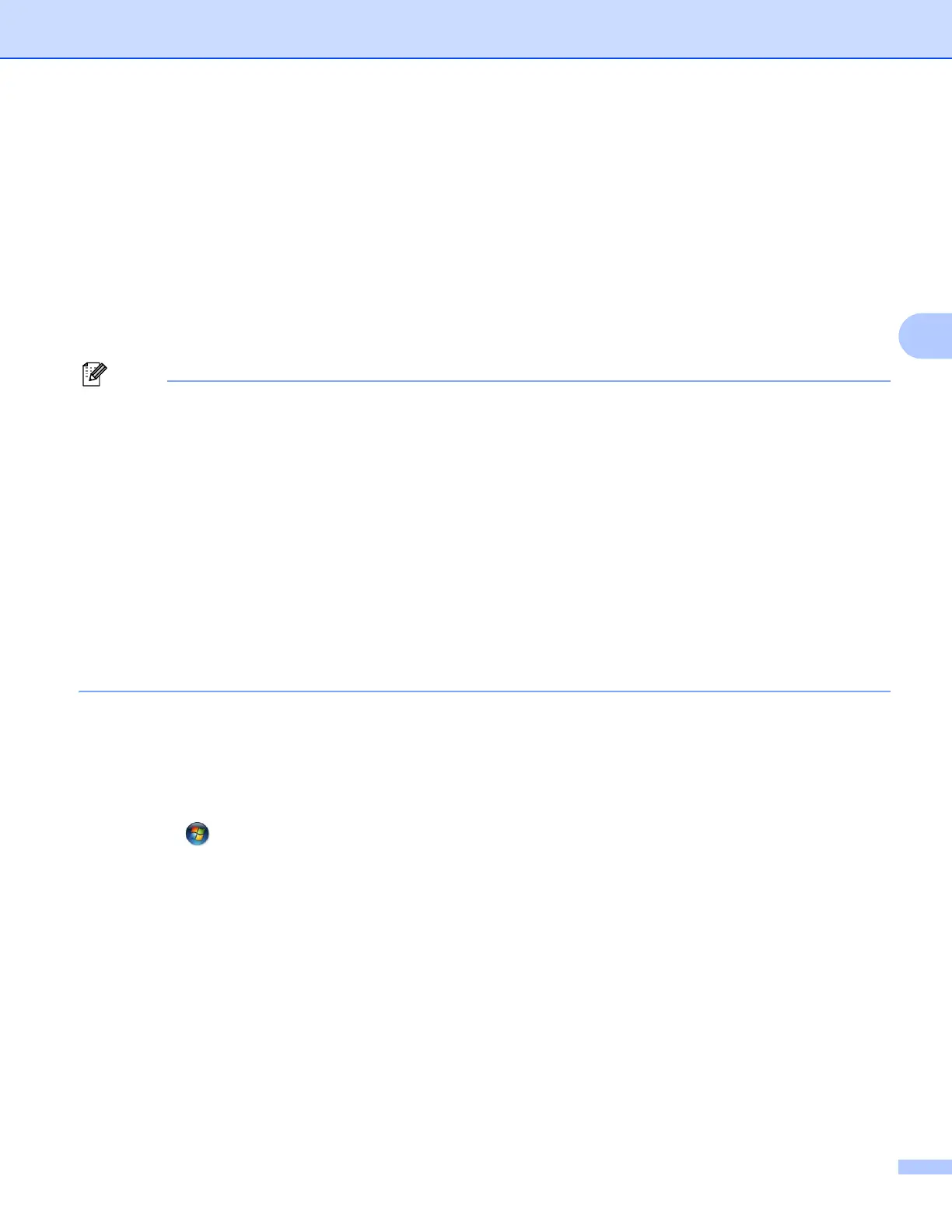Additional network settings from Windows
®
12
4
Network printing and scanning installation for Infrastructure
mode when using Vertical Pairing (Windows
®
7) 4
Windows
®
Vertical Pairing is a technology to allow your Vertical Pairing supported wireless machine to
connect to your Infrastructure network using the PIN Method of Wi-Fi Protected Setup and the Web Services
feature. This also enables the printer and scanner driver installation from the multi-function printer icon in the
Add a device screen.
If you are in Infrastructure mode, you can connect your machine to the wireless network and then install the
printer and scanner driver using this feature. Follow the steps below:
• If you have set your machine’s Web Services feature to Off, you must set it back to On. The default setting
of the Web Services for the Brother machine is On. You can change the Web Services setting by using
Web Based Management (web browser) or BRAdmin Professional 3.
• Make sure your WLAN access point/router includes the Windows
®
7 compatibility logo. If you are not sure
about the compatibility logo, contact your access point/router manufacturer.
• Make sure your computer includes the Windows
®
7 compatibility logo. If you are not sure about the
compatibility logo, contact your computer manufacturer.
• If you are configuring your wireless network using an external wireless NIC (Network Interface Card),
make sure the wireless NIC includes the Windows
®
7 compatibility logo. For more information, contact
your wireless NIC manufacturer.
• To use a Windows
®
7 computer as a Registrar, you need to register it to your network in advance. See the
instruction supplied with your WLAN access point/router.
a Turn on your machine.
b Set your machine in Wi-Fi Protected Setup (PIN Method).
How to configure your machine to use the PIN Method
uuNetwork User’s Guide: Configuration using the PIN Method of Wi-Fi Protected Setup
c Click the button and then Devices and Printers.
d Choose Add a device on the Devices and Printers dialog.
e Choose your machine and input the PIN which your machine has indicated.
f Choose the Infrastructure network that you want to connect to, and then click Next.
g When your machine appears in the Devices and Printers dialog, the wireless configuration and the
printer driver installation are successfully completed.
