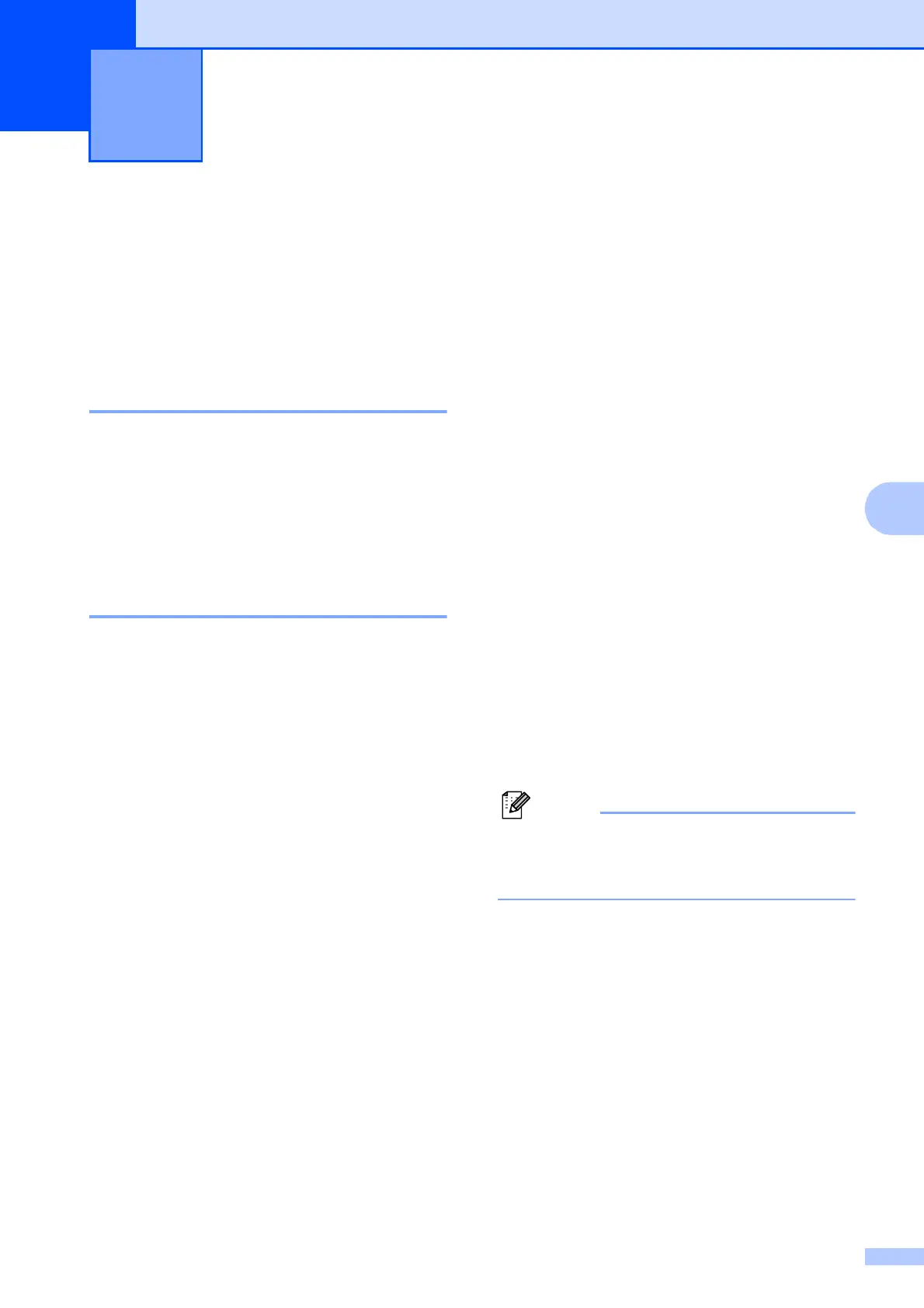23
6
6
Fax reports 6
You need to set up the Transmission
Verification Report and Journal Period using
the Menu keys.
Transmission Verification
Report 6
You can use the Transmission Verification
Report as proof that you sent a fax. (For
details about how to set up the type of report
you want, see Transmission Verification
Report in chapter 4 in the Basic User’s
Guide.)
Fax Journal (activity report) 6
You can set the machine to print a journal at
specific intervals (every 50 faxes, 6, 12 or
24 hours, 2 or 7 days). If you set the interval
to Off, you can still print the report by
following the steps in How to print a report
on page 24. The factory setting is
Every 50 Faxes.
a Press Menu.
b Press a or b to choose Fax.
Press OK.
c Press a or b to choose
Report Setting.
Press OK.
d Press a or b to choose
Journal Period.
Press OK.
e Press a or b to choose an interval.
Press OK.
If you choose Every 50 Faxes, go to
step h.
6, 12, 24 hours, 2 or 7 days
The machine will print the report at
the chosen time and then erase all
jobs from its memory. If the
machine's memory becomes full with
200 jobs before the time you chose
has passed, the machine will print
the Journal early and then erase all
jobs from the memory. If you want an
extra report before it is due to print,
you can print it without erasing the
jobs from the memory.
Every 50 Faxes
The machine will print the Journal
when the machine has stored
50 jobs.
f Enter the time to start printing in 24-hour
format.
Press OK.
(For example: enter 19:45 for 7:45 PM.)
When you set 12h Clock in the
Date&Time setting, enter the time in
12-hour format.
g If you choose Every 7 Days, the LCD
will ask you to choose the first day for
the 7-day countdown.
h Press Stop/Exit.
Printing reports 6
