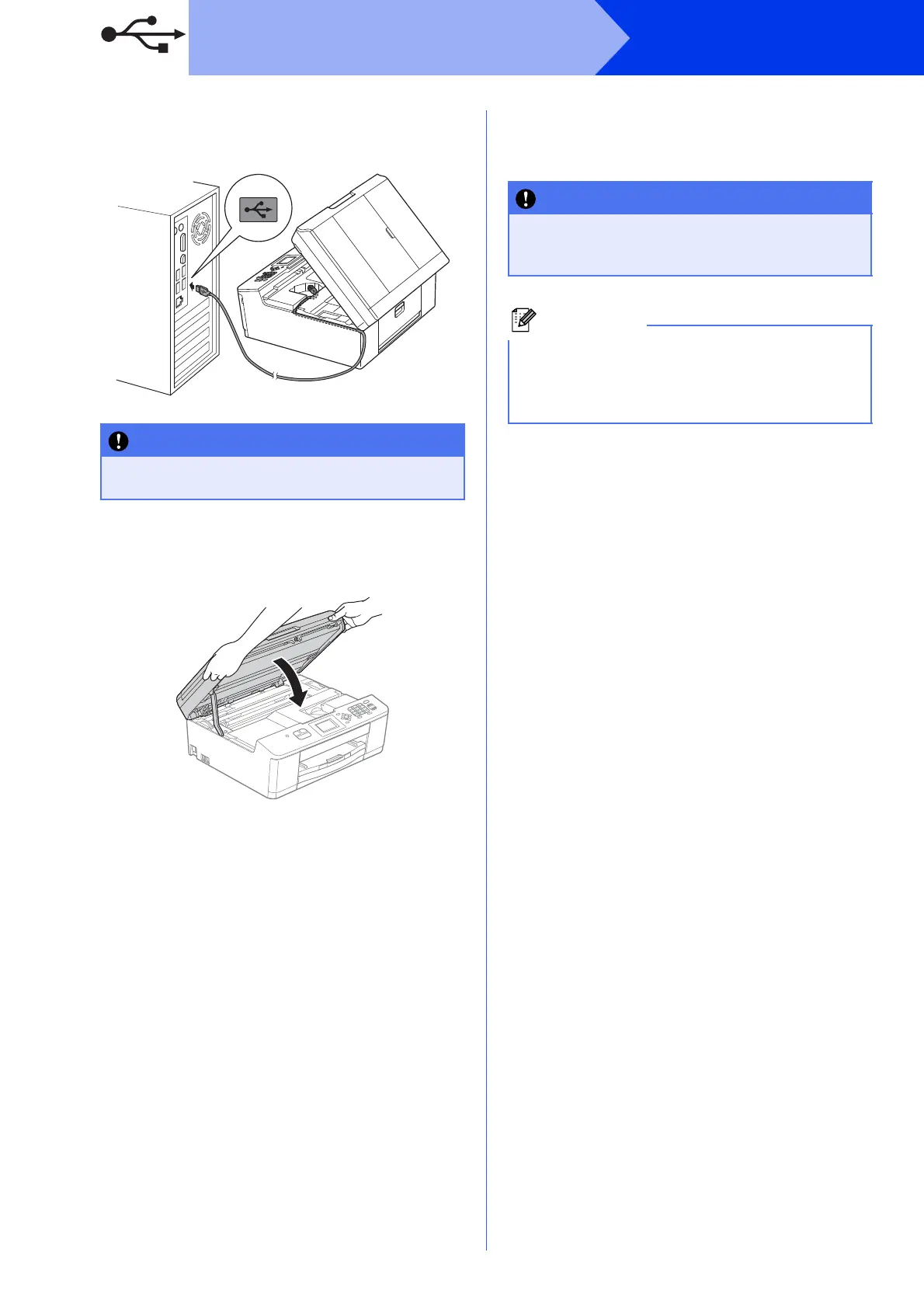14
Windows
®
USB
c Carefully guide the USB cable into the cable
channel and out the back of the machine.
Connect the cable to your computer.
d Using both hands, grasp the plastic tabs on
both sides of the machine and gently close the
scanner cover.
e The installation will continue automatically.
The installation screens appear one after
another.
f When the On-Line Registration screen is
displayed, make your selection and follow the
on-screen instructions.
g If you do not want to set your machine as the
Default printer, uncheck Set as Default Printer
and then click Next.
Make sure that the cable does not restrict the
cover from closing, or an error may occur.
DO NOT cancel any of the screens during the
installation. It may take a few seconds for all
screens to appear.
For Windows Vista
®
and Windows
®
7, when the
Windows
®
Security screen appears, click the
check box and click Install to complete the
installation correctly.
