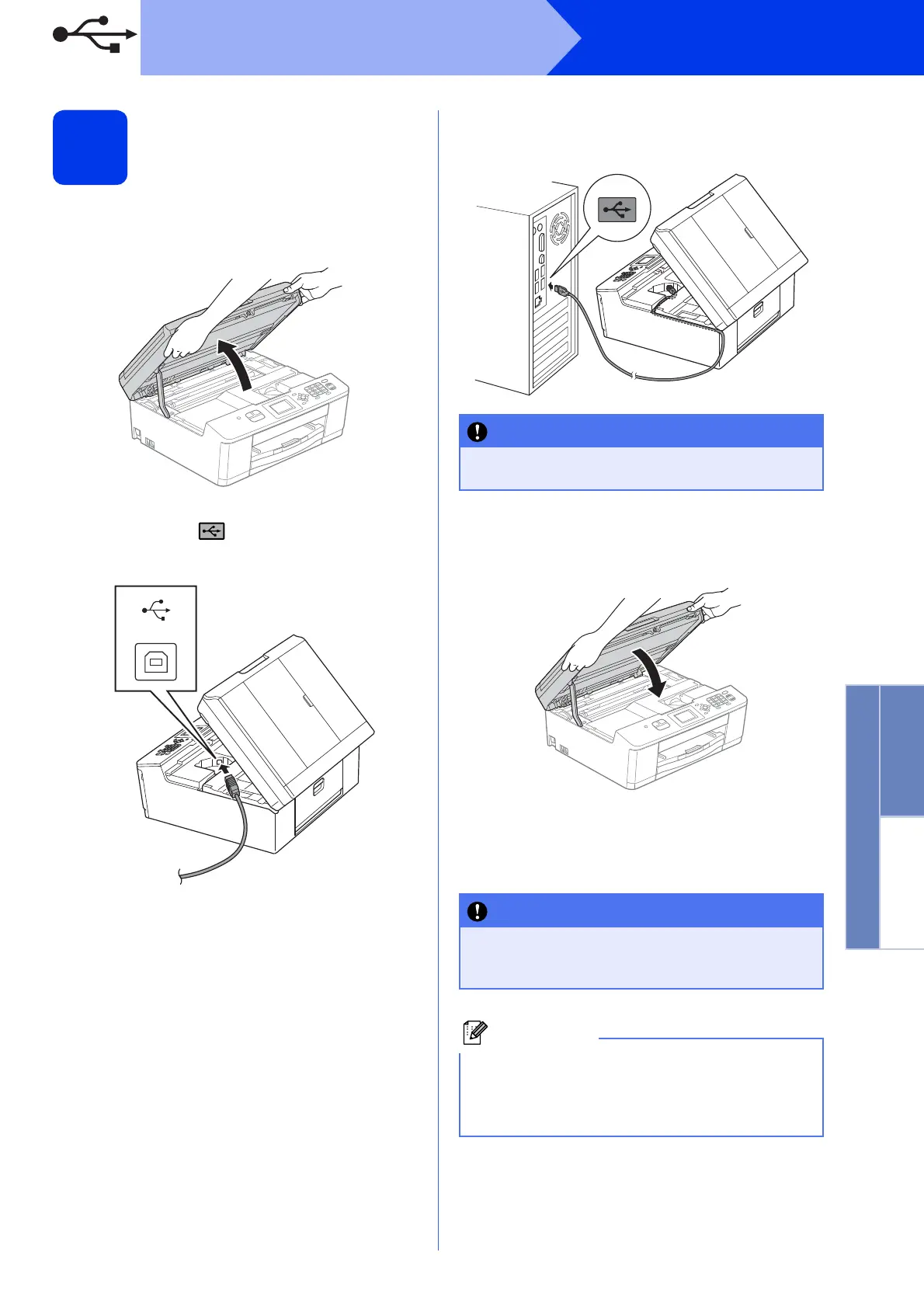15
Windows
®
USB
Windows
®
Macintosh
USB
19
Connect the USB cable
a Using both hands, use the plastic tabs on both
sides of the machine to lift the scanner cover
until it locks securely into the open position.
b Connect the USB cable to the USB port
marked with a symbol. You will find the
USB port inside the machine as shown below.
c Carefully guide the USB cable into the cable
channel and out the back of the machine.
Connect the cable to your computer.
d Using both hands, grasp the plastic tabs on
both sides of the machine and gently close the
scanner cover.
e The installation will continue automatically.
The installation screens appear one after
another.
USB
Make sure that the cable does not restrict the
cover from closing, or an error may occur.
DO NOT cancel any of the screens during the
installation. It may take a few seconds for all
screens to appear.
For Windows Vista
®
and Windows
®
7, when the
Windows
®
Security screen appears, click the
check box and click Install to complete the
installation correctly.
