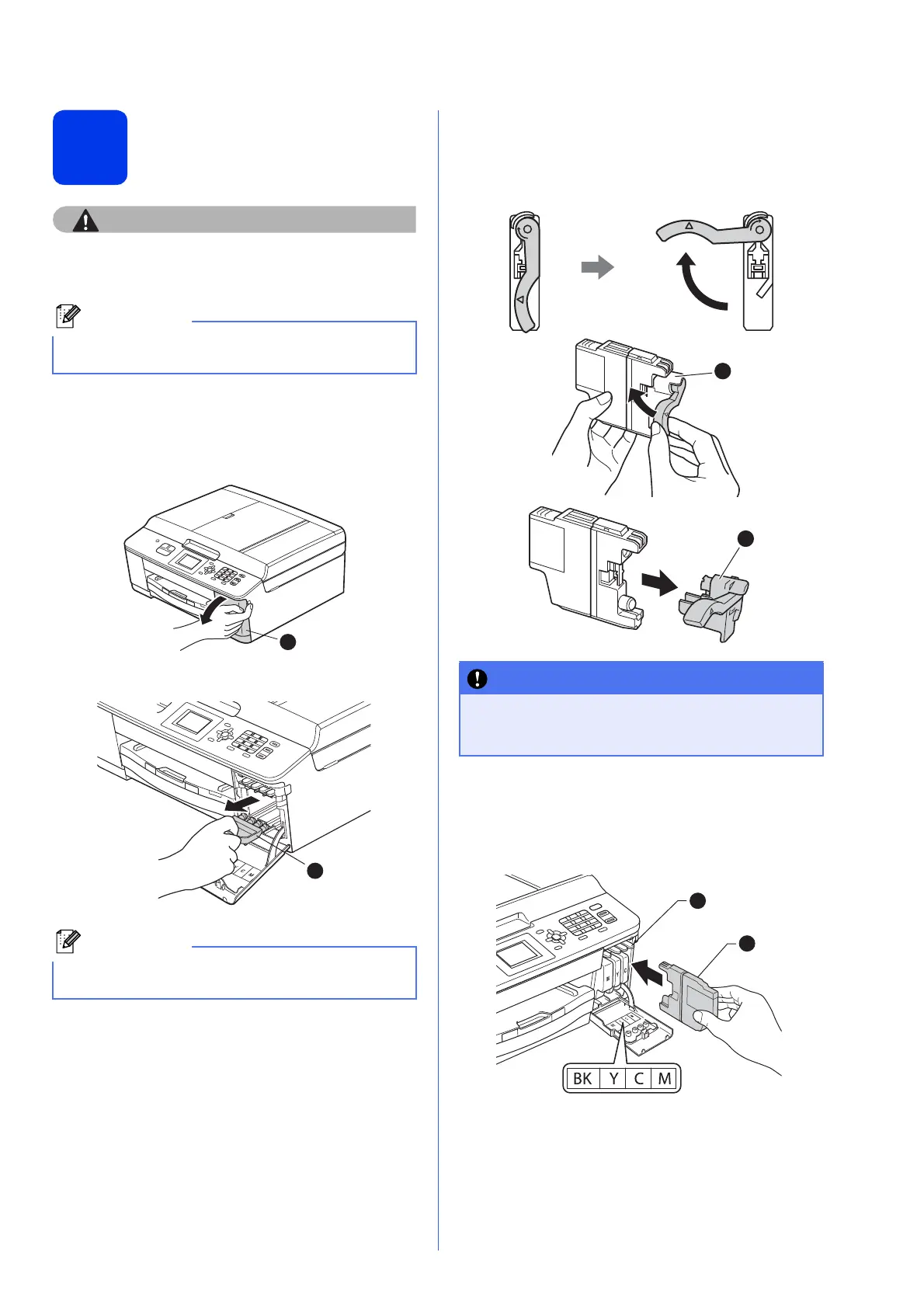5
4
Install the ink cartridges
If ink gets in your eyes, wash it out with water at
once and call a doctor if you are concerned.
a Make sure that the power is turned on.
The LCD will show No Ink Cartridge.
b Open the ink cartridge cover a.
c Remove the orange protective part a .
d Unpack the ink cartridge.
Turn the green release lever on the orange
protective packing a clockwise until it clicks to
release the vacuum seal. Then remove the
orange protective packing a as shown.
e Take care to match the color of the lever a
with the cartridge color b, as shown in the
diagram below.
Install each ink cartridge in the direction of the
arrow on the label.
Make sure you install the Starter Ink Cartridges
included with your machine first.
Do not throw away the orange protective part.
You will need it if you transport the machine.
1
DO NOT shake the ink cartridges. If ink stains
your skin or clothing, wash with soap or
detergent at once.
1
2
