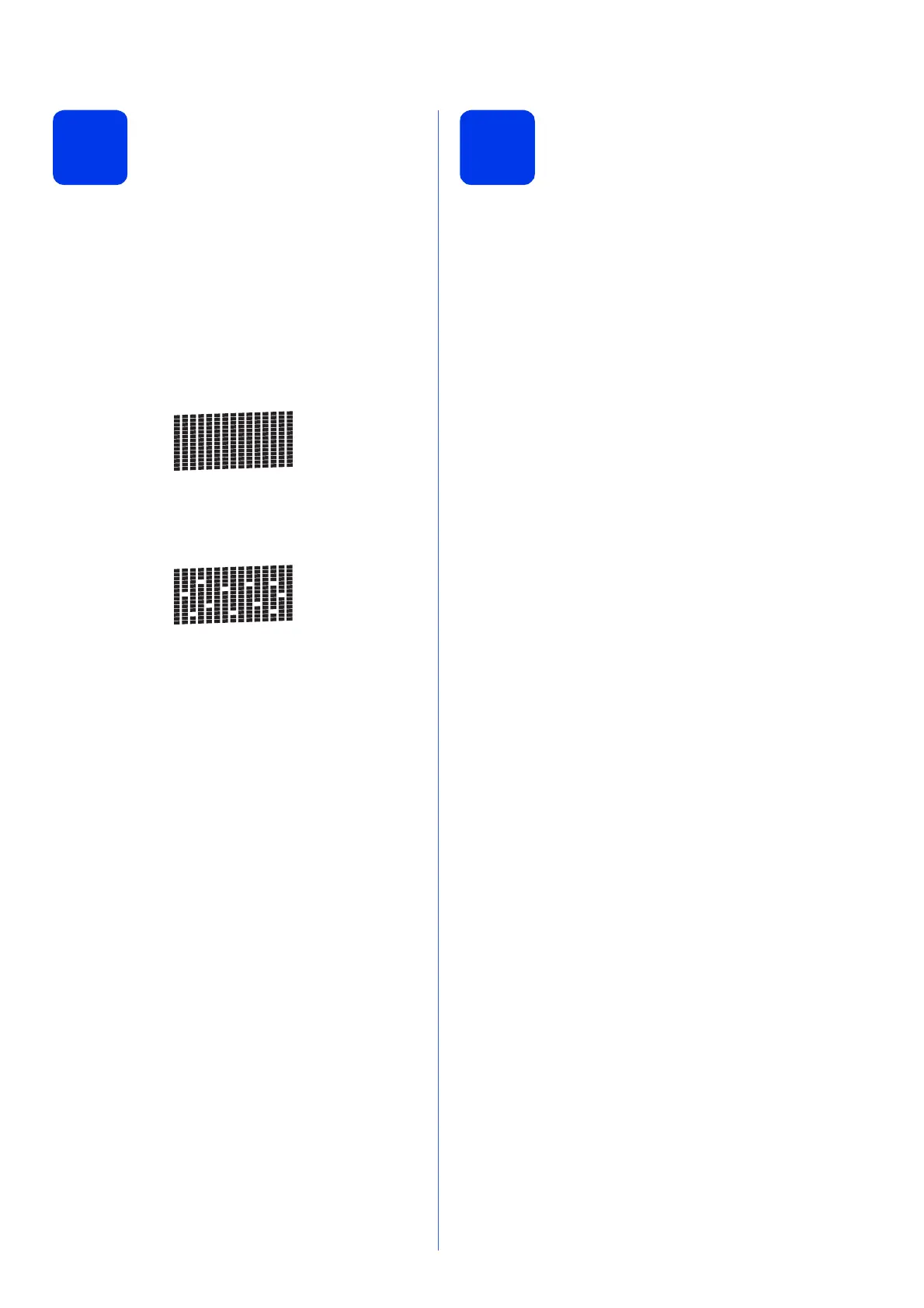7
5
Check the print quality
a When the preparation process has finished, the
LCD shows Set Paper and Press Start.
Press Color Start.
b Check the quality of the four color blocks on the
sheet. (black/yellow/cyan/magenta)
c If all lines are clear and visible, press 1 (Yes) to
finish the quality check and go to step 6.
If you can see missing short lines, press 2 (No)
and follow the steps on the LCD.
6
Choose your language
(if needed)
a Press Menu.
b Press a or b to choose Initial Setup.
Press OK.
c Press a or b to choose Local Language.
Press OK.
d Press a or b to choose your language.
Press OK.
e Press Stop/Exit.
OK
Poor
