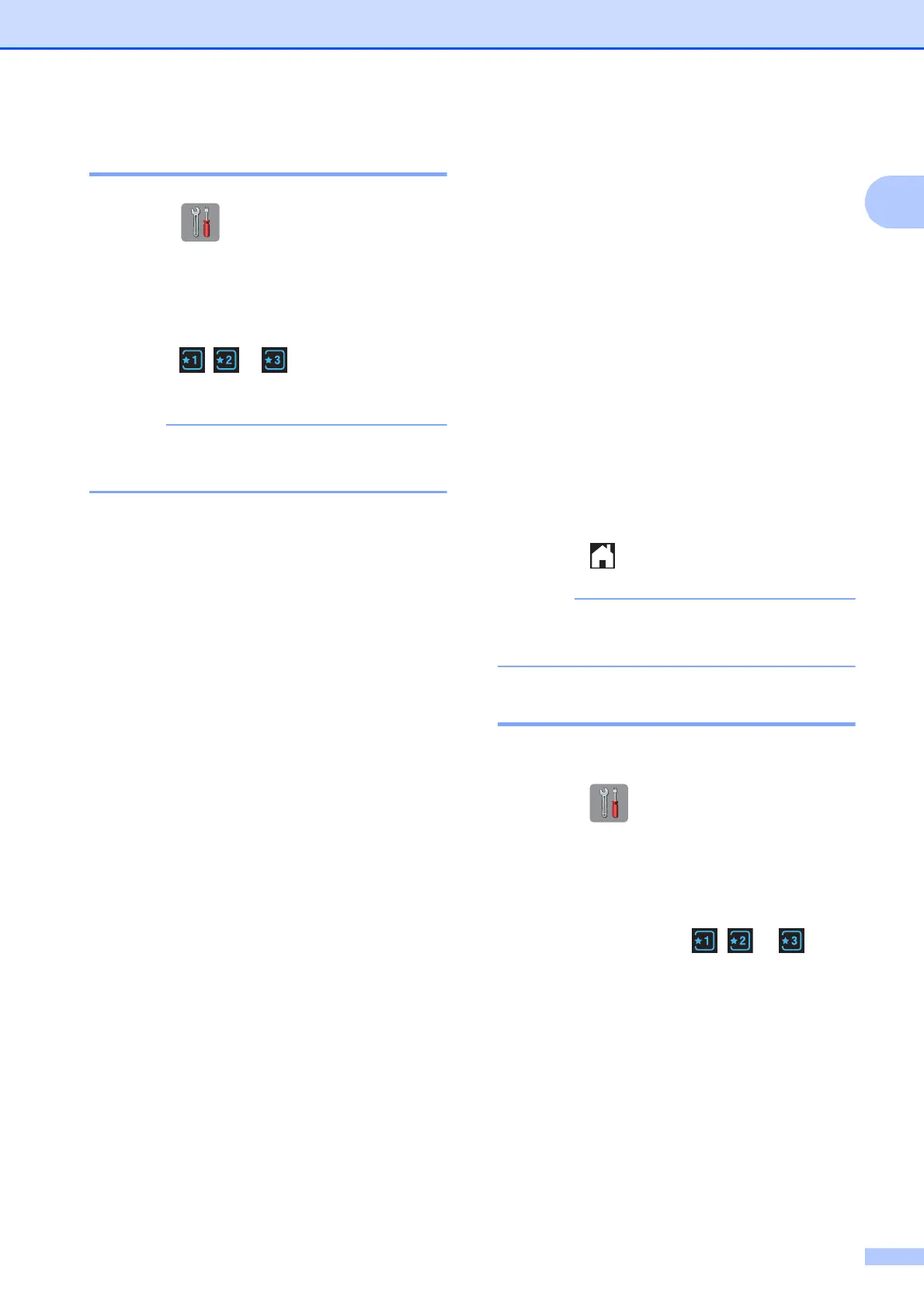General information
11
1
Adding Shortcuts 1
a Press (Settings).
b Press s or t on the Touchpanel to
display Shortcut Settings.
Press Shortcut Settings.
c Press , or where you have not
added a Shortcut.
-Blank- will appear as the name of
available Shortcuts.
d Read the information on the
Touchscreen, and then press Next to
display the modes Copy, Fax and Scan.
e Press Copy, Fax or Scan for the mode
of your new Shortcut.
If you press Scan, press s or t to
display Scan to Media,
Scan to Network or Scan to FTP,
and then press the type of scan you
want to set.
Do one of the following.
If you press Scan to Media, go to
step f.
If you press Scan to Network or
Scan to FTP, press s or t to
display the Profile Name, and then
press it. Go to step i.
f Press s or t to display the available
settings for the mode you chose in
step e, and then press the setting you
want to change.
g Press s or t to display the available
options for the setting, and then press
the new option you want to set.
Repeat steps f and g until you have
chosen all the settings for this Shortcut.
h When you are finished choosing
settings, press OK.
i Enter a name for the Shortcut using the
keyboard on the Touchscreen. (To help
you enter letters, see Entering Text
on page 152.)
Press OK.
j Press s or t to review and confirm the
displayed list of settings you have
chosen.
Do one of the following:
Press Yes to save your Shortcut. Go
to step k.
Press No to return to step f.
k Read the information on the
Touchscreen, and then confirm it by
pressing OK.
l Press .
-Blank- appears when accessing
through Settings.
Changing Shortcuts 1
You can change the settings in a Shortcut.
a Press (Settings).
b Press s or t on the Touchpanel to
display Shortcut Settings.
Press Shortcut Settings.
c Press the Shortcut , or that
you want to change.
d Press Change.
e Read the information on the
Touchscreen, and then press Yes to
confirm.
f Press s or t to display the current
settings for this Shortcut, and then press
the setting you want to change.
