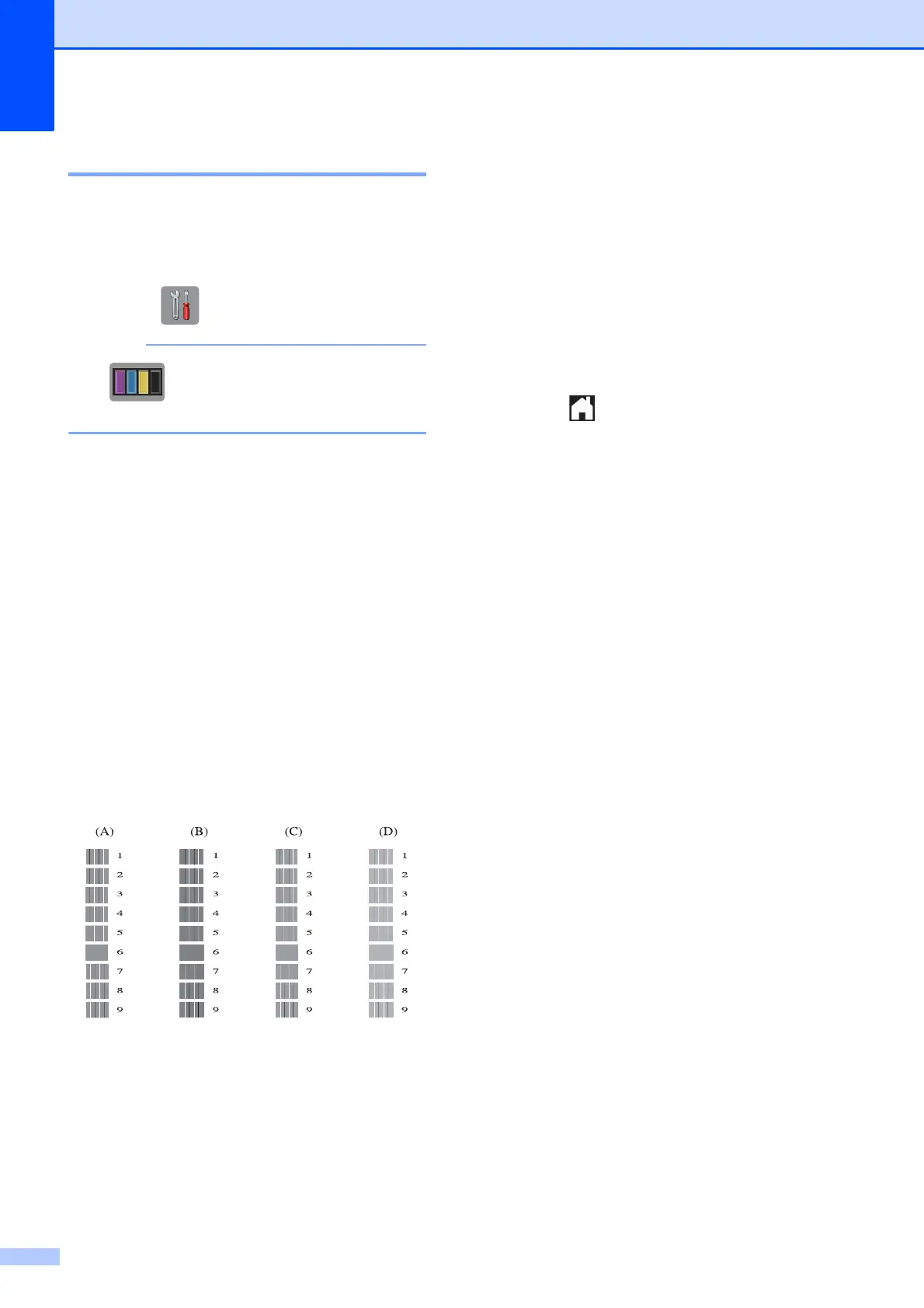80
Checking the print alignment A
If your printed text becomes blurred or
images become faded, you may need to
adjust the print alignment after transporting
the machine.
a Press (Settings).
If is on the Touchscreen, you can
press it, and then go to step e.
b Press s or t on the Touchpanel to
display General Setup.
c Press General Setup.
d Press Ink.
e Press s or t to display Test Print.
f Press Test Print.
g Press Alignment.
h Press Start.
The machine starts printing the
Alignment Check Sheet.
i For the “A” pattern, press the number of
the test print that has the least visible
vertical stripes (1-9).
j For the “B” pattern, press the number of
the test print that has the least visible
vertical stripes (1-9).
k For the “C” pattern, press the number of
the test print that has the least visible
vertical stripes (1-9).
l For the “D” pattern, press the number of
the test print that has the least visible
vertical stripes (1-9).
m Press .
In the example above, pattern 6 is the best
choice for A, B, C and D.
