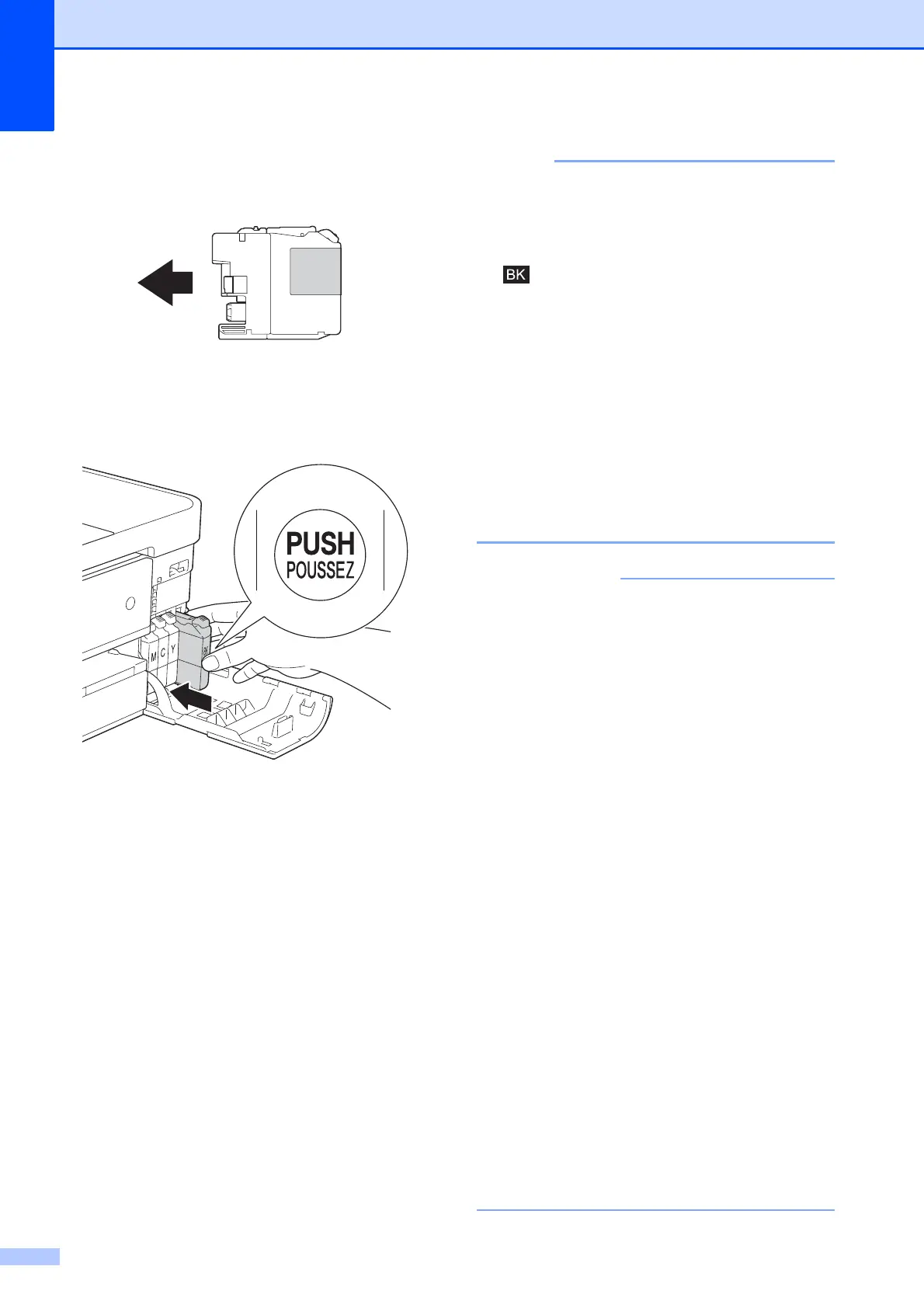76
e Each color has its own correct position.
Insert the ink cartridge in the direction of
the arrow on the label.
f Gently push the back of the ink cartridge
marked “PUSH” until it latches, and then
close the ink cartridge cover.
g The machine will automatically reset the
ink dot counter.
• If you replaced an ink cartridge, for
example Black, the Touchscreen may ask
you to verify that it was a brand new one
(for example, Did You Change
Black). For each new cartridge you
installed, press Yes to reset the ink dot
counter for that color. If the ink cartridge
you installed is not a brand new one, be
sure to press No.
• If the Touchscreen shows
No Ink Cartridge or
Cannot Detect after you install the ink
cartridge, check that the ink cartridge is
installed correctly. Remove the ink
cartridge and reinstall it slowly until it
latches.
• DO NOT take out ink cartridges if you do
not need to replace them. If you do so, it
may reduce the ink quantity and the
machine will not know the quantity of ink
left in the cartridge.
• DO NOT touch the cartridge insertion
slots. If you do so, the ink may stain your
skin.
• If ink gets on your skin or clothing
immediately wash it off with soap or
detergent.
• If you mix the colors by installing an ink
cartridge in the wrong position, the
Touchscreen shows Wrong Ink Color.
Check which ink cartridges are not
matched by colors to their ink cartridge
positions and move them to their correct
positions.
• Once you open an ink cartridge, install it in
the machine and use it up within six
months of installation. Use unopened ink
cartridges by the expiration date written on
the cartridge package.
• DO NOT dismantle or tamper with the ink
cartridge; this can cause the ink to leak out
of the cartridge.
