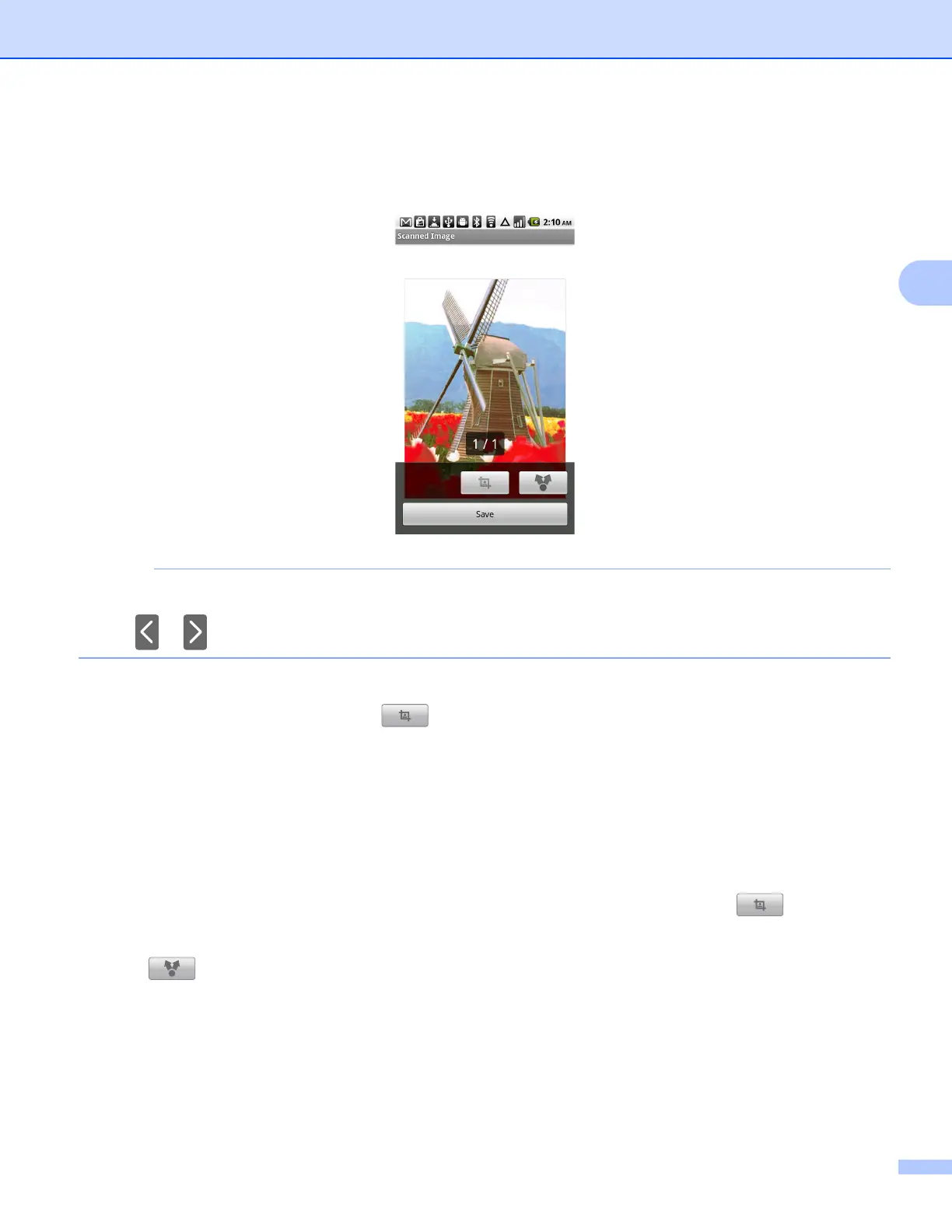Scanning
24
3
j Tap Scan.
The machine will start to scan the document. The scanned image will then be displayed on the screen.
Confirm the scanned image.
• Tap the screen to hide or show the operation buttons.
• Tap or to view the previous or next page.
k Do one of the following:
To crop the scanned image, tap and then go to step l.
If you do not want to crop the scanned image, go to step n.
l The area inside the box will be cropped.
To change the size of the box, drag the edge of the box.
To move the position of the box, tap inside the box and drag the box.
When finished, tap Done.
m Confirm the cropped image. To start over and select the size of the box again, tap and then go
back to step l.
n Tap .
o Choose the file format (JPEG or PDF) of the file that you want to open.
p A list of applications that can open the file is displayed. Tap the desired application.
For information about operating the application, refer to the application’s user’s guide.
