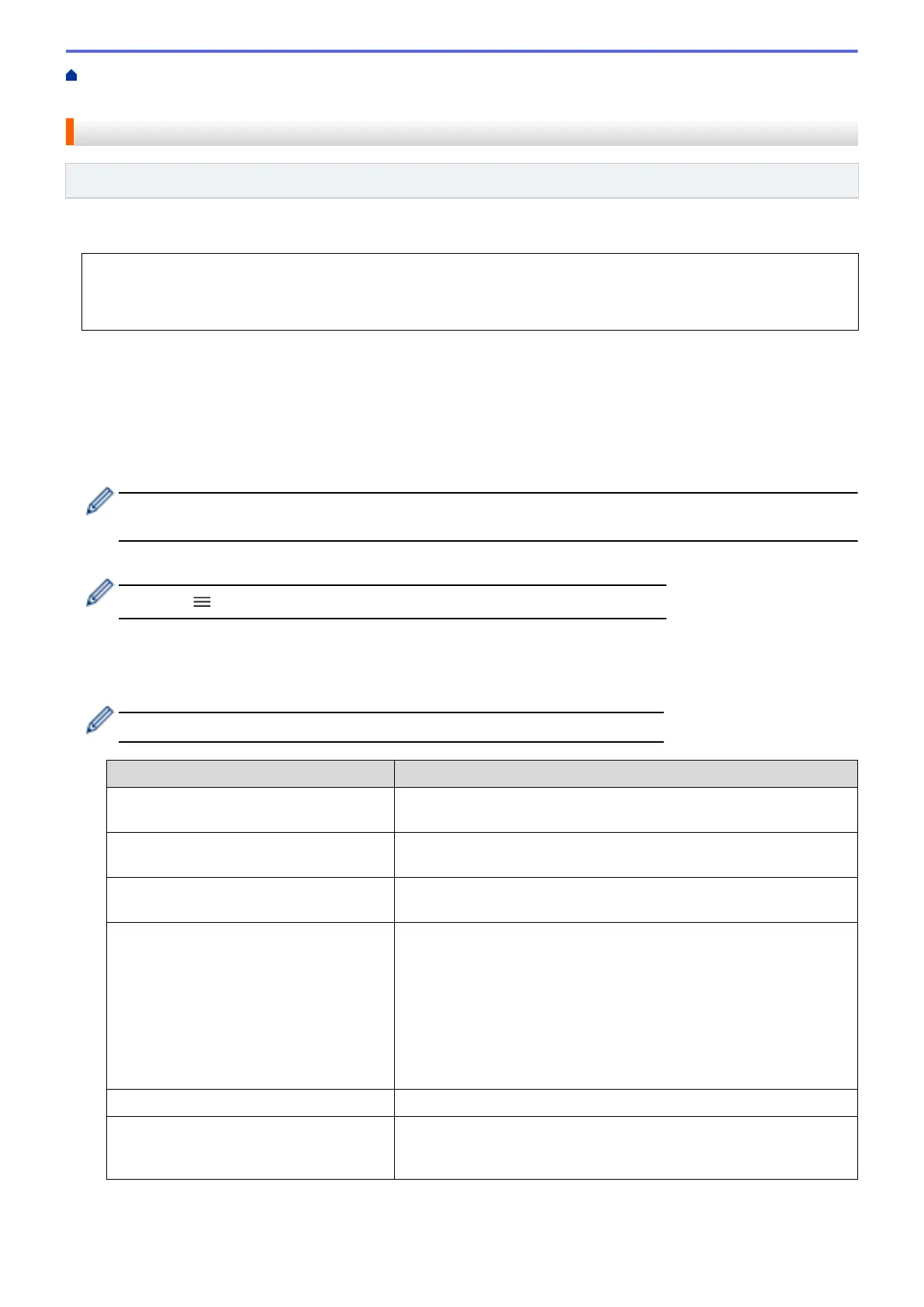Home > Scan > Scan Using the Scan Button on Your Machine > Scan to SSH FTP (SFTP) > Set up a Scan
to SFTP Profile
Set up a Scan to SFTP Profile
Related Models: MFC-J4535DW
Set up a Scan to SFTP Profile to scan and upload scanned data directly to an SFTP location.
We recommend Microsoft Internet Explorer 11/Microsoft Edge for Windows, Safari 10/11 for Mac, Google
Chrome
™
for Android (4.x or later), and Google Chrome
™
/Safari for iOS (10.x or later). Make sure that
JavaScript and Cookies are always enabled in whichever browser you use.
1. Start your web browser.
2. Type "https://machine's IP address" in your browser's address bar (where "machine's IP address" is the
machine's IP address).
For example:
https://192.168.1.2
3. If required, type the password in the Login field, and then click Login.
The default password to manage this machine’s settings is located on the back of the machine and marked
"Pwd".
4. Go to the navigation menu, and then click Scan > Scan to FTP/SFTP/Network/SharePoint.
Start from
, if the navigation menu is not shown on the left side of the screen.
5. Select the SFTP option, and then click Submit.
6. Click the Scan to FTP/SFTP/Network/SharePoint Profile menu.
7. Select the profile you want to set up or change.
Using the following characters: ?, /, \, ", :, <, >, | or * may cause a sending error.
Option Description
Profile Name Type a name for this server profile (up to 15 alphanumeric
characters). The machine will display this name on the LCD.
Host Address Type the Host Address (for example: ftp.example.com; up to 64
characters) or the IP address (for example: 192.23.56.189).
Username Type a user name (up to 32 characters) that has permission to write
data to the FTP server.
Auth. Method Select Password or Public Key.
Do one of the following:
• When you select Password, type the password (up to 32
characters) associated with the user name you typed in the
Username field. Type the password again in the Retype
password field.
• When you select Public Key, select the authentication type from
the Client Key Pair drop-down list.
Server Public Key
Select the authentication type.
Store Directory Type the path (up to 60 characters) to the folder on the FTP server
where you want to send your scanned data. Do not type a slash mark
at the beginning of the path (for example: brother/abc).
124
