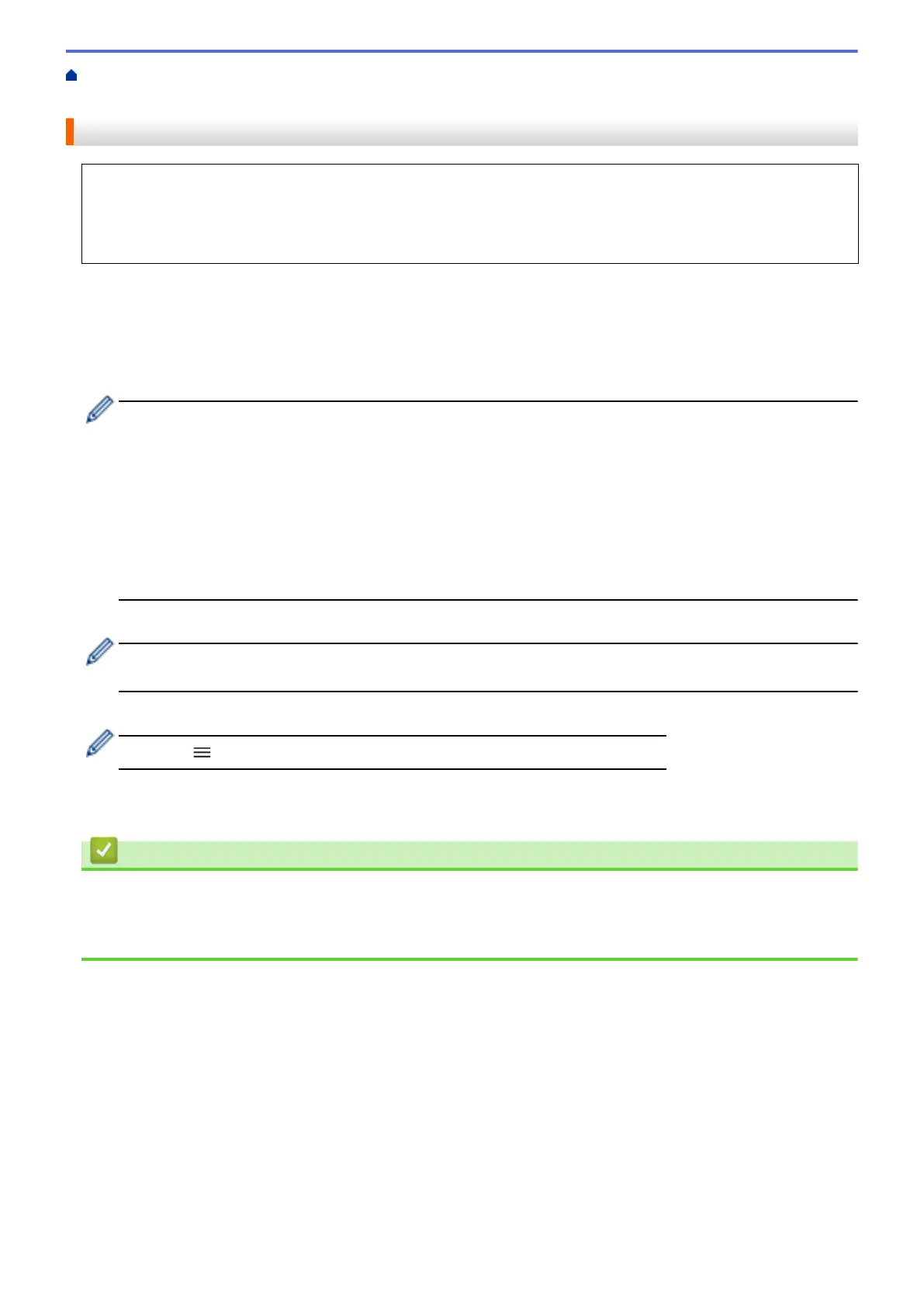Home > Machine Settings > Change Machine Settings Using Web Based Management > Set Up Your
Machine's Address Book Using Web Based Management
Set Up Your Machine's Address Book Using Web Based Management
• We recommend using the HTTPS security protocol when configuring settings using Web Based
Management.
• When you use HTTPS for Web Based Management configuration, your browser will display a warning
dialog box.
1. Start your web browser.
2. Type "https://machine's IP address" in your browser's address bar (where "machine's IP address" is the
machine's IP address).
For example:
https://192.168.1.2
• If you are using a Domain Name System or enable a NetBIOS name, you can type another name, such
as "SharedPrinter" instead of the IP address.
- For example:
https://SharedPrinter
If you enable a NetBIOS name, you can also use the node name.
- For example:
https://brnxxxxxxxxxxxx
The NetBIOS name can be found in the Network Configuration Report.
3. If required, type the password in the Login field, and then click Login.
The default password to manage this machine’s settings is located on the back of the machine and marked
"Pwd".
4. Go to the navigation menu, and then click Address Book > Address XX-XX.
Start from
, if the navigation menu is not shown on the left side of the screen.
5. Add or update the Address Book information as needed.
6. Click Submit.
Related Information
• Change Machine Settings Using Web Based Management
Related Topics:
• Access Web Based Management
615
