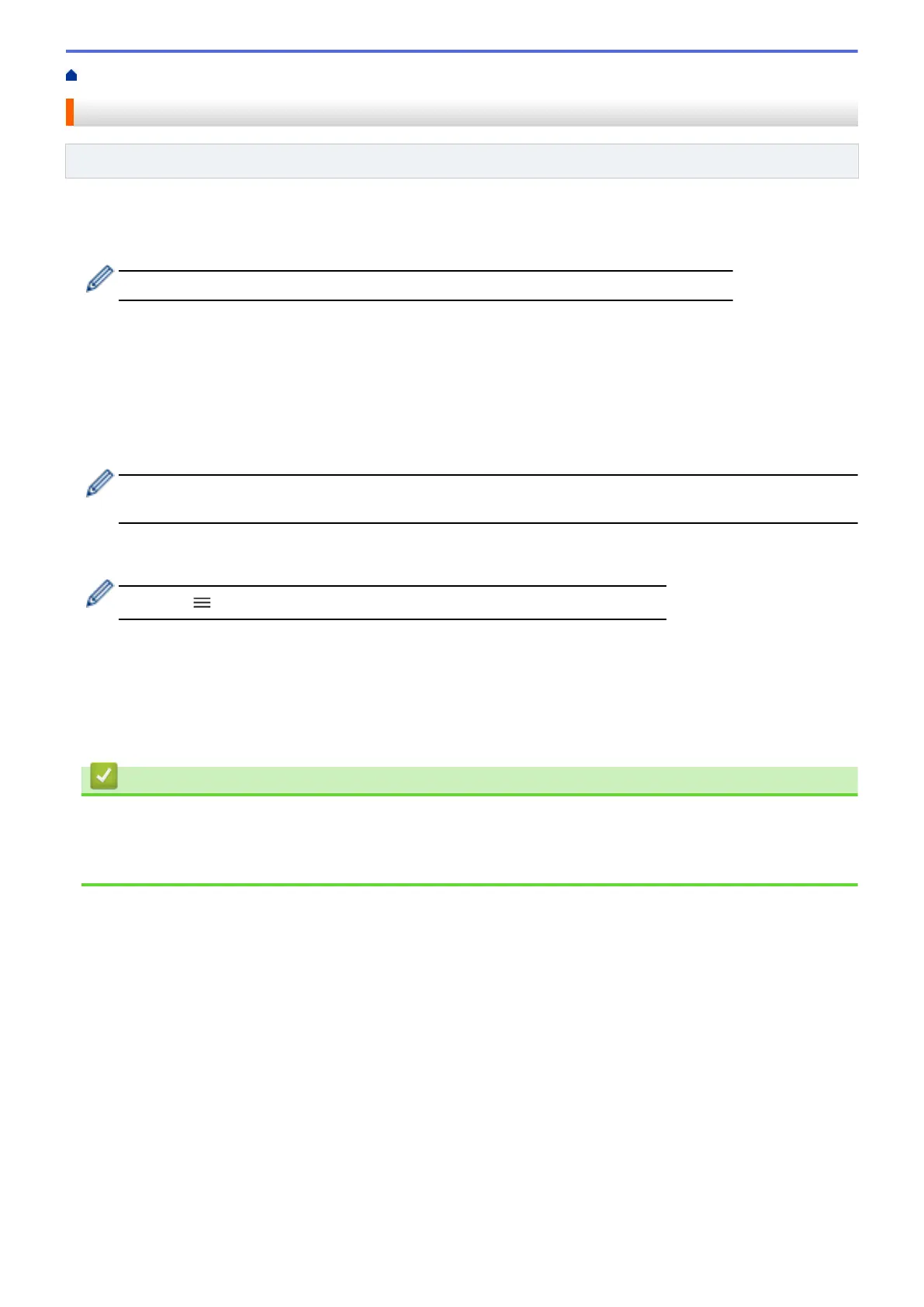Home > Security > Use Secure Function Lock 3.0 > Configure Public Mode for Secure Function Lock 3.0
Configure Public Mode for Secure Function Lock 3.0
Related Models: MFC-J4535DW
Use the Secure Function Lock screen to set up Public Mode, which limits the functions available to public users.
Public users will not need to enter a password to access the features made available through Public Mode
settings.
Public Mode includes print jobs sent via Brother iPrint&Scan and Brother Mobile Connect.
1. Start your web browser.
2. Type "https://machine's IP address" in your browser's address bar (where "machine's IP address" is the
machine's IP address).
For example:
https://192.168.1.2
3. If required, type the password in the Login field, and then click Login.
The default password to manage this machine’s settings is located on the back of the machine and marked
"Pwd".
4. Go to the navigation menu, and then click Administrator > Restriction Management or User Restriction
Function.
Start from
, if the navigation menu is not shown on the left side of the screen.
5. Select Secure Function Lock.
6. Click Submit.
7. Click the Restricted Functions menu.
8. In the Public Mode row, select a check box to allow or clear a check box to restrict the function listed.
9. Click Submit.
Related Information
• Use Secure Function Lock 3.0
Related Topics:
• Access Web Based Management
397
