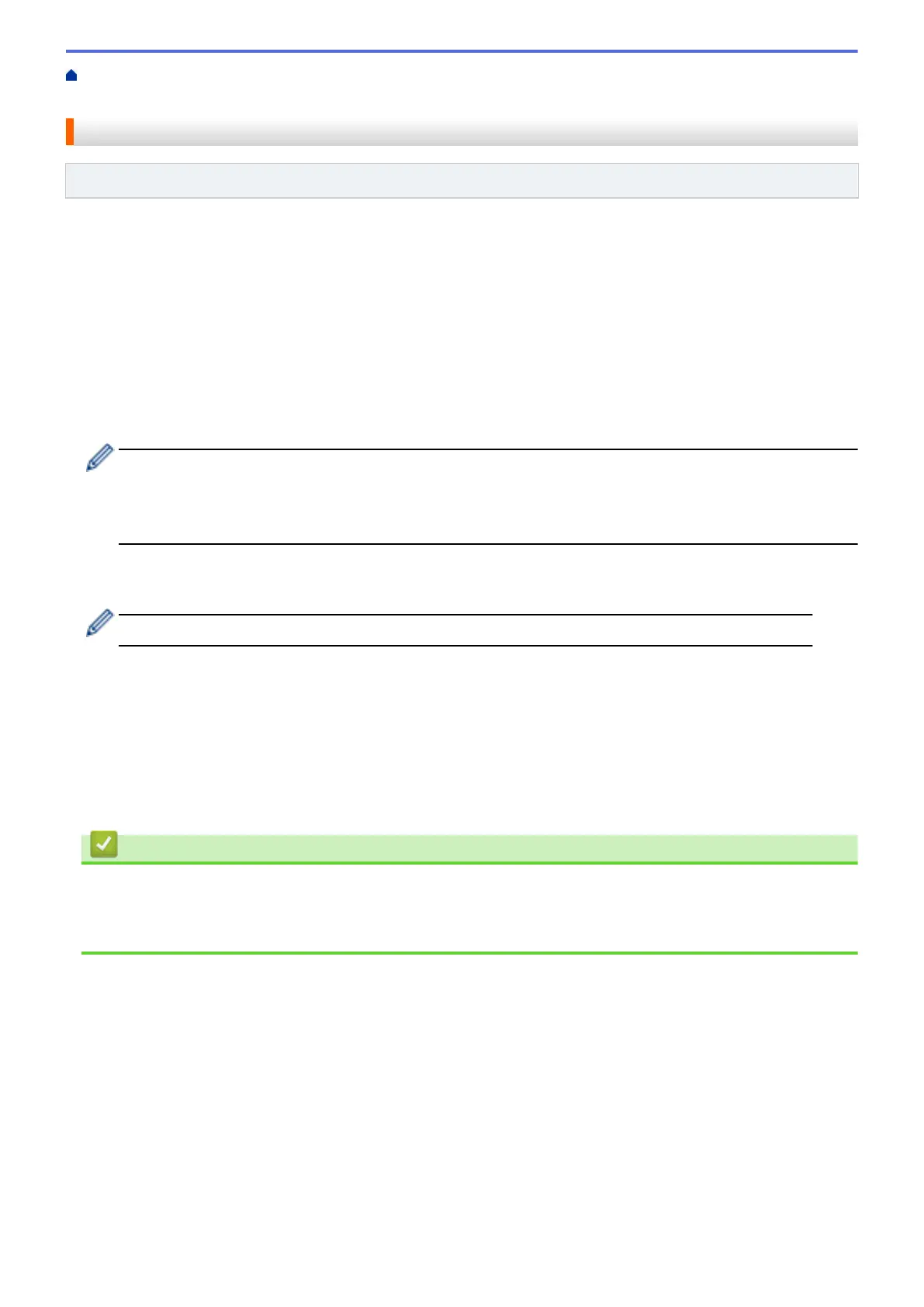Home > Mobile/Web Connect > Brother Web Connect > FaxForward to Cloud or E-mail > Turn On
FaxForward to Cloud or E-mail
Turn On FaxForward to Cloud or E-mail
Related Models: MFC-J4535DW
Turn on the FaxForward feature to automatically forward incoming faxes to either an online service or an inbox
as email attachments.
• This feature is available only for black and white faxes.
• If you turn on this feature, you cannot use the following features:
- Memory Receive ([Fax Forward], [Fax Storage])
- [PC Fax Receive]
1. Press d or c to display [Apps].
Press [Apps].
• If information regarding the Internet connection appears on the machine’s LCD, read it, and then press
[OK].
• Occasionally, updates or announcements about Brother Web Connect's features will appear on the
LCD. Read the information, and then press [OK].
2. Press a or b to display [FaxForward to Cloud/E-mail].
Press [FaxForward to Cloud/E-mail].
If information regarding [FaxForward to Cloud/E-mail] appears, read it, and then press [OK].
3. Press [On].
4. Press [Forward to Cloud] or [Forward to E-mail].
• If you selected [Forward to Cloud], choose the online service you want to receive the faxes, and
then specify your account name.
• If you selected [Forward to E-mail], select the email address you want to receive the faxes as email
attachments.
5. Follow the on-screen instructions to complete this operation.
Related Information
• FaxForward to Cloud or E-mail
Related Topics:
• Memory Receive Options
433
