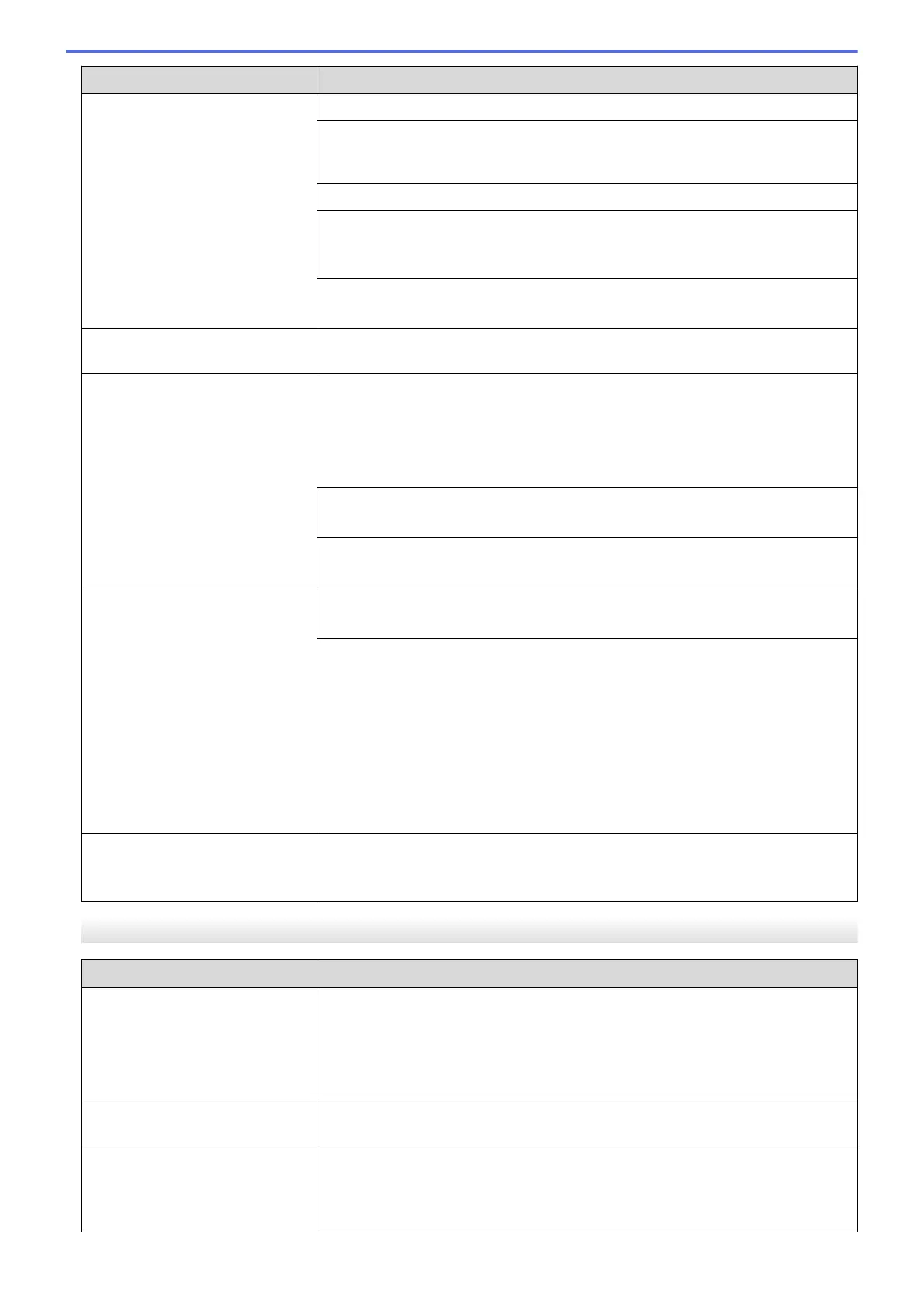Difficulties Suggestions
If the paper tray is empty, load a new stack of paper into the paper tray.
If there is paper in the paper tray, make sure it is straight. If the paper is curled,
straighten it. Sometimes it is helpful to remove the paper, turn the stack over and
put it back in the paper tray.
Reduce the amount of paper in the paper tray, and then try again.
Clean the paper pick-up rollers.
See Related Information: Clean the Paper Pick-up Rollers for Paper Tray #1 or
Clean the Paper Pick-up Rollers for Paper Tray #2.
Make sure that the paper is within specifications for the machine.
See Related Information: Paper Capacity of the Paper Trays.
Photo paper does not feed
correctly.
When you print on photo paper, load one extra sheet of the same photo paper in
the paper tray.
Machine feeds multiple pages. • Make sure the paper is loaded correctly in the paper tray.
• Remove all the paper from the tray and fan the stack of paper well, then put it
back in the tray.
• Make sure you do not push the paper in too far.
See Related Information: Load Paper.
Make sure the Jam Clear Cover is closed correctly.
See Related Information: Printer Jam or Paper Jam.
Make sure the Base Pad in the paper tray is not dirty.
See Related Information: Clean the Base Pad.
There is a paper jam. See Related Information: Printer Jam or Paper Jam.
Make sure the paper guides are set to the correct paper size.
Use the jam prevention settings.
For copying:
See Related Information: Change the Print Options to Improve Your Print
Results.
For printing:
See Related Information: Change the Print Options to Improve Your Print
Results.
See Related Information: Prevent Smudged Printouts and Paper Jams
(Windows).
The paper jams when you use 2-
sided print.
If paper jams occur frequently during 2-sided printing, the paper feed rollers may
be stained with ink. Clean the paper feed rollers.
See Related Information: Clean the Paper Feed Rollers.
Printing Received Faxes
Difficulties
Suggestions
• Condensed print
• Horizontal streaks
• Top and bottom sentences are
cut off
• Missing lines
This is usually caused by a poor telephone connection. Make a copy; if your copy
looks good, you probably had a bad connection, with static or interference on the
telephone line. Ask the other party to send the fax again.
Black lines when receiving. The sender’s scanner may be dirty. Ask the sender to make a copy to see if the
problem is with the sending machine. Try receiving from another fax machine.
Left and right margins are cut off
or a single page is printed on two
pages.
If the received faxes are divided and printed on two pages or if you get an extra
blank page, your paper size setting may not be correct for the paper you are
using.
See Related Information: Change the Paper Size and Paper Type.
492
