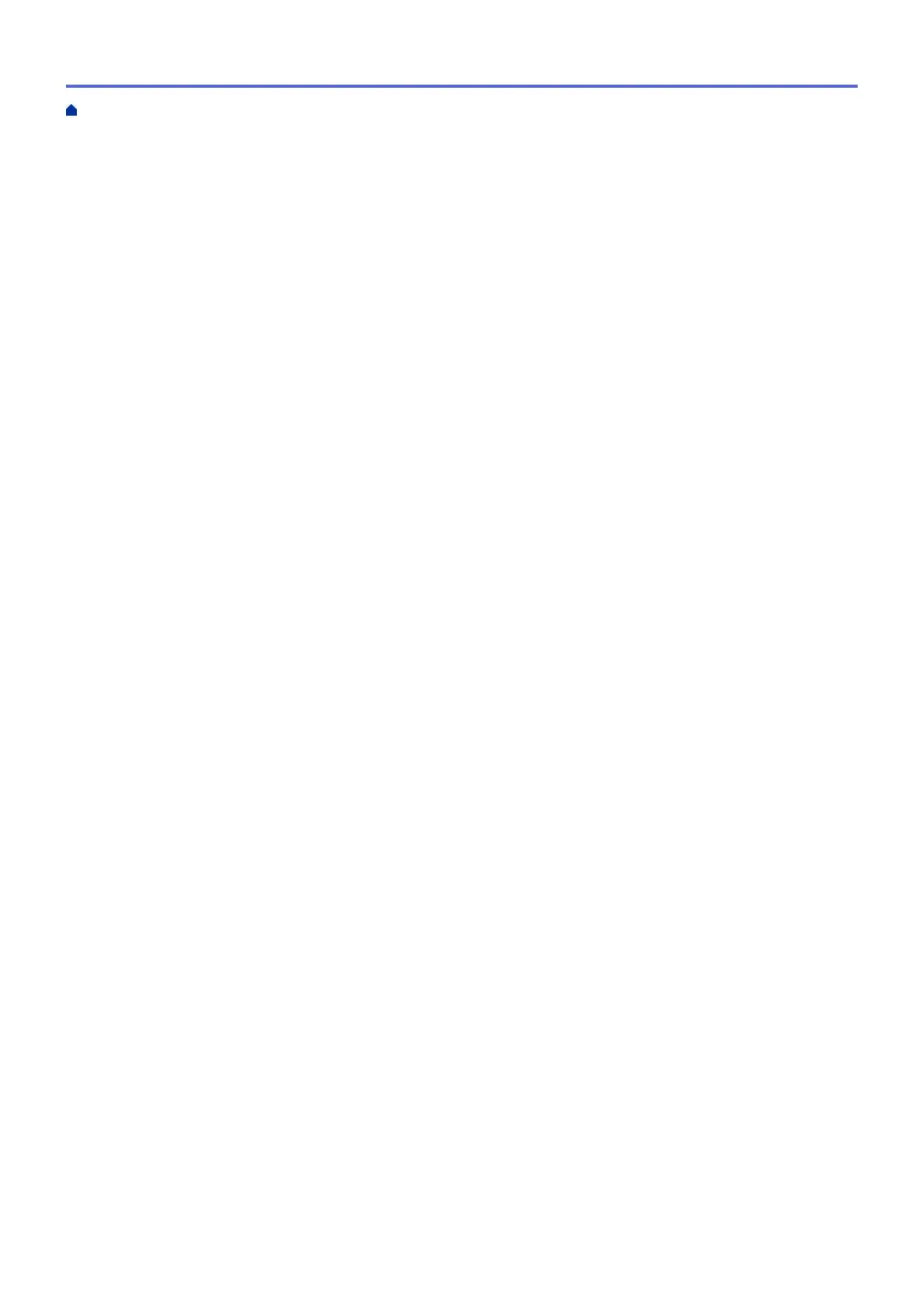Send an Email Securely Using SSL/TLS ......................................................................................... 403
Lock the Machine Settings from the Control Panel .................................................................................... 404
About Using TX Lock........................................................................................................................ 405
Mobile/Web Connect......................................................................................................................... 409
Brother Web Connect................................................................................................................................. 410
Brother Web Connect Overview....................................................................................................... 411
Online Services Used with Brother Web Connect............................................................................ 414
Set Up Brother Web Connect........................................................................................................... 416
Scan and Upload Documents Using Brother Web Connect............................................................. 424
Upload a Document from an External Memory Device Using Brother Web Connect ...................... 426
Download and Print Documents Using Brother Web Connect ......................................................... 427
Download and Save a Document to an External Memory Device Using Brother Web Connect...... 431
FaxForward to Cloud or E-mail ........................................................................................................ 432
AirPrint ....................................................................................................................................................... 435
AirPrint Overview.............................................................................................................................. 436
Before Using AirPrint (macOS) ........................................................................................................ 437
Print Using AirPrint ........................................................................................................................... 438
Scan Using AirPrint (macOS)........................................................................................................... 441
Send a Fax Using AirPrint (macOS)................................................................................................. 442
Mopria
®
Print Service................................................................................................................................. 443
Brother Mobile Connect ............................................................................................................................. 444
Print with Near-Field Communication (NFC).............................................................................................. 445
Brother iPrint&Scan for Windows and Mac ................................................................................... 446
Brother iPrint&Scan Overview for Windows and Mac ................................................................................ 447
Troubleshooting ................................................................................................................................ 448
Error and Maintenance Messages ............................................................................................................. 449
Transfer Your Faxes or Fax Journal Report ..................................................................................... 463
Error Messages When Using the Brother Web Connect Feature..................................................... 467
Document Jams ......................................................................................................................................... 469
Document is Jammed in the Top of the ADF Unit ............................................................................ 470
Document is Jammed inside the ADF Unit....................................................................................... 471
Remove Paper Scraps Jammed in the ADF .................................................................................... 472
Printer Jam or Paper Jam .......................................................................................................................... 473
Paper is Jammed Inside and in the Front of the Machine (Jam Inside/Front).................................. 474
Paper is Jammed in the Front of the Machine (Jam Front) .............................................................. 480
Paper is Jammed in the Back of the Machine (Jam Rear / Jam Tray2) ........................................... 484
If You Are Having Difficulty with Your Machine .......................................................................................... 487
Paper Handling and Printing Problems ............................................................................................ 488
Telephone and Fax Problems........................................................................................................... 494
Other Problems ................................................................................................................................ 500
Network Problems ............................................................................................................................ 502
AirPrint Problems ............................................................................................................................. 510
Check the Machine Information ................................................................................................................. 511
Reset Your Machine................................................................................................................................... 512
Reset Functions Overview ............................................................................................................... 513
Routine Maintenance ........................................................................................................................ 514
Replace the Ink Cartridges......................................................................................................................... 515
Home > Table of Contents
v
