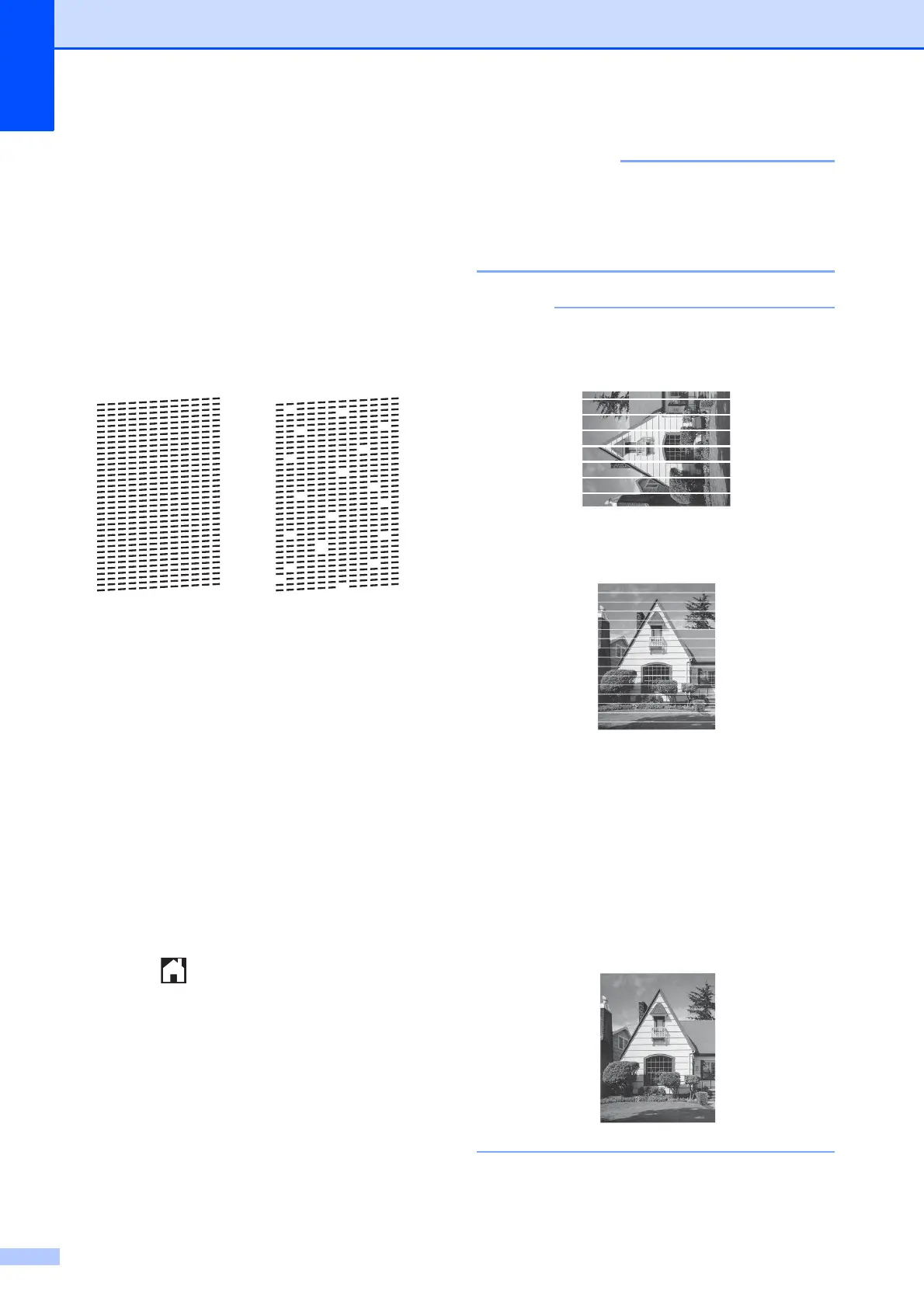34
f The Touchscreen displays a message
asking about the print quality.
Do one of the following:
If all lines are clear and visible, press
No to finish the Print Quality check,
and then go to step j.
If you can see missing short lines as
shown in the illustration, press Yes.
g The Touchscreen displays a message
asking you to check the print quality of
each colour. Following the instructions
on the Touchscreen, press 1, 2, 3 or 4 to
select the example most similar to the
Print Quality Check Sheet for each
colour.
h If you press number 2, 3, or 4, the
Touchscreen prompts you to start
cleaning.
Press Start.
i After the cleaning procedure is finished,
press Yes, and return to step d.
j Press .
If you clean the print head at least five times
and the print has not improved, try installing a
new Brother Original Innobella replacement
ink cartridge for each problem colour. Try
cleaning the print head up to five more times.
If the print has not improved, contact Brother
customer service or your local Brother dealer.
DO NOT touch the print head. Touching
the print head may cause permanent
damage and may void the print head's
warranty.
When a print head nozzle is clogged, the
printed sample looks like this.
Letter, A4 and Executive
A3, Ledger, Legal, A5, A6, envelopes,
Photo (10 15 cm),
Photo L (89 127 mm),
Photo 2L (13 18 cm) and Index Card
(127 203 mm)
After the print head nozzle is cleaned, the
horizontal lines are gone.
OK Poor
