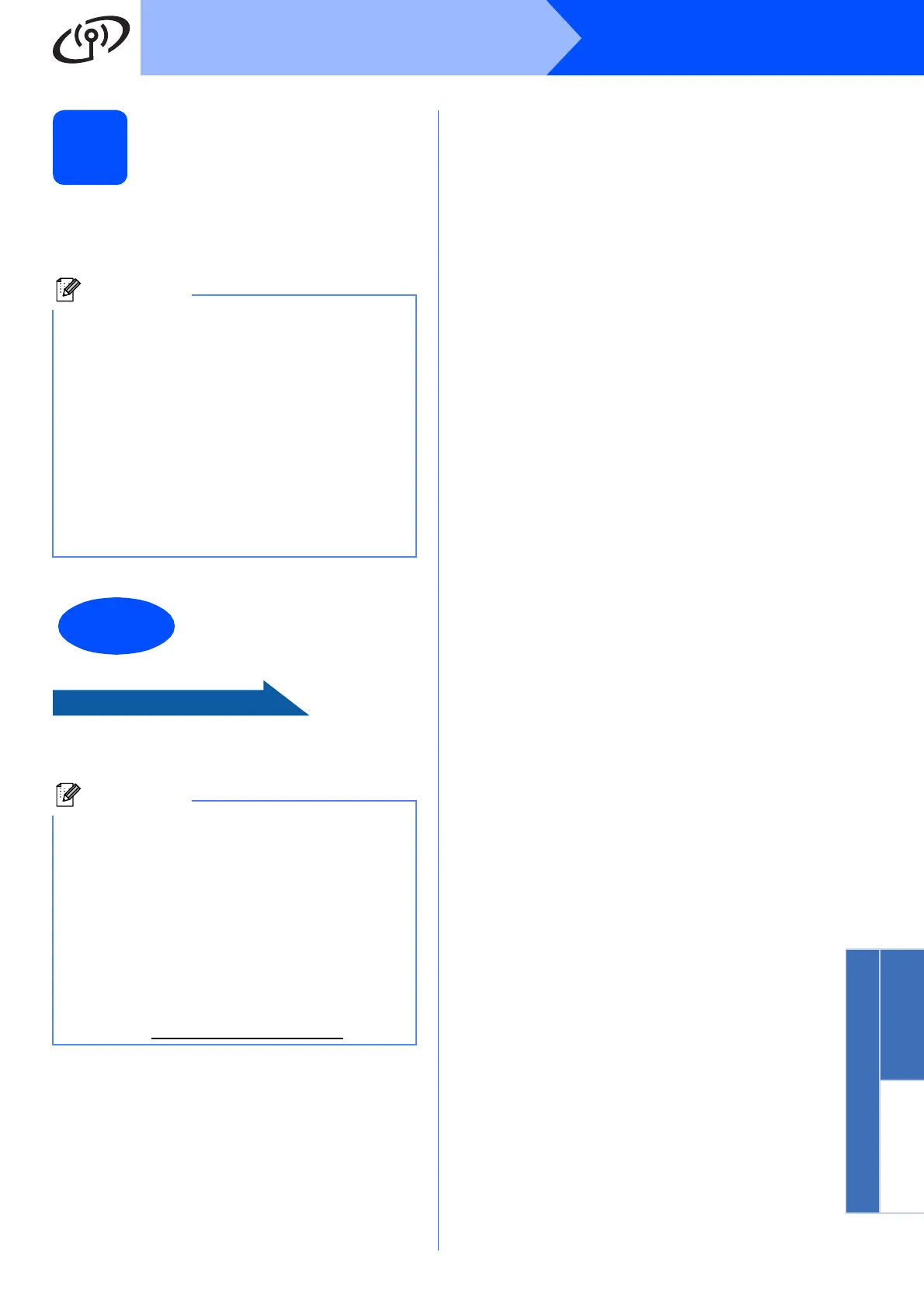31
Windows
®
Wireless Network
Windows
®
Macintosh
Wireless Network
20
Install MFL-Pro Suite on
additional computers
(if needed)
If you want to use your machine with multiple
computers on the network, install MFL-Pro Suite on
each computer. Go to step 17 on page 28.
Proceed to Install Optional Applications on
page 34.
Network license (Windows
®
) for ScanSoft™
PaperPort™11SE
This product includes a PC license for up to 2
Users. This license supports the installation of the
MFL-Pro Suite including ScanSoft™
PaperPort™11SE on up to 2 PCs on the network.
If you want to use more than 2 PCs with
ScanSoft™ PaperPort™11SE installed, please
purchase the Brother NL-5 pack which is a
multiple PC license agreement pack for up to 5
additional users. To purchase the NL-5 pack,
contact your authorized Brother dealer or contact
Brother customer service.
The installation is now
complete.
• If you specify an IP Address for the machine,
you must set the Boot Method to Static by using
the control panel. For more information, see
the Network User’s Guide on the
documentation CD-ROM.
• XML Paper Specification Printer Driver
The XML Paper Specification Printer Driver is
the most suitable driver when printing from
applications that use the XML Paper
Specification documents. Please download the
latest driver by accessing the Brother Solutions
Center at http://solutions.brother.com/
