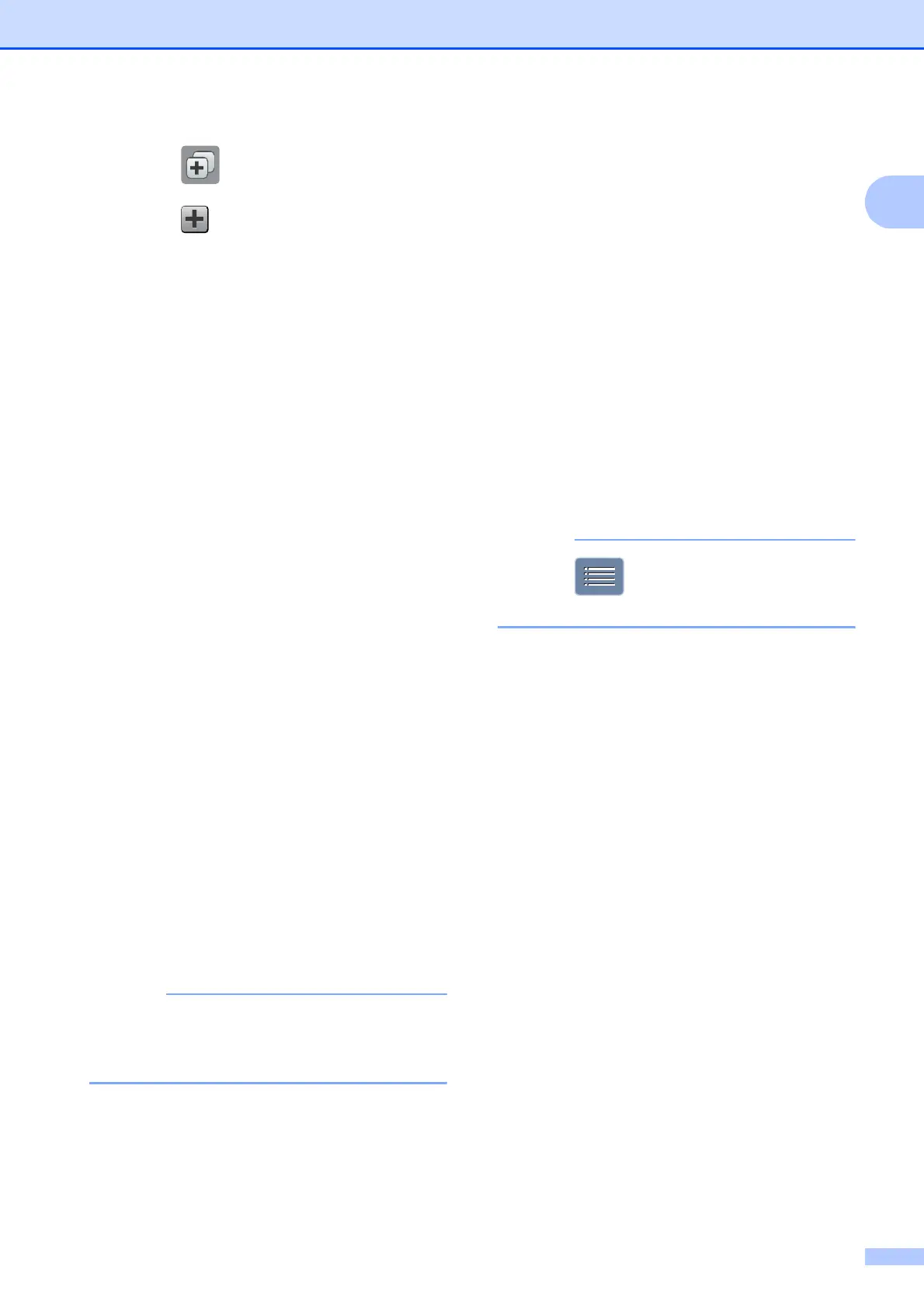General information
15
1
a Press (Shortcuts).
b Press where you have not added a
Shortcut.
c Press a or b to display Scan.
d Press Scan.
e Press a or b to display the type of scan
you want to do, and then press it.
f Do one of the following:
If you pressed to Media, read the
information on the Touchscreen, and
then press OK to confirm it. Go to
step i.
If you pressed
to E-mail Server, read the
information on the Touchscreen, and
then press OK to confirm it. Go to
step g.
If you pressed to File, to OCR,
to Image or to E-mail, read the
information on the Touchscreen, and
then press OK to confirm it. Go to
step h.
If you pressed to Network or
to FTP, read the information on the
Touchscreen, and then press OK to
confirm it.
Press a or b to display the Profile
Name, and then press it.
Press OK to confirm the Profile Name
you have chosen. Go to step n.
To add a Shortcut for to Network and
to FTP, you must have added the Profile
Name beforehand.
g Do one of the following:
To enter an E-mail address
manually, press Manual. Enter the
E-mail address using the keyboard
on the Touchscreen. (See Entering
Text on page 186.)
Press OK.
To enter an E-mail address from the
Address Book, press
Address Book. Press a or b to
display the E-mail address you want,
and then press it.
Press OK.
After you confirm the E-mail address
you entered, press OK. Go to step i.
Press to view the list of addresses
you have entered.
h Do one of the following:
When the machine is connected to a
PC using a USB connection:
Press OK to confirm <USB> is chosen
as the PC Name. Go to step n.
When the machine is connected to a
network:
Press a or b to display the PC Name,
and then press it. Press OK to confirm
the PC Name you have chosen. Go
to step n.
i Press Options.
j Press a or b to display the available
settings, and then press the setting you
want to change or store.
k Press a or b to display the available
options for the setting, and then press
the new option you want to set.
Repeat steps j and k until you have
chosen all the settings for this Shortcut.
When you are finished changing
settings, press OK.
