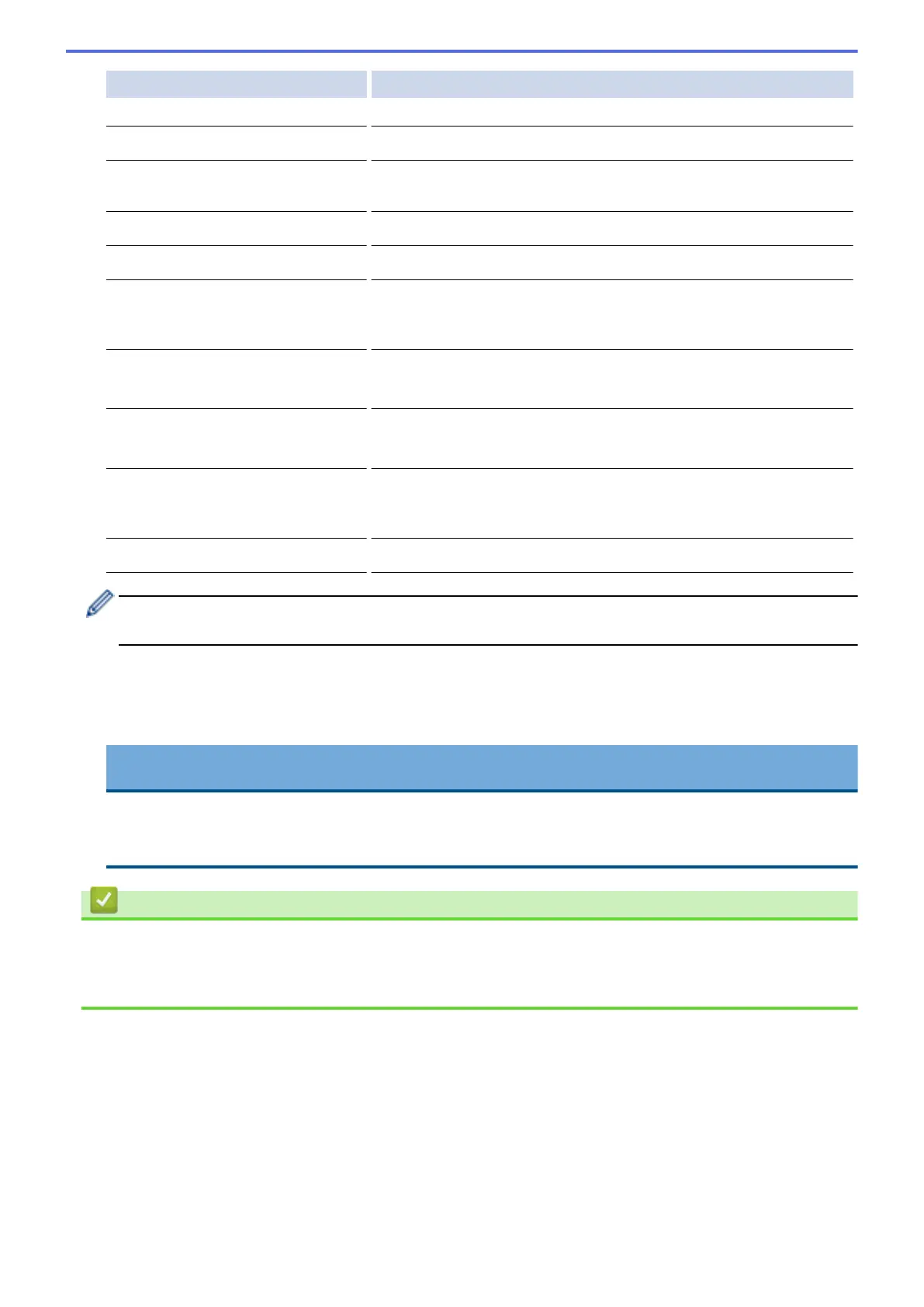Option Description
(Available only for certain models)
File Name
Rename the file.
File Name Style
Select the order in which the date, counter number, and other items
appear in the file names.
Brightness
Select the brightness level.
Contrast
Select the contrast level.
Auto Crop
(Available only for certain models)
Scan multiple documents placed on the scanner glass to a USB
flash drive. The machine will scan each document and create
separate files or a single multi-page file.
ADF Auto Deskew
(Available only for certain models)
Correct any skewed documents when they are scanned using the
ADF.
Skip Blank Page
(Available only for certain models)
When On is selected, blank pages are skipped.
Skip Blank Page Sensitivity
(Available only for certain models)
Select the sensitivity level for detecting blank pages in the scanned
data. The higher the sensitivity, the easier it is for the machine to
detect blank pages.
Remove Background Colour
Change the amount of background colour that is removed.
• To save the settings as a shortcut, press [Save as Shortcut]. You will be asked if you want to
make this a One Touch Shortcut. Follow the LCD instructions.
7. Press [Start].
8. If you are using the scanner glass, set the next page and then press [Continue]. If there are no more
pages to scan, press [Finish]. After you finish scanning, make sure you choose [Finish] before
removing the USB flash drive from the machine.
IMPORTANT
The LCD displays a message while reading the data. DO NOT unplug the power cord or remove the USB
flash drive from the machine while it is reading the data. You could lose your data or damage the USB
flash drive.
Related Information
• Scan Using the Scan Button on Your Brother Machine
• Compatible USB Flash Drives
• Important Note
143
