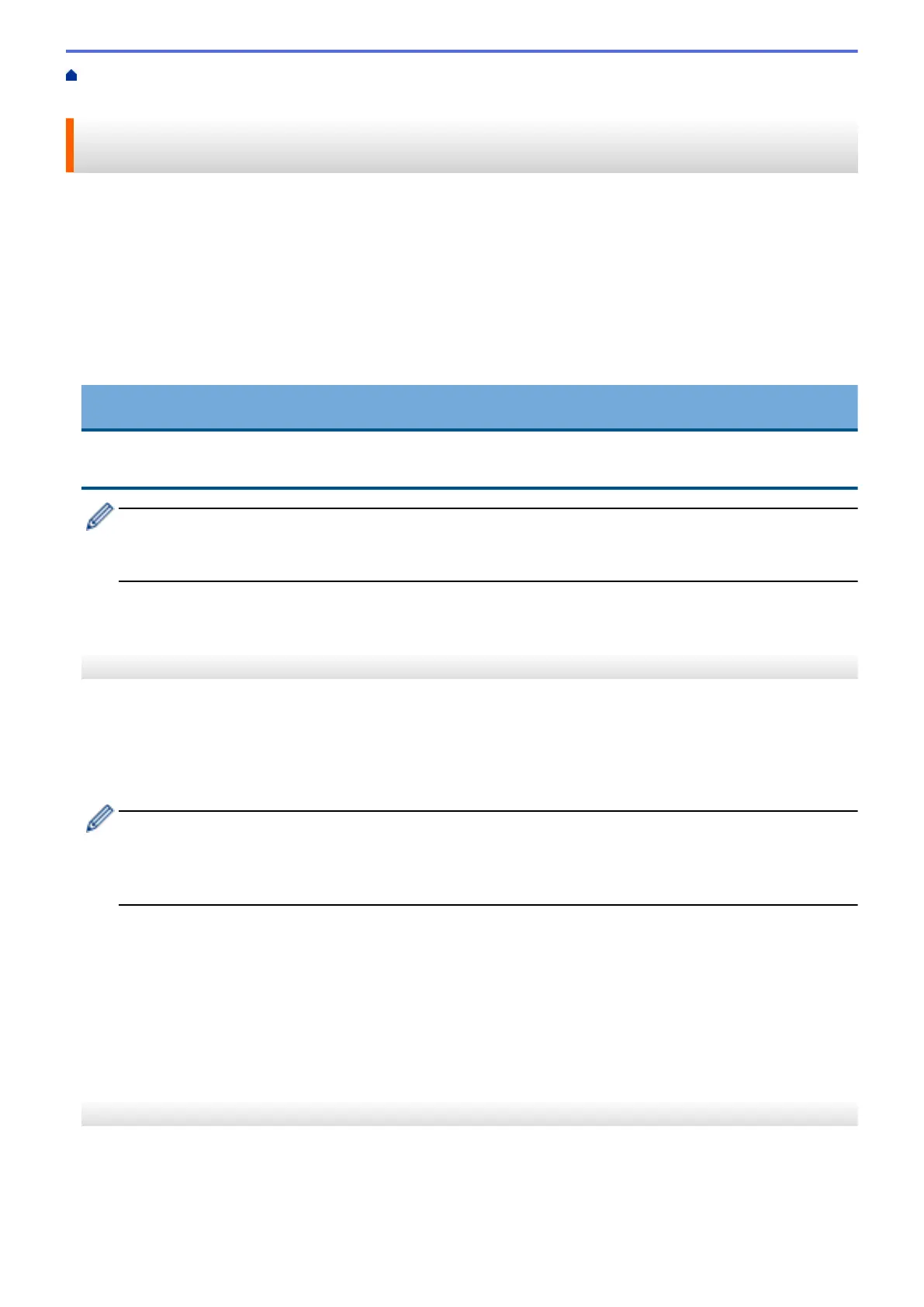Home > Mobile/Web Connect > Brother Web Connect > Upload a Document from an External Memory
Device Using Brother Web Connect
Upload a Document from an External Memory Device Using Brother
Web Connect
Documents saved on media (such as a USB flash drive) connected to the machine can be uploaded directly to a
web service.
• Uploaded documents are saved in an album named From_BrotherDevice.
• USB flash drive support is available only for some models.
For information regarding restrictions, such as the size or number of documents that can be uploaded, refer to
the respective service's website.
If you are a restricted Web Connect user due to the Secure Function Lock feature (available for certain models),
you cannot upload documents saved on media.
IMPORTANT
DO NOT remove the USB flash drive while the message appears on the LCD. Otherwise, the USB flash
drive, or data stored on the USB flash drive could be damaged.
(For Hong Kong, Taiwan and Korea)
Brother Web Connect supports only file names written in English. Files named in the local language will not
be uploaded.
>> MFC-J2330DW/MFC-J5330DW/MFC-J5335DW
>> MFC-J2730DW/MFC-J5730DW/MFC-J5930DW
MFC-J2330DW/MFC-J5330DW/MFC-J5335DW
1. Insert a USB flash drive into your machine.
The LCD automatically changes.
2. Press d or c to display [Web].
Press [Web].
• If information regarding the Internet connection appears on the machine's LCD, read the information
and press [OK].
• Occasionally, updates or announcements about Brother Web Connect's features will appear on the
LCD. Read the information, and then press [OK].
3. Press a or b to display the service that hosts the account to which you want to upload.
Press the service name.
4. Press a or b to display your account name, and then press it.
5. If the PIN entry screen appears, enter the four-digit PIN and press [OK].
6. Press a or b to display [Upload from Media].
Press [Upload from Media].
7. Follow the on-screen instructions to complete this operation.
MFC-J2730DW/MFC-J5730DW/MFC-J5930DW
1. Insert a USB flash drive into your machine.
The LCD screen automatically changes.
2. Press [Web].
529
