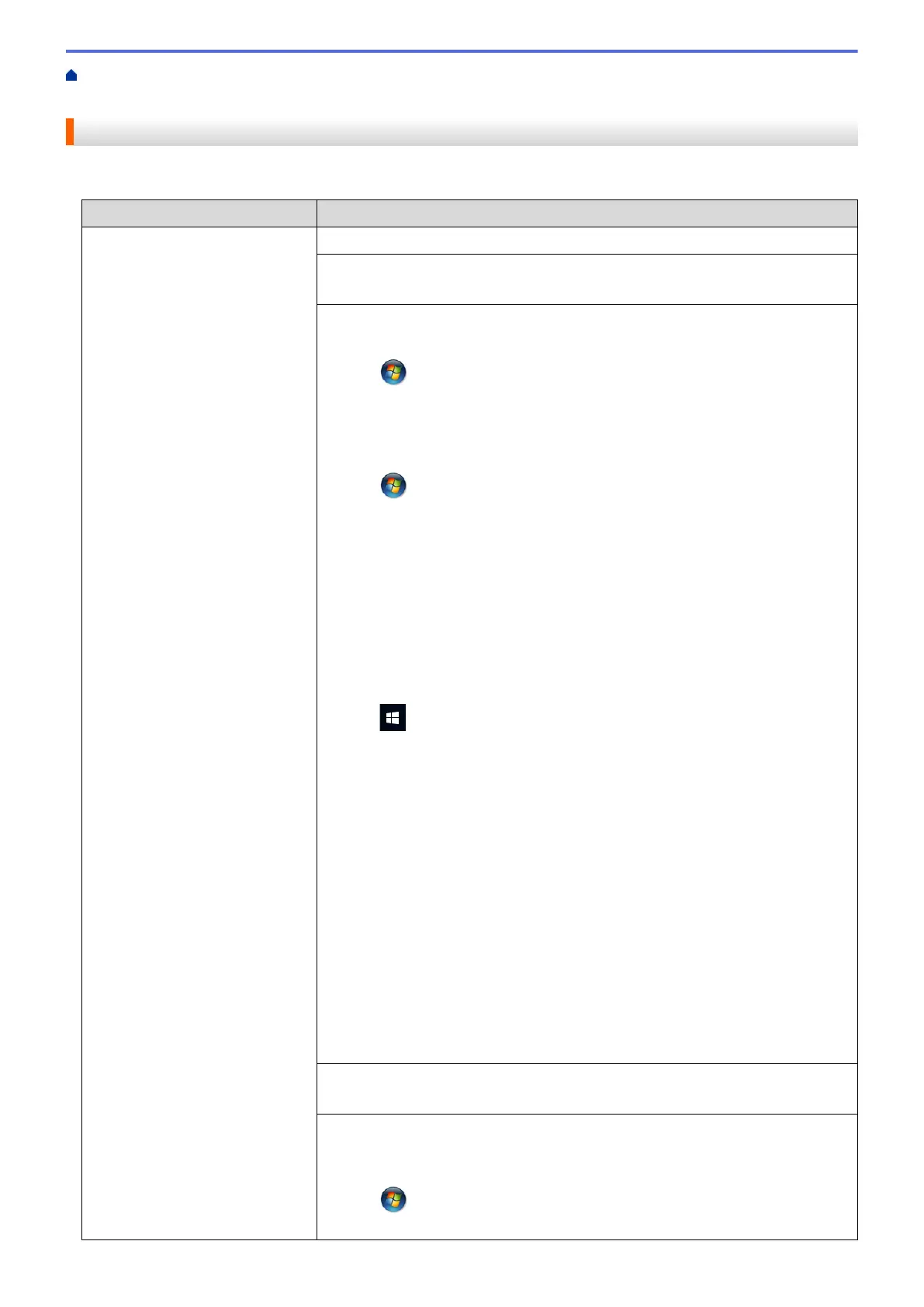Home > Troubleshooting > If You Are Having Difficulty with Your Machine > Paper Handling and Printing
Problems
Paper Handling and Printing Problems
Printing Difficulties
Difficulties
Suggestions
No printout Check that the correct printer driver has been installed and selected.
Check to see if the machine's display is showing an error message.
See Related Information: Error and Maintenance Messages.
Check that the machine is online:
• Windows Vista
®
and Windows Server
®
2008
Click
/Start > Control Panel > Hardware and Sound > Printers. Right-
click Brother MFC-XXXX Printer (where XXXX is your model name). Make
sure Use Printer Online is not listed. If it is listed, click this option to set the
driver Online.
• Windows
®
7 and Windows Server
®
2008 R2
Click /Start > Devices and Printers . Right-click Brother MFC-XXXX
Printer (where XXXX is your model name) and click See what's printing.
Click Printer in the menu bar. Make sure Use Printer Offline is not selected.
• Windows
®
8
Move your mouse to the lower right corner of your desktop. When the menu
bar appears, click Settings > Control Panel. In the Hardware and Sound
group, click View devices and printers. Right-click the Brother MFC-XXXX
Printer (where XXXX is your model name). Click See what's printing. If
printer driver options appear, select your printer driver. Click Printer in the
menu bar and make sure Use Printer Offline is not selected.
• Windows
®
10
Click
> All apps > Windows System > Control Panel. In the Hardware
and Sound group, click View devices and printers. Right-click the Brother
MFC-XXXX Printer (where XXXX is your model name). Click See what’s
printing. If printer driver options appear, select your printer driver. Click
Printer in the menu bar and make sure Use Printer Offline is not selected.
•
Windows Server
®
2012
Move your mouse to the lower right corner of your desktop. When the menu
bar appears, click Settings > Control Panel. In the Hardware group, click
View devices and printers. Right-click the Brother MFC-XXXX Printer
(where XXXX is your model name). Click See what's printing. If printer driver
options appear, select your printer driver. Click Printer in the menu bar and
make sure Use Printer Offline is not selected.
•
Windows Server
®
2012 R2
Click Control Panel on the Start screen. In the Hardware group, click View
devices and printers. Right-click the Brother MFC-XXXX Printer (where
XXXX is your model name). Click See what's printing. If printer driver
options appear, select your printer driver. Click Printer in the menu bar and
make sure Use Printer Offline is not selected.
One or more ink cartridges have reached the end of their life.
See Related Information: Replace the Ink Cartridges.
If old, unprinted data remains in the printer driver spooler, it will prevent new print
jobs from printing. Open the printer icon and delete all data as follows:
• Windows Vista
®
and Windows Server
®
2008
Click /Start > Control Panel > Hardware and Sound > Printers.
• Windows
®
7 and Windows Server
®
2008 R2
645
