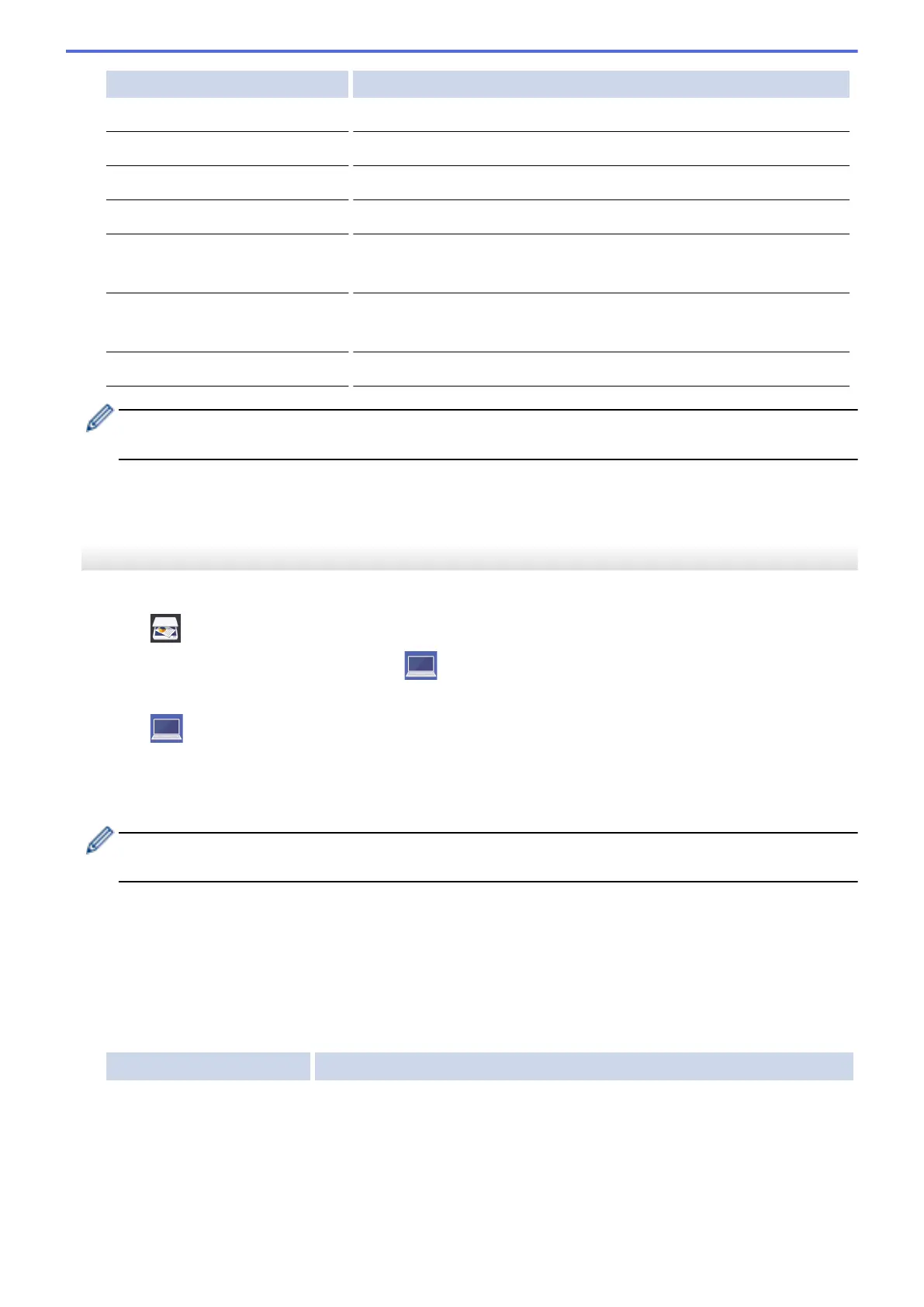Option Description
File Type
Select the file format for your document.
Document Size
Select your document size.
Brightness
Select the brightness level.
Contrast
Select the contrast level.
ADF Auto Deskew
(Available only for certain models)
Correct any skewed documents when they are scanned using the ADF.
Skip Blank Page
(Available only for certain models)
When On is selected, blank pages are skipped.
Remove Background Colour
Change the amount of background colour that is removed.
• To save the settings as a shortcut, press [Save as Shortcut]. You will be asked if you want to
make this a One Touch Shortcut. Follow the LCD instructions.
7. Press [Start].
The machine scans the document and saves it as a file attachment. It then launches your email application
and opens a new, blank email message with the scanned file attached.
MFC-J2730DW/MFC-J5730DW/MFC-J5930DW
1. Load your document.
2. Press
[Scan].
3. Swipe left or right or press d or c to display [to PC].
The icon moves to the middle of the Touchscreen and is highlighted in blue.
4. Press
[to PC].
5. Press [to E-mail].
6. If the machine is connected over the network, swipe up or down or press a or b to display the computer
where you want to send the data, and then press the computer name.
If the LCD prompts you to enter a PIN, use the LCD to enter the four-digit PIN for the computer, and then
press [OK].
7. Do one of the following:
• To change the settings, press [Options], and then go to the next step.
• Press [Start] to start scanning without changing additional settings.
The machine scans the document and saves it as a file attachment. It then launches your email
application and opens a new, blank email message with the scanned file attached.
8. To scan both sides of the document, press [2-sided Scan], and then select the document type.
Option Description
2-sided Scan: Long
Edge
Scan the document so that the pages are read by flipping them on the long
edge.
151
