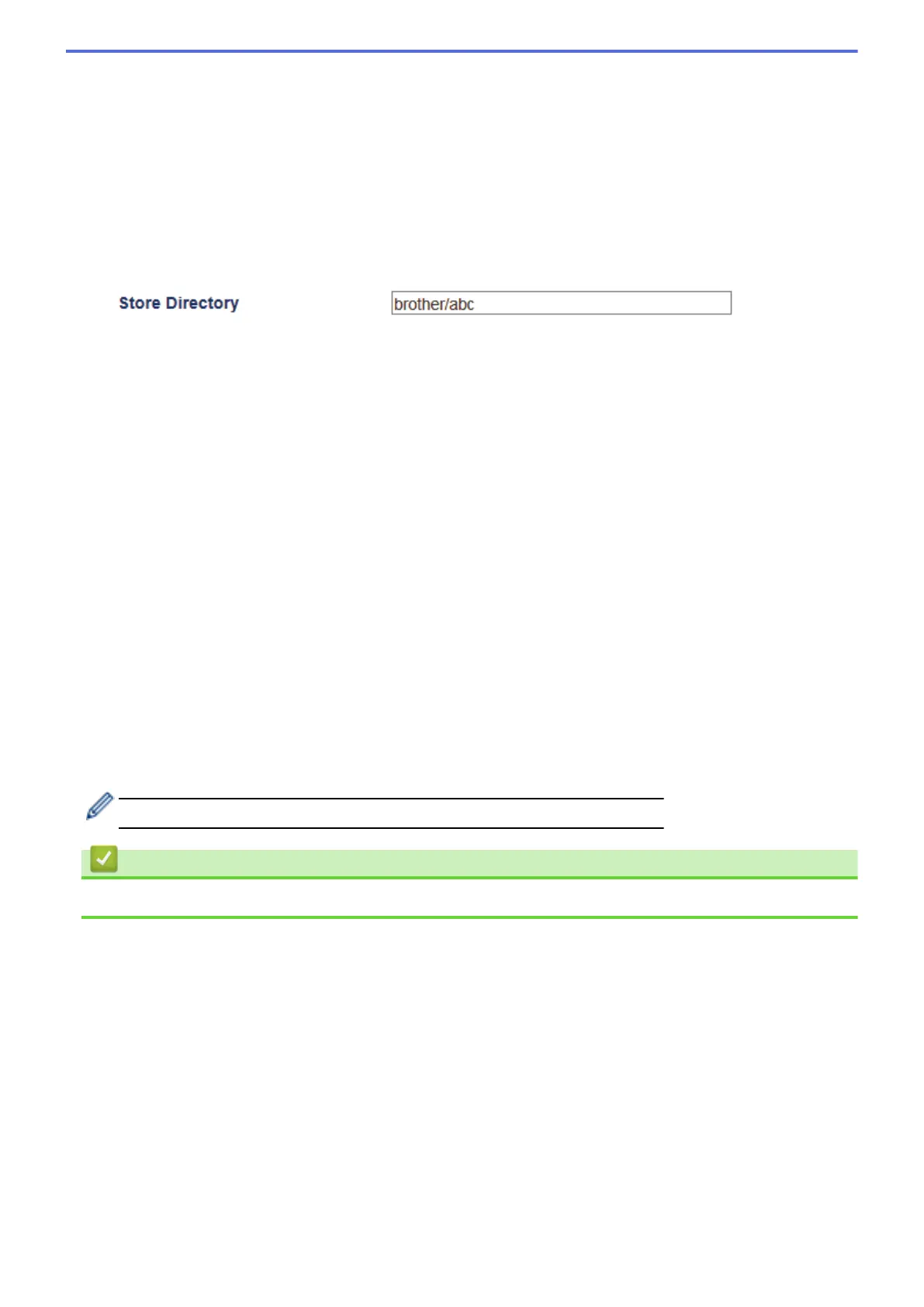9. Change the Port Number setting used to access the FTP server. The default for this setting is port 21. In
most cases this setting does not need to be changed.
10. In the Username field, type a user name (up to 32 characters) that has permission to write data to the FTP
server.
11. In the Password field, type the password (up to 32 characters) associated with the user name you entered in
the Username field. Type the password again in the Retype password field.
12. To scan securely using SSL/TLS communication, set the SSL/TLS option. Change the CA Certificate
setting, if needed.
13. In the Store Directory field, type the path (up to 60 characters) to the folder on the FTP server where you
want to send your scanned data. Do not type a slash mark at the beginning of the path (see example).
14. Click the File Name drop-down list, and then select a file name from the preset names provided, or from
user-defined names. You can set the user-defined names and file name style in the Scan File Name menu in
the left navigation bar.
15. Click the Quality drop-down list, and then select a quality setting. If you choose the User Select option, the
machine will prompt users to select a setting each time they use the scan profile.
16. Click the File Type drop-down list, and then select the file type you want to use for the scanned document. If
you choose the User Select option, the machine will prompt users to select a setting each time they use the
scan profile.
17. Click the Document Size drop-down list, and then select your document size from the list. This is necessary
to make sure the scanned file is the correct size.
18. If you want to scan a document printed on long paper using the ADF, select the On option from the Scan
Long Paper (ADF) option. (Available only for certain models)
19. Select Auto from the ADF Auto Deskew option, to set the machine to correct document skewing
automatically as the pages are scanned from the ADF. (Available only for certain models)
20. If you want to remove blank pages of the document from the scanning results, select the On option from the
Skip Blank Page option. (Available only for certain models)
21. Click the Remove Background Color drop-down list, and then select the level from the list. You can use this
feature to remove the background colour of documents to make the scanned data more legible.
22. Set the Passive Mode option to off or on depending on your FTP server and network firewall configuration.
The default setting is on. In most cases this setting does not need to be changed.
23. Click Submit.
Using the following characters: ?, /, \, ", :, <, >, | or * may cause a sending error.
Related Information
• Scan to FTP
158
