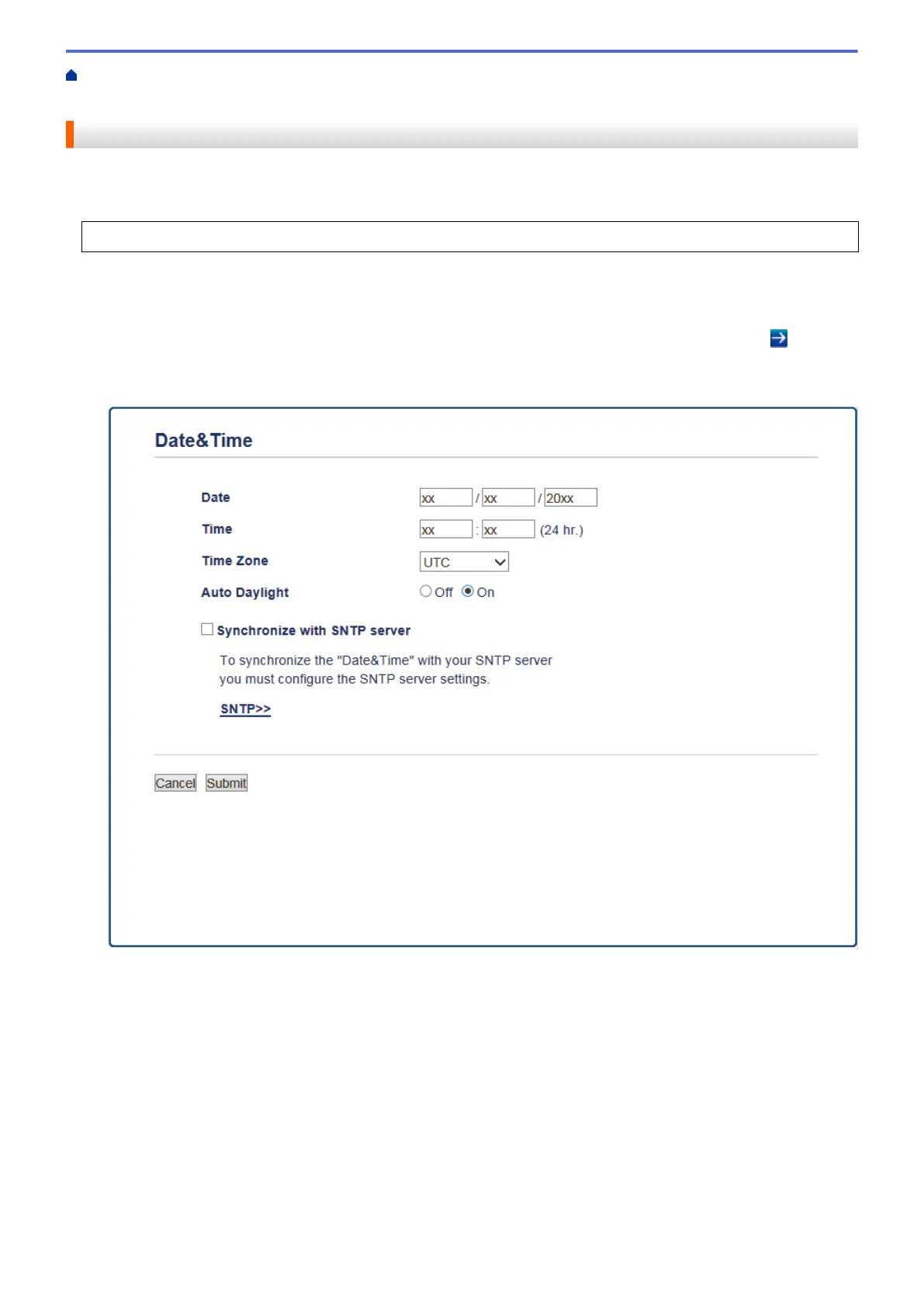Home > Scan > Scan Using the Scan Button on Your Brother Machine > Scan to Network
(Windows
®
) > Set up a Scan to Network Profile > Set the Date and Time Using Web Based Management
Set the Date and Time Using Web Based Management
Make sure the date and time and the time zone settings are set correctly using Web Based Management or the
control panel, so the machine's time matches the time being used by the server providing authentication.
Start with Step 2 if you already have a Web Based Management window open.
1. Start your web browser.
Type "http://machine's IP address" in your browser's address bar (where "machine's IP address" is the IP
address of the machine or the print server name). For example: http://192.168.1.2
No password is required by default. If you have previously set a password, type it, and then click .
2. Click the Administrator tab.
3. Click the Date&Time menu in the left navigation bar.
4. In the Date fields, enter the date.
5. Select either 12h Clock or 24h Clock as your Clock Type (available only for certain countries).
6. In the Time fields, enter the time.
7. Select the time difference between your location and UTC from the Time Zone drop-down list, for example,
the time zone for Eastern time in the USA and Canada is UTC-05:00.
8. Click the On option for Auto Daylight to set the machine to change automatically for daylight saving time. It
will reset itself forward one hour in the spring, and back one hour in the fall/autumn (available only for certain
countries).
9. Click Submit.
165
