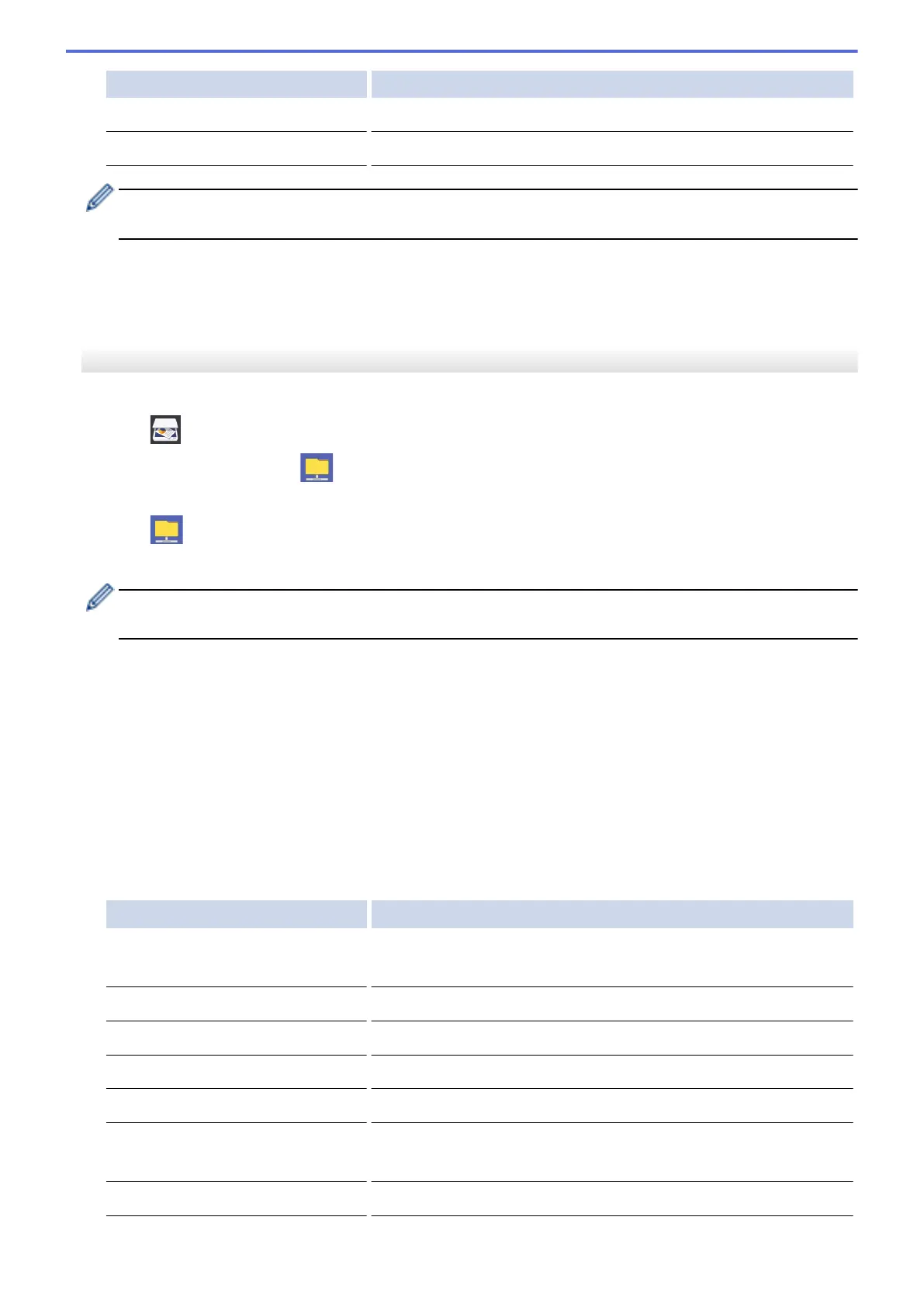Option Description
Remove Background Colour
Change the amount of background colour that is removed.
User Name
Enter the user name.
• To save the profile as a shortcut, press [Save as Shortcut]. You will be asked if you want to make
this a One Touch Shortcut. Follow the LCD instructions.
6. Press [Start] to start scanning.
The LCD shows the message [Connecting]. When the connection to the CIFS server is successful, the
machine starts scanning. If you are using the scanner glass, set the next page and then press [Continue].
If there are no more pages to scan, press [Finish].
MFC-J2730DW/MFC-J5730DW/MFC-J5930DW
1. Load your document.
2. Press [Scan].
3. Swipe left or right to display
[to Network], and press it.
The icon moves to the middle of the Touchscreen and is highlighted in blue.
4. Press [to Network].
5. Press a or b to select one of the Scan to Network profiles listed.
If the LCD prompts you to enter a PIN, use the LCD to enter the four-digit PIN for the computer, and then
press [OK].
6. Do one of the following:
• To change the settings, press [Options], and then go to the next step.
• If the profile is not complete (for example, if the logon account name and password are missing or if the
quality or file type is not specified), you will be prompted to enter any missing information.
When you finish the settings, press [Start].
• If the profile is complete, press [Start].
After you press [Start], the LCD shows the message [Connecting]. When the connection to the CIFS
server is successful, the machine starts scanning. If you are using the scanner glass, set the next page and
then press [Continue]. If there are no more pages to scan, press [Finish].
7. Select the scan settings you want to change, and then press [OK].
Option Description
2-sided Scan
(Available only for certain models)
Select the 2-sided scan mode.
Scan Type
Select the scan type for your document.
Resolution
Select the scan resolution for your document.
File Type
Select the file format for your document.
Document Size
Select your document size.
Scan Long Paper (ADF)
(Available only for certain models)
Scan a long document using the ADF.
File Name
Rename the file.
168
