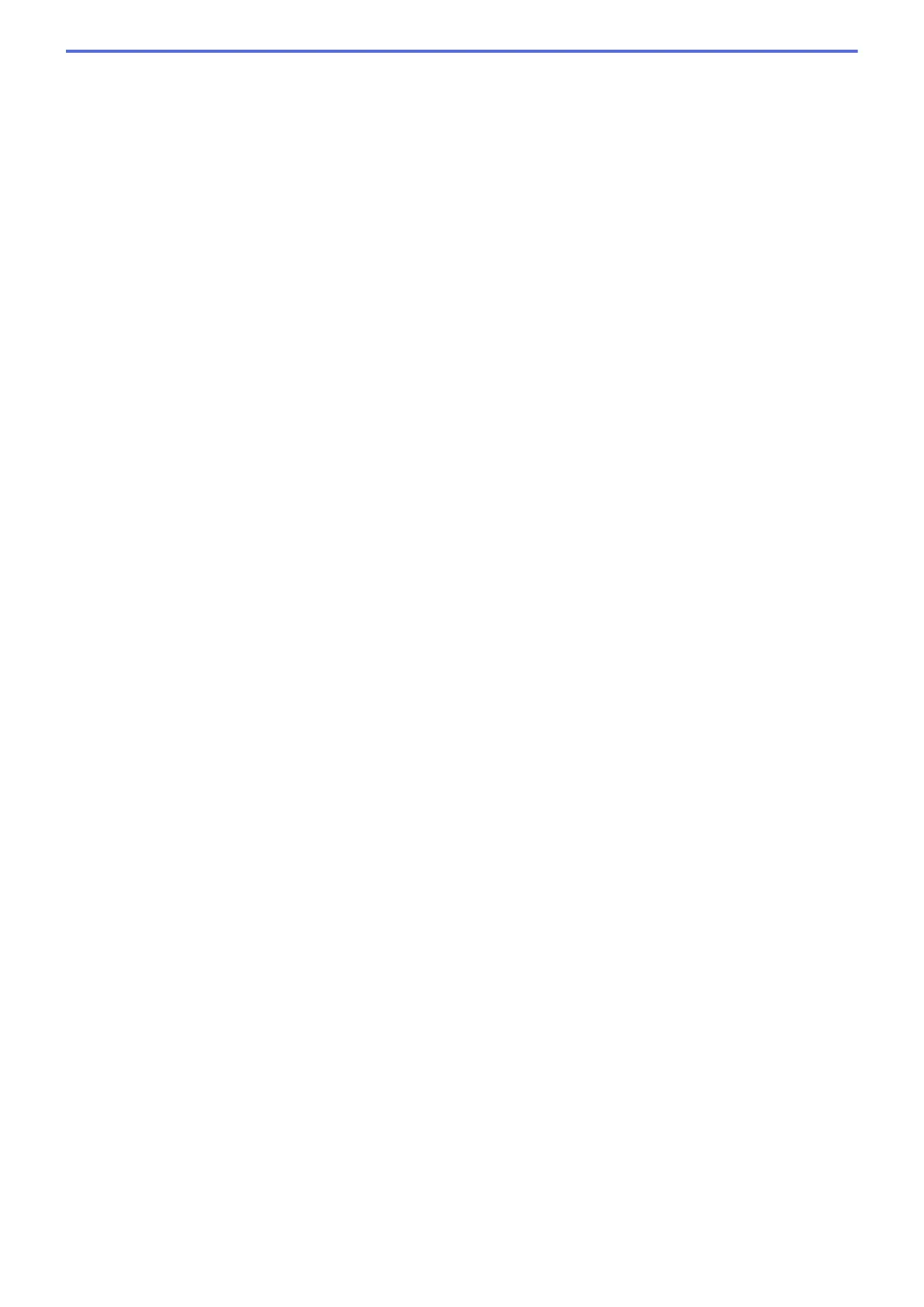• Searchable PDF Multi-Page (*.pdf)
• XML Paper Specification (*.xps) (the XML Paper Specification is available for Windows Vista
®
,
Windows
®
7, Windows
®
8 and Windows
®
10, or when using applications that support XML Paper
Specification files)
For OCR:
• Text (*.txt)
• HTML 3.2 (*.htm)
• HTML 4.0 (*.htm)
• Searchable PDF Single-Page (*.pdf)
• Searchable PDF Multi-Page (*.pdf)
• WordPad (*.rtf)
• RTF Word 2000 (*.rtf)
• WordPerfect 9, 10 (*.wpd)
• Microsoft Excel 2003, XP (*.xls)
For E-mail and File:
• Microsoft Office Word (*.docx) (Available only for certain models)
• Microsoft Office PowerPoint (*.pptx) (Available only for certain models)
• Microsoft Office Excel (*.xlsx) (Available only for certain models)
Target Application
Select the destination application from the drop-down list.
OCR Language
Set the optical character recognition (OCR) language to match the language of the scanned document's text
(Available only for certain models).
File Name
Click Change to change the file name's prefix.
Destination Folder
Click the folder icon to browse and select the folder where you want to save your scanned documents.
Scan Location
Select the Folder or SharePoint radio button to specify the destination where you want to save your scanned
documents.
Show Folder
Select this option to automatically display the destination folder after scanning.
Show Save As Window
Select this option to specify the scanned image's destination every time you scan.
File Size Priority
Adjust the data compression ratio of the scanned image. Change the file size by moving the File Size Priority
slider to the right or left.
PreScan
Select PreScan to preview your image and crop unwanted portions before scanning.
Resolution
Select a scanning resolution from the Resolution drop-down list. Higher resolutions take more memory and
transfer time, but produce a finer scanned image.
Scan Type
Select from a range of scan colour depths.
215
