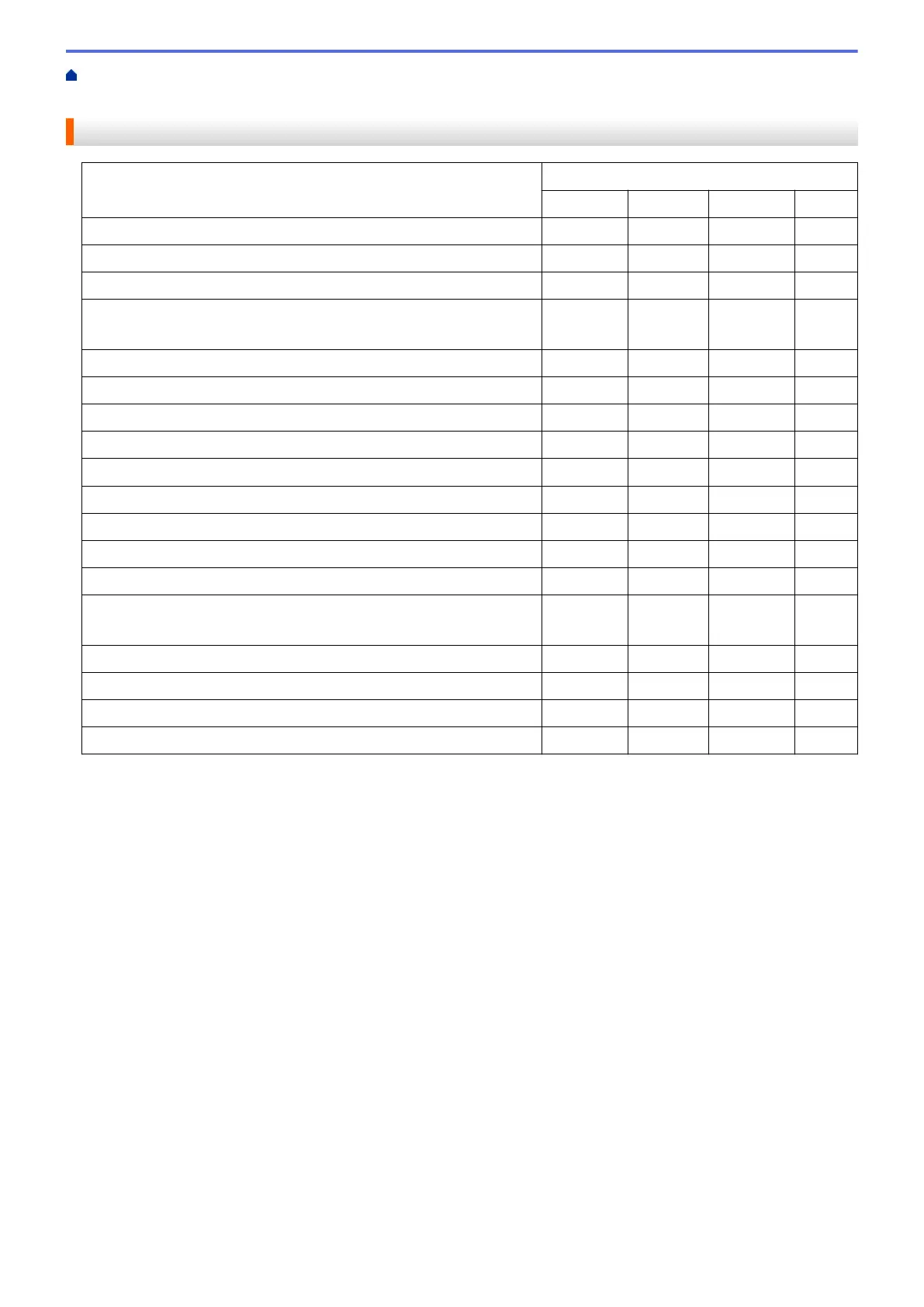Home > Scan > Scan from Your Computer (Macintosh) > Scan Using ControlCenter2 (Macintosh) > Scan
Settings for ControlCenter2 (Macintosh)
Scan Settings for ControlCenter2 (Macintosh)
Settings Applicable Features
Image OCR E-mail File
Target Application/E-mail Application Yes Yes Yes -
File Type Yes Yes Yes Yes
File size Yes - Yes Yes
OCR Language
(only available for certain models)
- Yes - -
Destination File Path Yes Yes Yes -
File Name Yes Yes Yes Yes
Insert Date in File Name Yes Yes Yes Yes
Destination Folder Yes Yes Yes Yes
Show Save As window - - - Yes
Resolution Yes Yes Yes Yes
Scan Type Yes Yes Yes Yes
Document Size Yes Yes Yes Yes
Continuous Scanning Yes Yes Yes Yes
2-sided Scanning
(available only for certain models)
Yes Yes Yes Yes
ID Card Scan Yes Yes Yes Yes
Show Scanner Interface Yes Yes Yes Yes
Advanced Settings Yes Yes Yes Yes
Restore Defaults Yes Yes Yes Yes
Target Application/E-mail Application
Select which application is used to open scanned data. Only applications installed on your computer can be
selected.
• Add
Add an application to the pop-up menu.
Type the application name in the Application Name field (up to 30 characters) and select your
preferred application by clicking the Browse button. Select the File Type option from the pop-up menu.
• Delete
Delete an application you have added to the pop-up menu.
Select the application from the Application Name pop-up menu, and then click Delete.
File Type
Select the file type you want to use for the scanned data.
File size
Change the file size by moving the File size slider to the right or left.
OCR Language
Set the optical character recognition (OCR) language to match the language of the scanned document's text
(available only for certain models).
242
