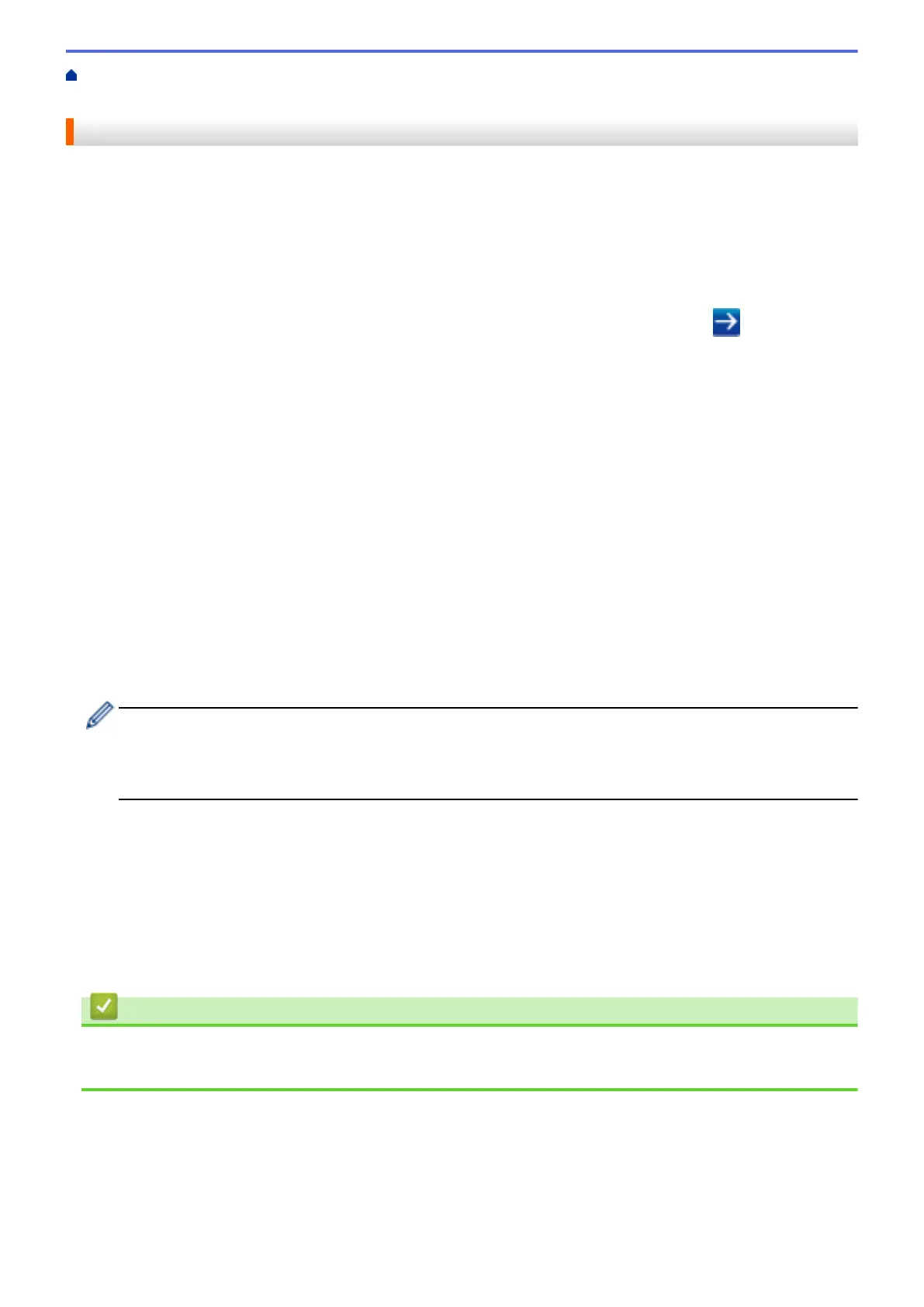Home > Network > Advanced Network Features > Configure and Operate LDAP Search > Change LDAP
Configuration Using Web Based Management
Change LDAP Configuration Using Web Based Management
Use Web Based Management to configure your LDAP settings in a web browser.
1. Start your web browser.
2. Type "http://machine's IP address" in your browser's address bar (where "machine's IP address" is the
machine's IP address).
For example:
http://192.168.1.2
3. No password is required by default. Type a password if you have set one, and then click
.
4. Click the Network tab.
5. Click the Protocol menu in the left navigation bar.
6. Select the LDAP check box, and then click Submit.
7. Restart your Brother machine to activate the configuration.
8. On your computer, in Web Based Management's Address Book tab, select LDAP in the left navigation bar.
• LDAP Search
• LDAP Server Address
• Port (The default port number is 389.)
• Search Root
• Authentication
• Username
This selection will be available depending on the authentication method used.
• Password
This selection will be available depending on the authentication method used.
- If the LDAP server supports Kerberos authentication, we recommend selecting Kerberos for the
Authentication settings. It provides strong authentication between the LDAP server and your machine.
- You must configure the SNTP protocol (network time server), or you must set the date, time and time
zone correctly on the control panel for Kerberos authentication.
• Kerberos Server Address
This selection will be available depending on the authentication method used.
• Timeout for LDAP
• Attribute of Name (Search Key)
• Attribute of E-mail
• Attribute of Fax Number
9. When finished, click Submit. Make sure the Status field reads OK.
Related Information
• Configure and Operate LDAP Search
• Synchronize Time with the SNTP Server Using Web Based Management
451
