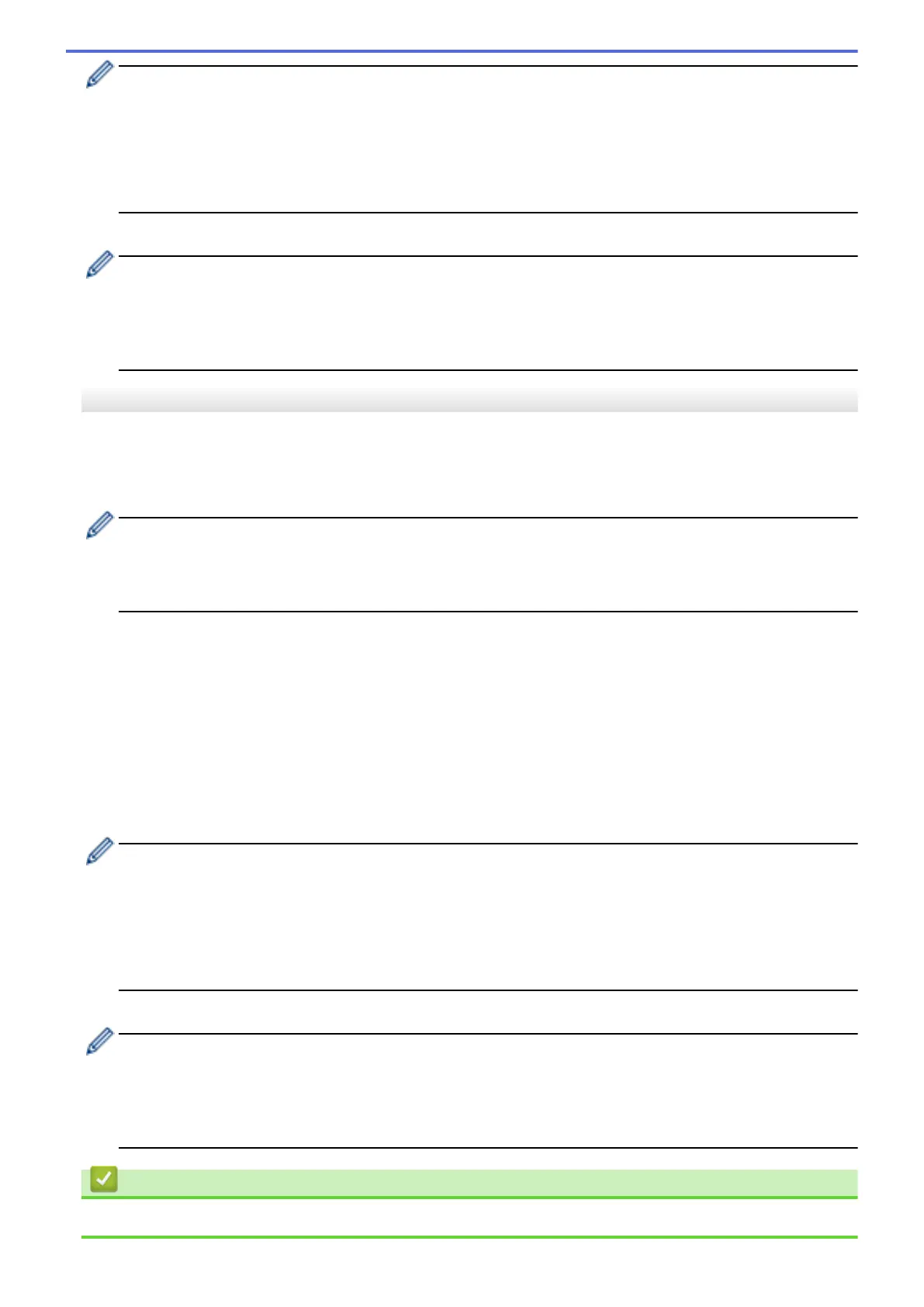• If you accessed the service as a guest user, enter or select the account name of the user whose
documents you want to download.
• For Flickr
®
:
- To download your own documents from the service, press [Your album].
- To download other users’ documents from the service, press [Other user's album], and then
enter the account name of the user whose documents you want to download.
6. Follow the on-screen instructions to complete this operation.
• An album is a collection of documents. However, the actual term may differ depending on the service
you use. When using Evernote
®
, you must select the notebook, and then select the note.
• Some services do not require documents to be saved in albums. For documents not saved in albums,
select [Show Unsorted Files] or [Show Unsorted Photos] to select documents. You cannot
download documents from other users if the documents are not saved in an album.
MFC-J2730DW/MFC-J5730DW/MFC-J5930DW
1. Insert a USB flash drive into your machine.
The LCD screen automatically changes.
2. Press [Web].
• If information regarding the Internet connection appears on the machine's LCD, read the information
and press [OK].
• Occasionally, updates or announcements about Brother Web Connect's features will appear on the
LCD. Read the information, and then press [OK].
3. Swipe left or right or press d or c to display the service that hosts the document you want to download.
Press the service name.
4. Do one of the following:
• To log on to the service with your account, swipe up or down or press a or b to display your account
name, and then press it. If the PIN entry screen appears, enter the four-digit PIN and press [OK].
• To access the service as a guest user, swipe up or down or press a or b to display [Use Service as a
Guest User], and then press it. When the information regarding access as a guest user appears, press
[OK].
5. Press [Download to Media].
• If you accessed the service as a guest user, enter or select the account name of the user whose
documents you want to download.
• For Flickr
®
:
- To download your own documents from the service, press [Your album].
- To download other users’ documents from the service, press [Other user's album], and then
enter the account name of the user whose documents you want to download.
6. Follow the on-screen instructions to complete this operation.
• An album is a collection of documents. However, the actual term may differ depending on the service
you use. When using Evernote
®
, you must select the notebook, and then select the note.
• Some services do not require documents to be saved in albums. For documents not saved in albums,
select [Show Unsorted Files] or [Show Unsorted Photos] to select documents. You cannot
download documents from other users if the documents are not saved in an album.
Related Information
• Brother Web Connect
536
