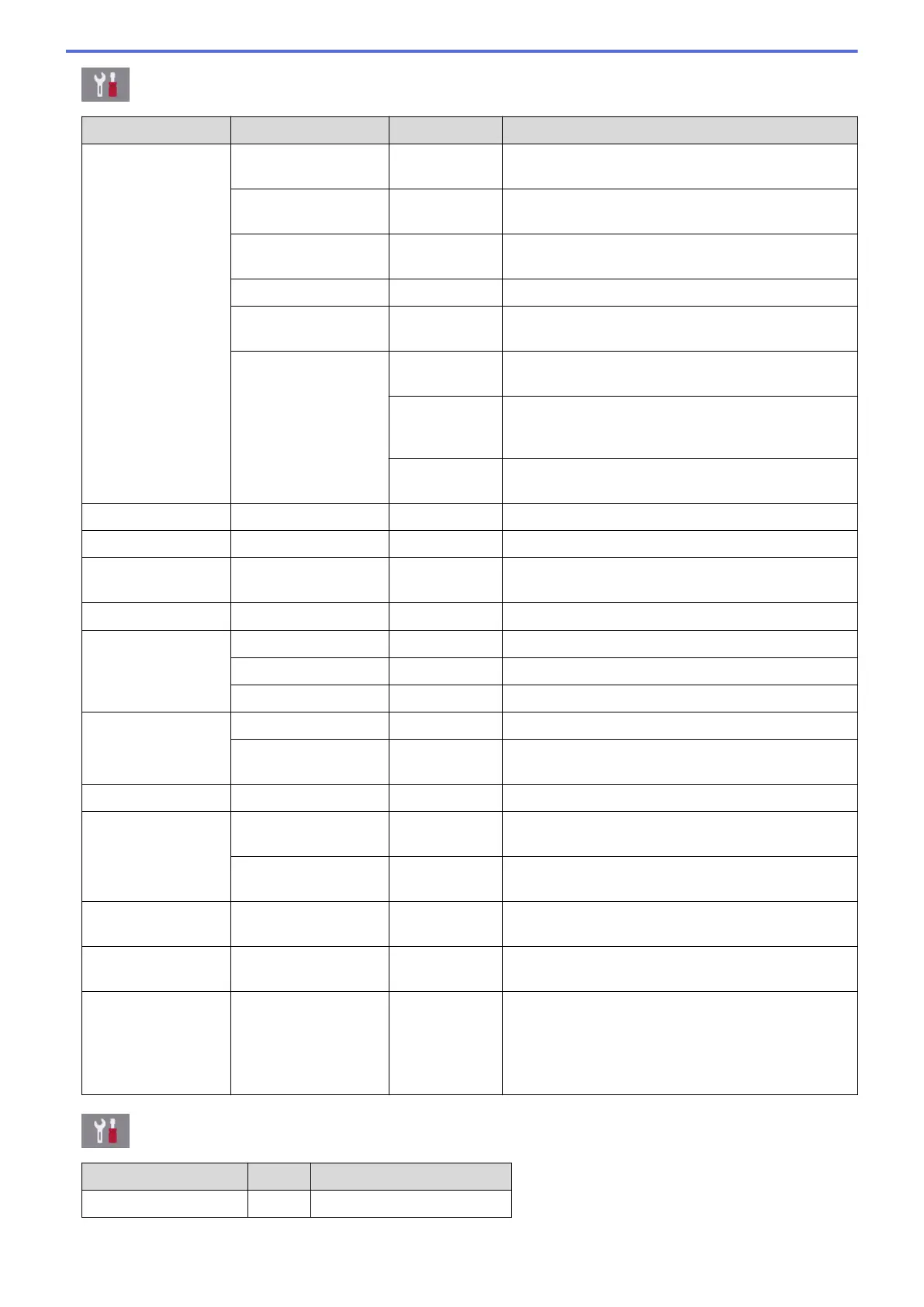[Settings] > [All Settings] > [General Setup]
Level 1 Level 2 Level 3 Descriptions
Maintenance Improve Print
Quality
- Check and correct the print quality, alignment and
paper feeding according to the LCD instructions.
Print Head
Cleaning
- Clean the print head according to the LCD
instructions.
Remove Paper
Scraps
- Remove a piece of paper in the machine according
to the LCD instructions.
Ink Volume
- Check the available ink volume.
Ink Cartridge
Model
- Check your ink cartridge numbers.
Print Setting
Options
Reduce
Smudging
Reduce smudging on the paper or paper jams during
printing.
Reduce
Uneven
Lines
Reduce uneven lines on the paper during printing.
Slow Drying
Paper
Use this setting when printing with a type of plain
paper on which the ink dries very slowly.
Paper Type
- - Set the type of paper in the paper tray.
Paper Size
- - Set the size of paper in the paper tray.
Check Paper
- - Check the paper type and paper size when you pull
the tray out of the machine.
Quiet Mode
- - Decrease printing noise.
Volume Ring
- Adjust the ring volume.
Beep
- Adjust the beeper volume.
Speaker
- Adjust the speaker volume.
LCD Settings Backlight
- Adjust the brightness of the LCD backlight.
Dim Timer
- Set how long the LCD backlight stays on after the
last finger press.
Screen Settings Scan Screen
- Set the default Scan screen settings.
Notice Settings Document Alert
- Displays the alert when a document is left on the
scanner glass.
Scan Result(Skip
Blank Page)
- Displays a scan result of skip blank page when
finished.
Keyboard
Settings
- - Select the type of keyboard for the LCD.
Sleep Mode
- - Select how long the machine must be idle before it
goes into Sleep Mode.
Auto Power Off
- - Select how long the machine must wait before it
automatically turns itself off after entering Sleep
Mode.
When set to Off, the machine will not power off
automatically.
[Settings] > [All Settings] > [Shortcut Settings]
Level 1
Level 2 Descriptions
(Select shortcut button.)
Rename
Change the shortcut name.
747
