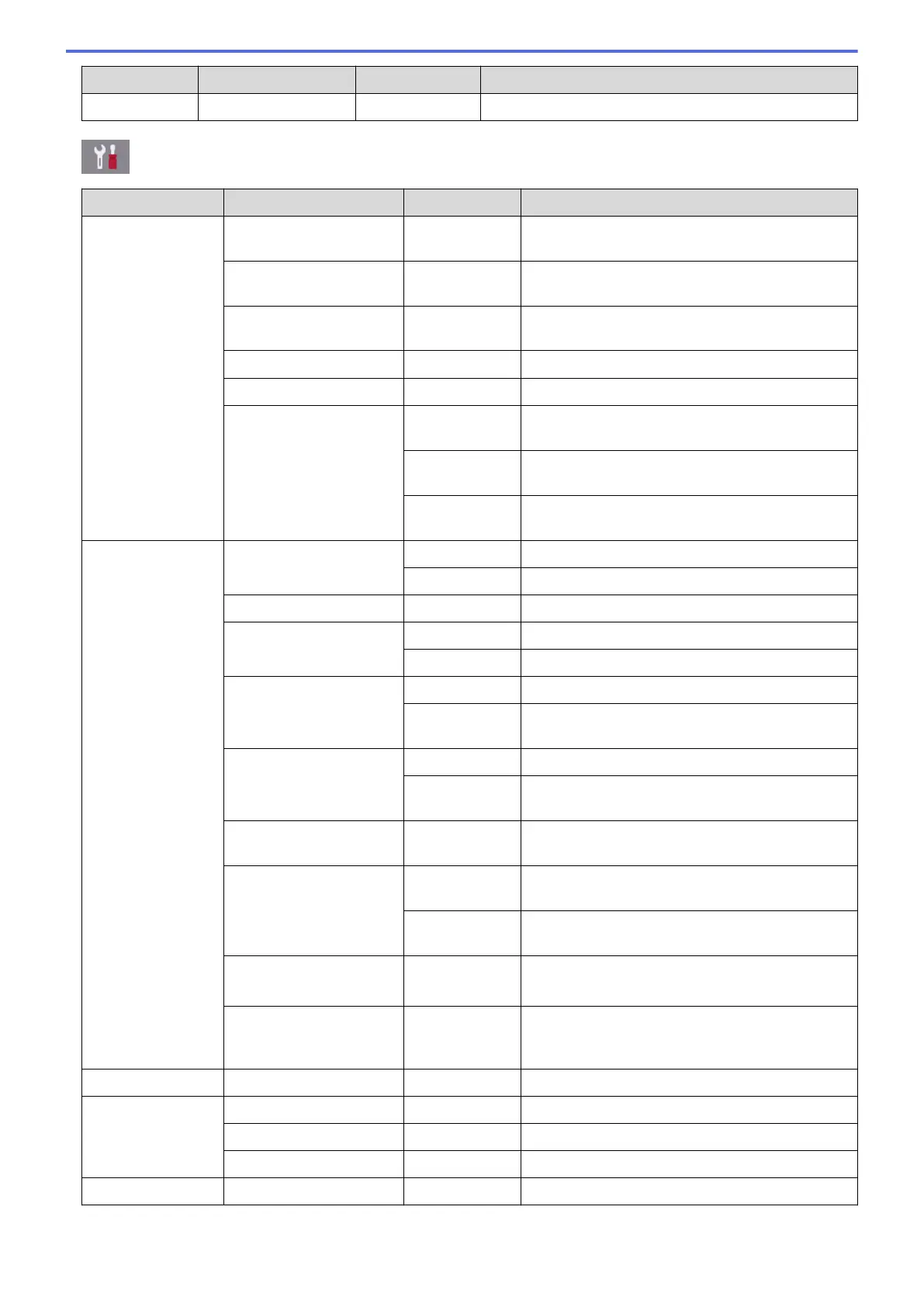Level 1 Level 2 Level 3 Descriptions
All Settings
- - Configure the detailed settings.
[Settings] > [All Settings] > [General Setup]
Level 1 Level 2 Level 3 Descriptions
Maintenance Improve Print
Quality
- Check and correct the print quality, alignment and
paper feeding according to the LCD instructions.
Print Head Cleaning
- Clean the print head according to the LCD
instructions.
Remove Paper Scraps
- Remove a piece of paper in the machine
according to the LCD instructions.
Ink Volume
- Check the available ink volume.
Ink Cartridge Model
- Check your ink cartridge numbers.
Print Setting
Options
Reduce
Smudging
Reduce smudging on the paper or paper jams
during printing.
Reduce
Uneven Lines
Reduce uneven lines on the paper during printing.
Slow Drying
Paper
Use this setting when printing with a type of plain
paper on which the ink dries very slowly.
Tray Setting Tray #1 Paper Type
Set the type of paper in paper tray #1.
Paper Size
Set the size of paper in paper tray #1.
Tray #2 Paper Size
Set the size of paper in paper tray #2.
MP Tray Paper Type
Set the type of paper in the MP tray.
Paper Size
Set the size of paper in the MP tray.
Tray Setting: Copy Tray Use
Select the tray to be used for copying.
Tray
Priority
Change the tray priority for copying.
Tray Setting: Fax Tray Use
Select the tray to be used for faxing.
Tray
Priority
Change the tray priority for faxing.
Tray Setting: Print Tray
Priority
Change the tray priority for printing from your
computer.
Tray Setting: JPEG
Print (Media)
Tray Use
Select the tray to be used for printing photos from
a USB flash drive.
Tray
Priority
Change the tray priority for printing photos from a
USB flash drive.
Paper Low Notice
(MFC-J5930DW)
- Select whether to display a message telling you
that the paper tray is nearly empty.
Check Paper
- Check the paper type and paper size when you
pull the tray out of the machine or set the paper in
MP tray.
Quiet Mode
- - Decrease printing noise.
Volume Ring
- Adjust the ring volume.
Beep
- Adjust the beeper volume.
Speaker
- Adjust the speaker volume.
LCD Settings Backlight
- Adjust the brightness of the LCD backlight.
763
