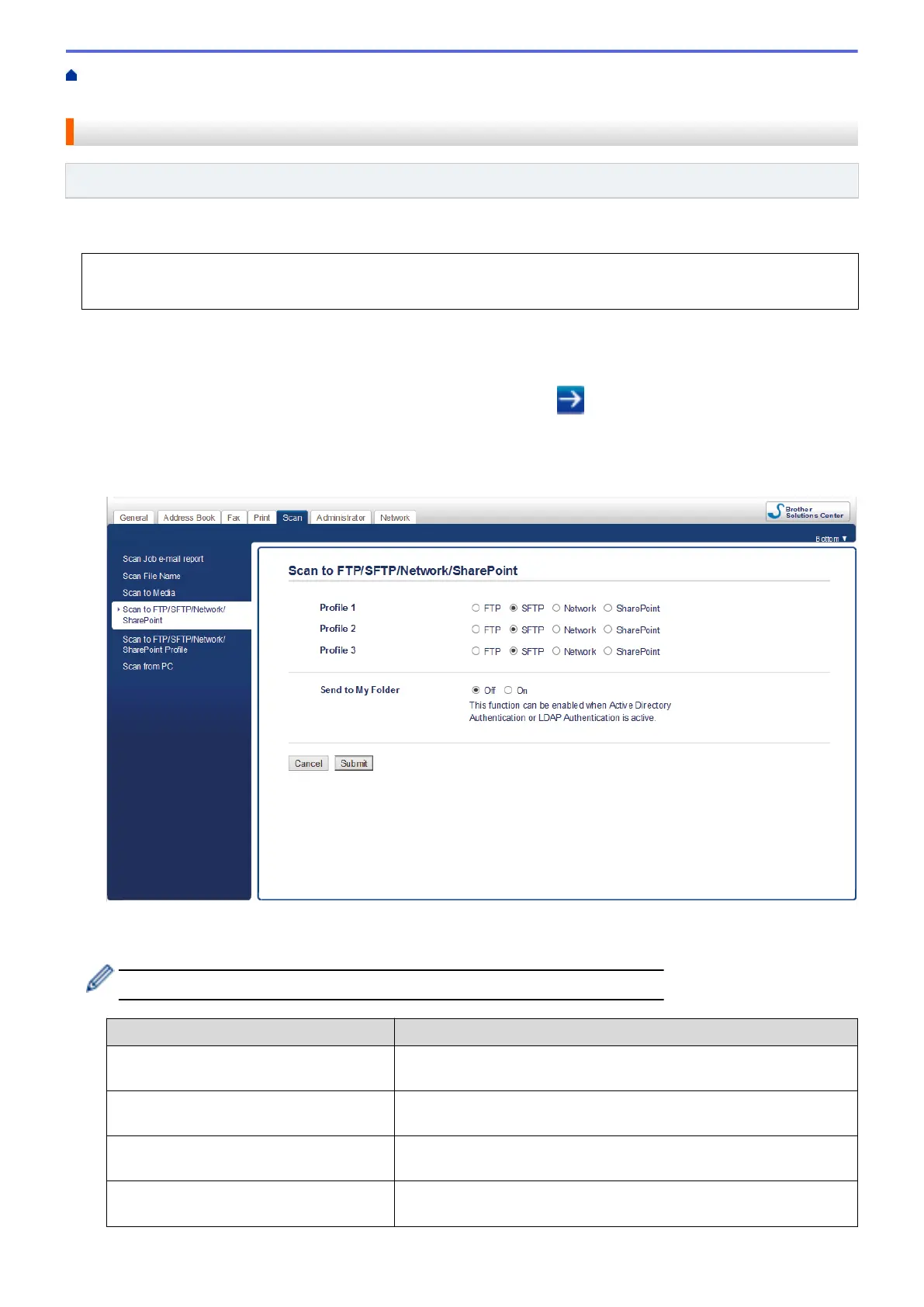Home > Scan > Scan Using the Scan Button on Your Brother Machine > Scan to SSH FTP (SFTP) > Set up
a Scan to SFTP Profile
Set up a Scan to SFTP Profile
Related Models: MFC-J995DW
Set up a Scan to SFTP Profile to scan and upload scanned data directly to an SFTP location.
We recommend Microsoft Internet Explorer 11/Microsoft Edge for Windows, and Safari 10/11 for Mac. Make
sure that JavaScript and Cookies are always enabled in whichever browser you use.
1. Start your web browser.
Type "https://machine's IP address" in your browser's address bar (where "machine's IP address" is the IP
address of the machine or the print server name). For example: https://192.168.1.2
If the machine prompts you for a password, type it, and then click .
2. Click the Scan tab.
3. Click the Scan to FTP/SFTP/Network/SharePoint menu in the left navigation bar.
4. Select the SFTP option, and then click Submit.
5. Click the Scan to FTP/SFTP/Network/SharePoint Profile menu in the left navigation bar.
6. Select the profile you want to set up or change.
Using the following characters: ?, /, \, ", :, <, >, | or * may cause a sending error.
Option Description
Profile Name Type a name for this server profile (up to 15 alphanumeric
characters). The machine will display this name on the LCD.
Host Address Type the Host Address (for example: ftp.example.com; up to 64
characters) or the IP address (for example: 192.23.56.189).
Username Type a user name (up to 32 characters) that has permission to write
data to the FTP server.
Auth. Method Select Password or Public Key.
Do one of the following:
118
