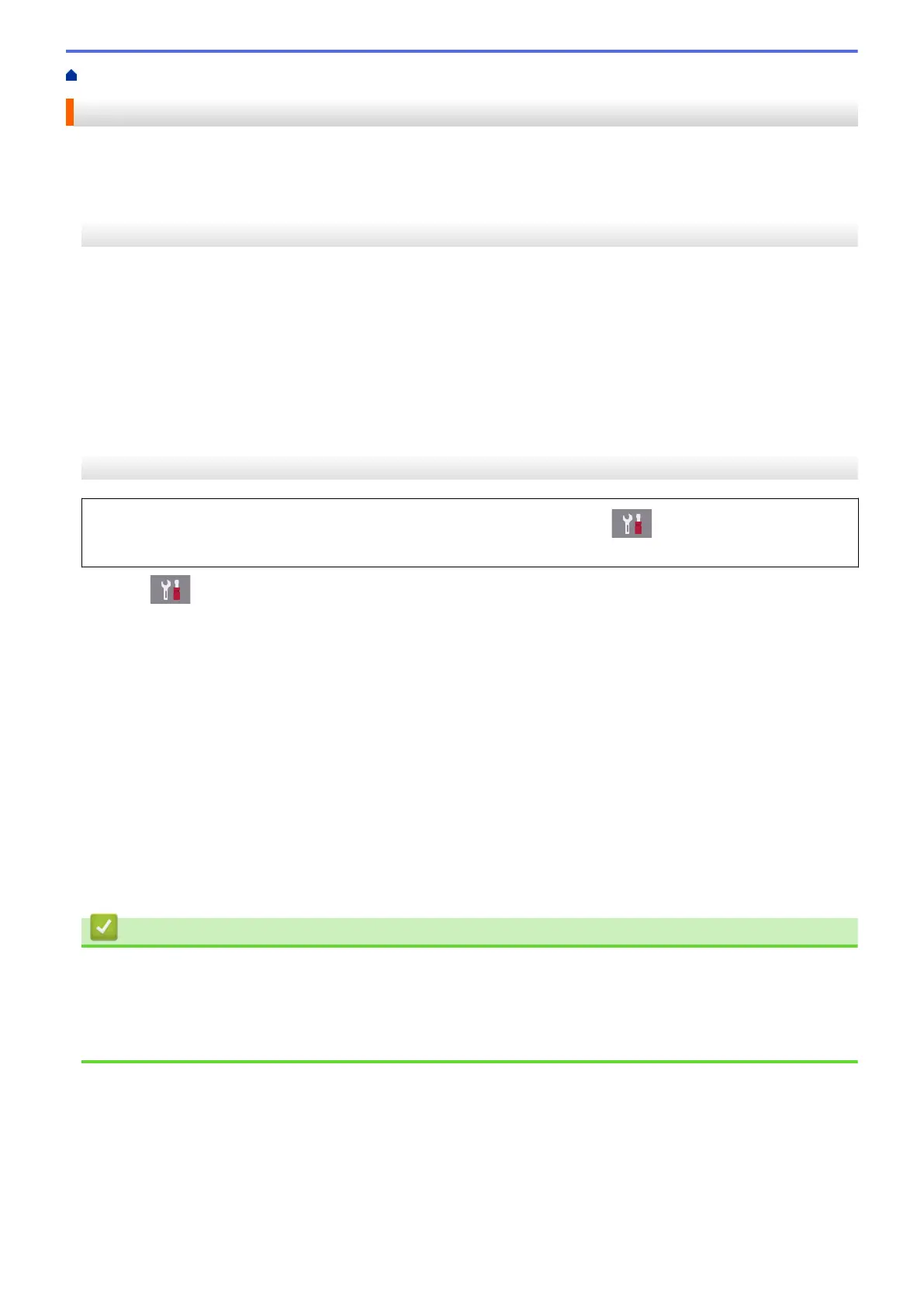Home > Routine Maintenance > Correct the Paper Feed to Clear Vertical Lines
Correct the Paper Feed to Clear Vertical Lines
Adjust the paper feed to reduce vertical lines.
>> MFC-J805DW/MFC-J815DW
>> MFC-J995DW
MFC-J805DW/MFC-J815DW
1. Press Settings.
2. Press a or b to make your selections:
a. Select [General Setup]. Press OK.
b. Select [Maintenance]. Press OK.
c. Select [Impr. PrintQuality]. Press OK.
d. Select [Correct Paper Feed]. Press OK.
3. Press c, and then follow the instructions on the LCD.
MFC-J995DW
Before adjusting the paper feed, make a print quality check first by pressing [Settings] >
[Maintenance] > [Improve Print Quality] > [Check Print Quality].
1. Press [Settings] > [Maintenance] > [Improve Print Quality] > [Correct Paper
Feed].
2. Press [Next].
3. Press [Yes] after a confirmation message if a print quality check has been completed appears on the LCD.
4. Press [Auto] or [Manual].
• If you select the [Auto] mode, the paper feed is automatically adjusted by scanning the adjustment
sheet.
• If you select the [Manual] mode, you need to input information printed on the adjustment sheet
manually.
5. If you selected the [Auto] mode, select the paper size to print the adjustment sheet on.
6. Load specified size paper in the tray, and then press [Start].
The machine prints the adjustment sheet.
7. Follow the instructions on the LCD.
Related Information
• Routine Maintenance
Related Topics:
• Paper Handling and Printing Problems
• Other Problems
624
