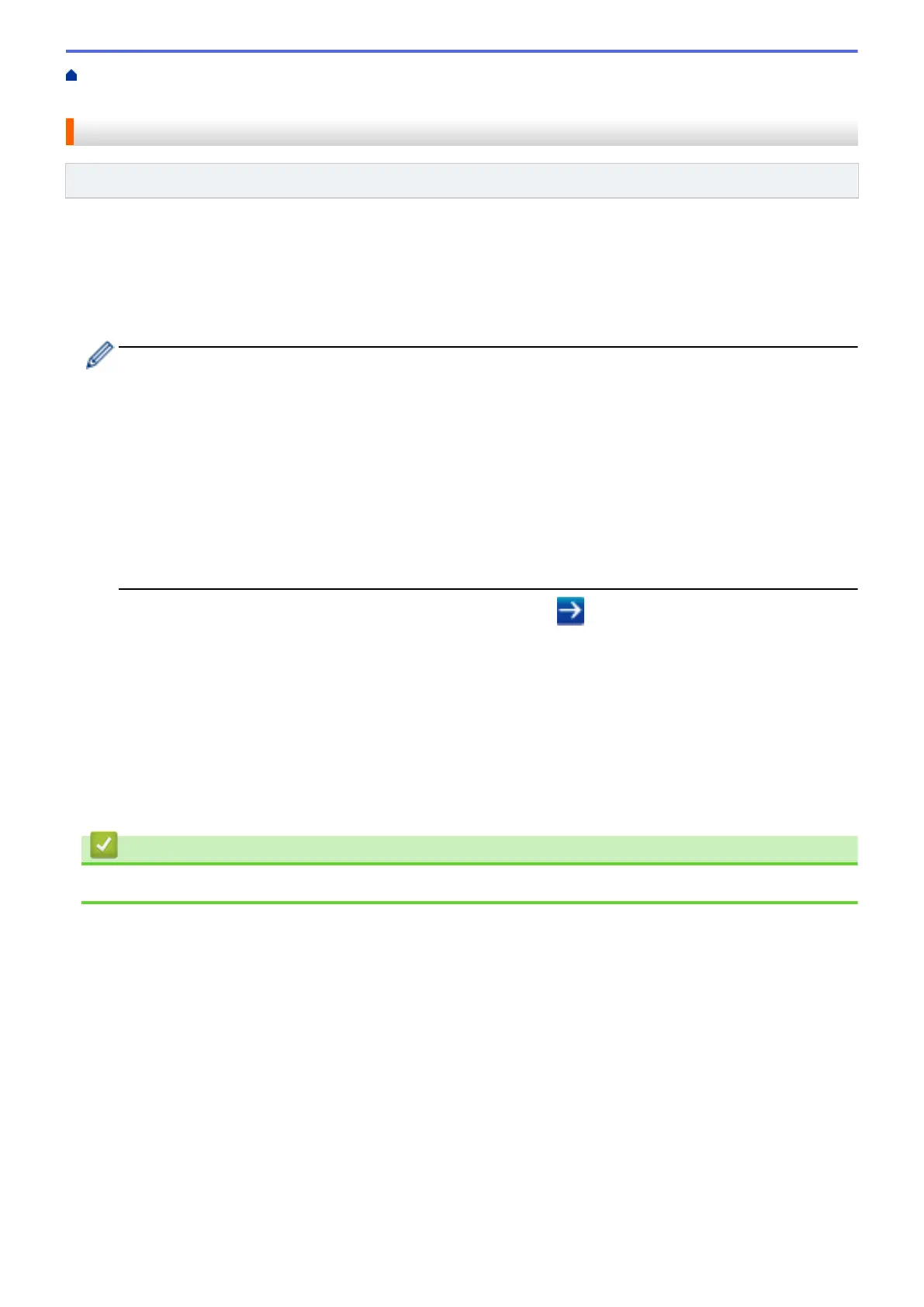Home > Scan > Scan Using the Scan Button on Your Brother Machine > Scan to SSH FTP (SFTP) > Import
a Server Public Key Using Web Based Management
Import a Server Public Key Using Web Based Management
Related Models: MFC-J995DW
1. Start your web browser.
2. Type "https://machine's IP address" in your browser's address bar (where "machine's IP address" is the
machine's IP address).
For example:
https://192.168.1.2
• If you are using a Domain Name System or enable a NetBIOS name, you can type another name, such
as "SharedPrinter" instead of the IP address.
- For example:
https://SharedPrinter
If you enable a NetBIOS name, you can also use the node name.
- For example:
https://brnxxxxxxxxxxxx
The NetBIOS name can be found in the Network Configuration Report.
• For Mac, access Web Based Management by clicking the machine's icon on the Status Monitor
screen.
3. If the machine prompts you for a password, type it, and then click .
4. Click the Network tab.
5. Click the Security tab.
6. Click Server Public Key in the left navigation bar.
7. Click Import Server Public Key.
8. Specify the file that you want to import.
9. Click Submit.
The server public key is imported to your machine.
Related Information
• Scan to SSH FTP (SFTP)
122
