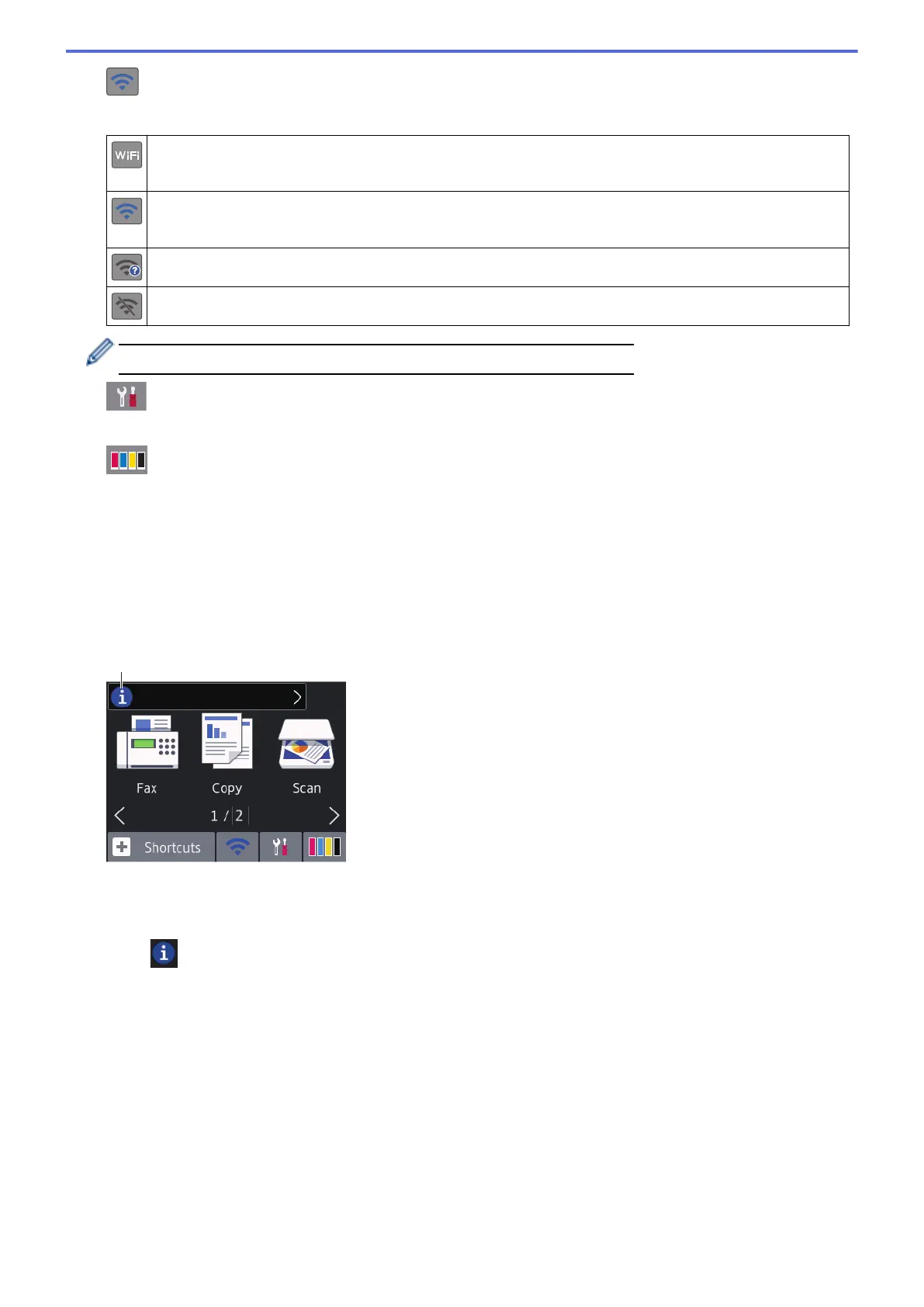4. Wireless Status
Each icon in the following table shows the wireless network status:
Your machine is not connected to the wireless access point/router.
Press this button to configure wireless settings. For more detailed information, see the Quick Setup Guide.
The wireless network is connected.
A three-level indicator in each of the Home screens displays the current wireless signal strength.
The wireless access point/router cannot be detected.
The wireless setting is disabled.
You can configure wireless settings by pressing the Wireless Status button.
5. [Settings]
Press to access the [Settings] menu.
6.
[Ink]
Displays the approximate available ink volume. Press to access the [Ink] menu.
When an ink cartridge is near the end of its life or having a problem, an error icon is displayed on the ink color
indicator.
7. Modes:
Press to switch to each mode.
[Fax] / [Copy] / [Scan] / [Photo] / [Web] / [Apps]
8. Information icon
New information from Brother appears in the information bar when the notification settings such as
[Message from Brother] and [Firmware Auto Check] are set to [On].
(An internet connection is needed, and data rates may apply.)
Press to view the details.
14
