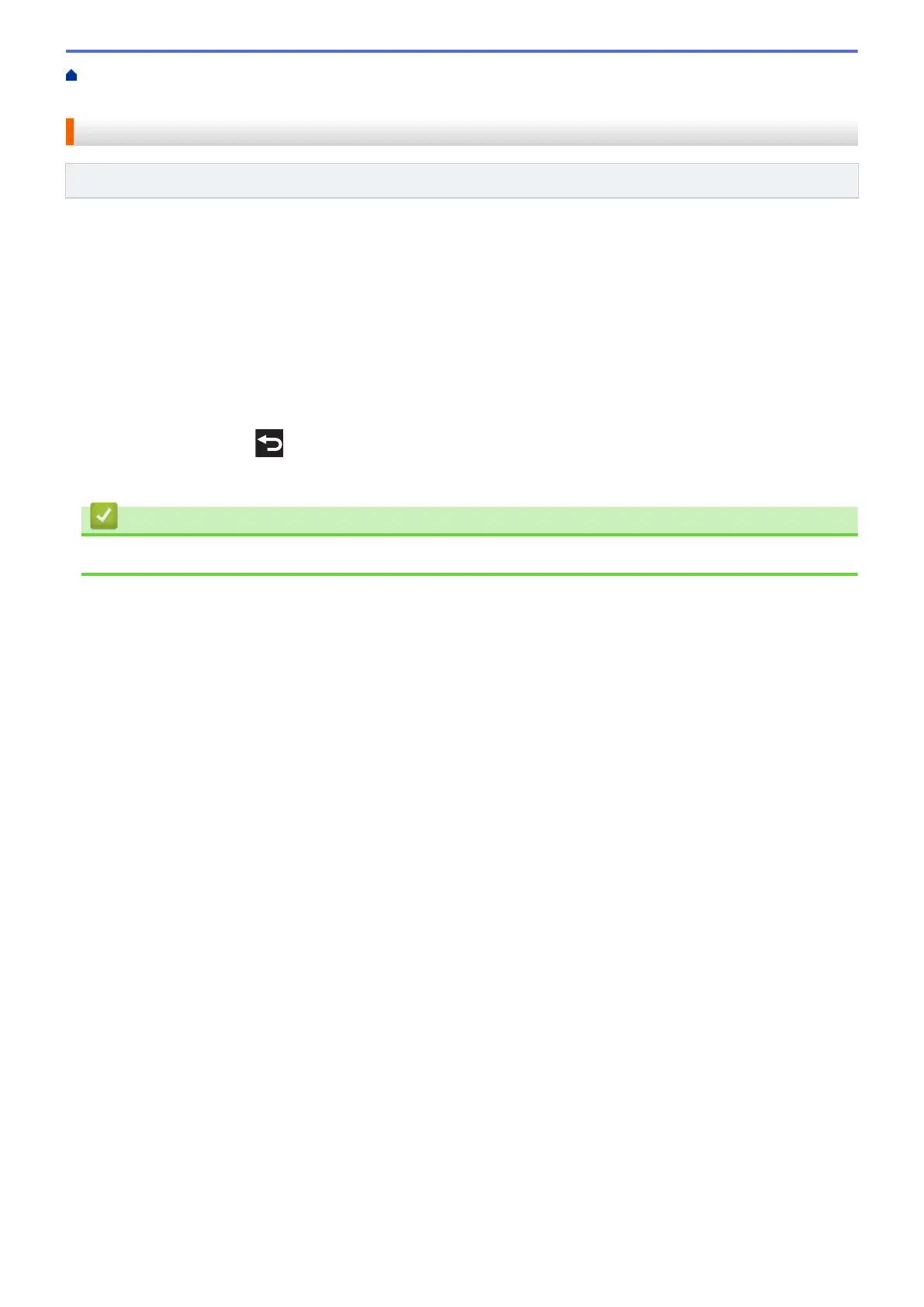Home > PhotoCapture Center > Print Photos Directly from Media > Print Photos from Media on the Brother
Machine > Print the Date from Your Photo's Data
Print the Date from Your Photo's Data
Related Models: MFC-J995DW
Print the date if it is already in your photo’s information. The date will be printed on the lower-right corner. To use
this setting, the photo must include the date.
1. Insert the memory card or USB flash drive in the correct slot.
2. Press [Photo] > [Select Files].
3. Press d or c to display each photo. When the photo you want appears, press it, and then press [OK].
4. Press [OK].
5. Press [Print Settings] > [Print Date].
6. Press [On] (or [Off]).
7. When finished, press
or [OK].
8. Press [Start].
Related Information
• Print Photos from Media on the Brother Machine
338
