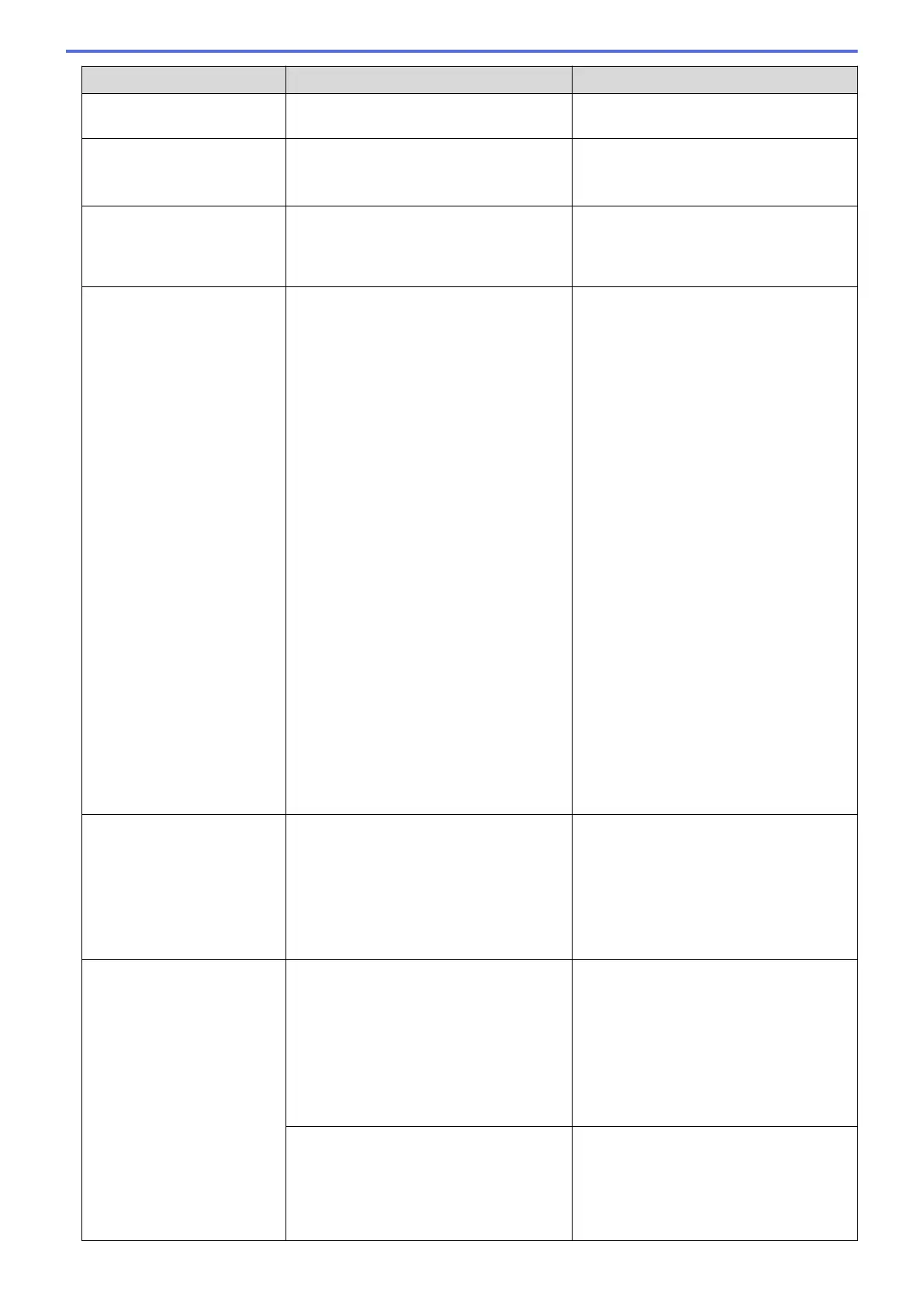Error Message Cause Action
See Related Information: Document
Jams.
DR Mode in Use
The machine is in Distinctive Ring mode.
You cannot change the Receive Mode
from Manual to another mode.
Set Distinctive Ring to Off.
See Related Information: Turn off
Distinctive Ring.
High Temperature
The room temperature is too high. After cooling the room, allow the machine
to cool down to room temperature. Try
again when the machine has cooled
down.
Ink Absorber Full
The ink absorber box is full. These
components are periodic maintenance
items that may require replacement after
a period of time to ensure optimum
performance from your Brother machine.
Because these components are periodic
maintenance items, the replacement is
not covered under the warranty. The need
to replace these items and the time period
before replacement is dependent on the
number of purges and flushes required to
clean the ink system. These boxes
acquire amounts of ink during the different
purging and flushing operations. The
number of times a machine purges and
flushes for cleaning varies depending on
different situations. For example,
frequently powering the machine on and
off will cause numerous cleaning cycles
since the machine automatically cleans
upon power up. The use of non-Brother
ink may cause frequent cleanings
because non-Brother ink could cause
poor print quality which is resolved by
cleaning. The more cleaning the machine
requires, the faster these boxes will fill up.
Repairs resulting from the use of non-
Brother supplies may not be covered
under the stated product warranty.
The ink absorber box must be replaced.
Call Brother Customer Service or a
Brother Authorized Service Center to
have your machine serviced.
Ink Low
The ink level is low. If the sending
machine has the ability to convert it, the
color fax will be printed at your machine
as a black & white fax.
Order a new ink cartridge. You can
continue printing until the LCD displays
Replace Ink.
See Related Information: Replace the Ink
Cartridges.
• You can still scan even if the ink is
low or needs to be replaced.
Jam A Inside/Front
Repeat Jam A
The paper is jammed in the machine. Gently remove the jammed paper.
See Related Information: Paper is
Jammed Inside and in the Front of the
Machine (Jam A Inside/Front).
Make sure the paper guides are set to the
correct paper size.
DO NOT extend the paper tray when you
load A5 or smaller size paper.
More than one sheet of paper was placed
in the manual feed slot.
-OR-
Another sheet of paper was placed in the
manual feed slot before the LCD
Do not put more than one sheet of paper
in the manual feed slot at any one time.
Wait until the LCD displays Where to
Place the Paper before you feed the
next sheet of paper in the manual feed
slot.
525
