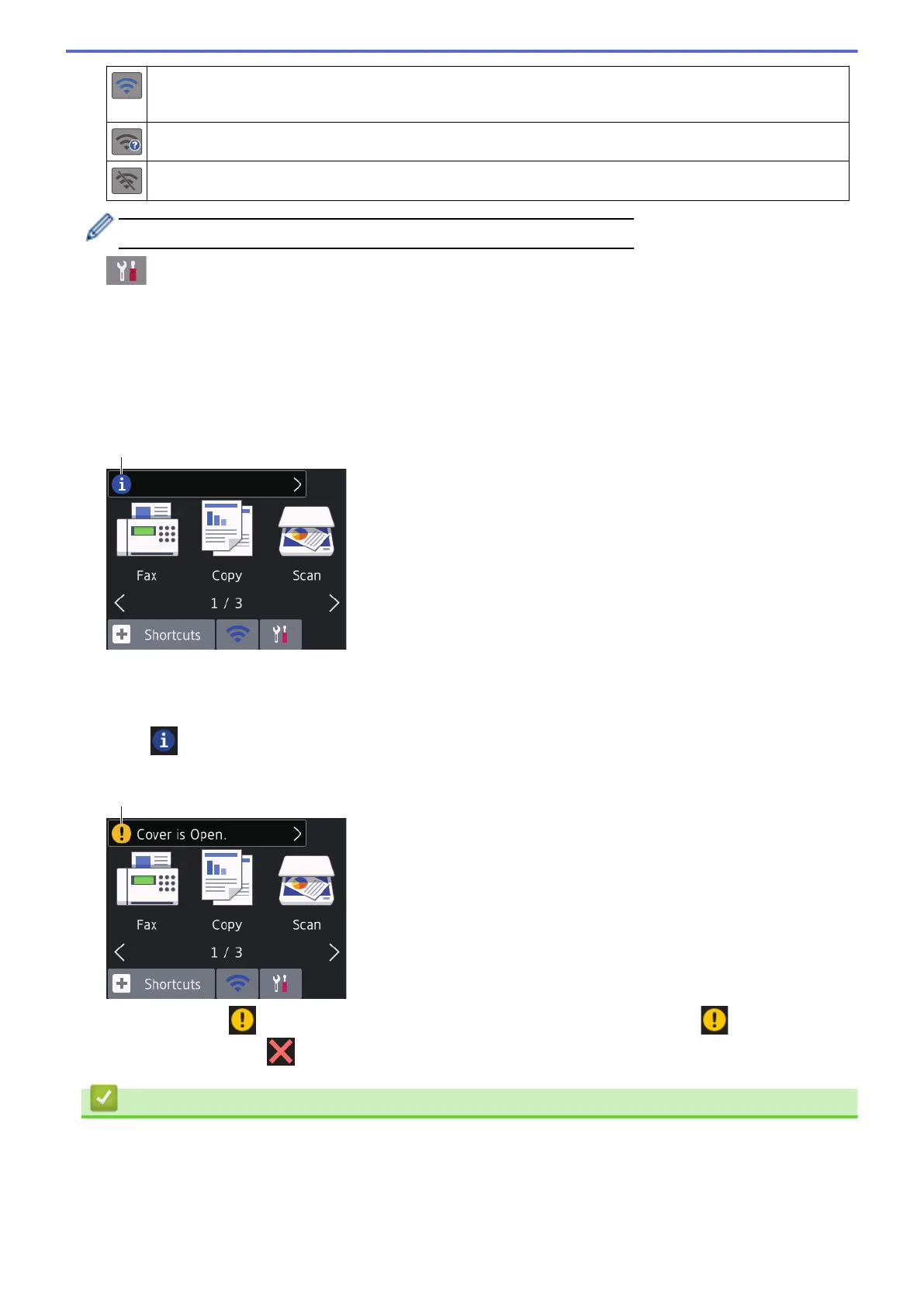The wireless network is connected.
A three-level indicator in each of the Home screens displays the current wireless signal strength.
The wireless access point/router cannot be detected.
The wireless setting is disabled.
You can configure wireless settings by pressing the Wireless Status button.
5. [Settings]
Press to access the [Settings] menu.
6. Modes:
Press to switch to each mode.
[Fax] / [Copy] / [Scan] / [Web] / [Apps] / [USB] / [A3 Copy Shortcuts] / [2 in 1 ID Copy] /
[Download Software]
7. Information icon
New information from Brother appears in the information bar when the notification settings such as
[Message from Brother] and [Firmware Auto Check] are set to [On].
(Internet connection is needed, and data rates may apply.)
Press to view the details.
8. Warning icon
The warning icon appears when there is an error or maintenance message; press to view the
details, and then press to return to the Home screen.
Related Information
• Introduction to Your Brother Machine
Related Topics:
• Reduce Printing Noise
• Settings Screen Overview
9
