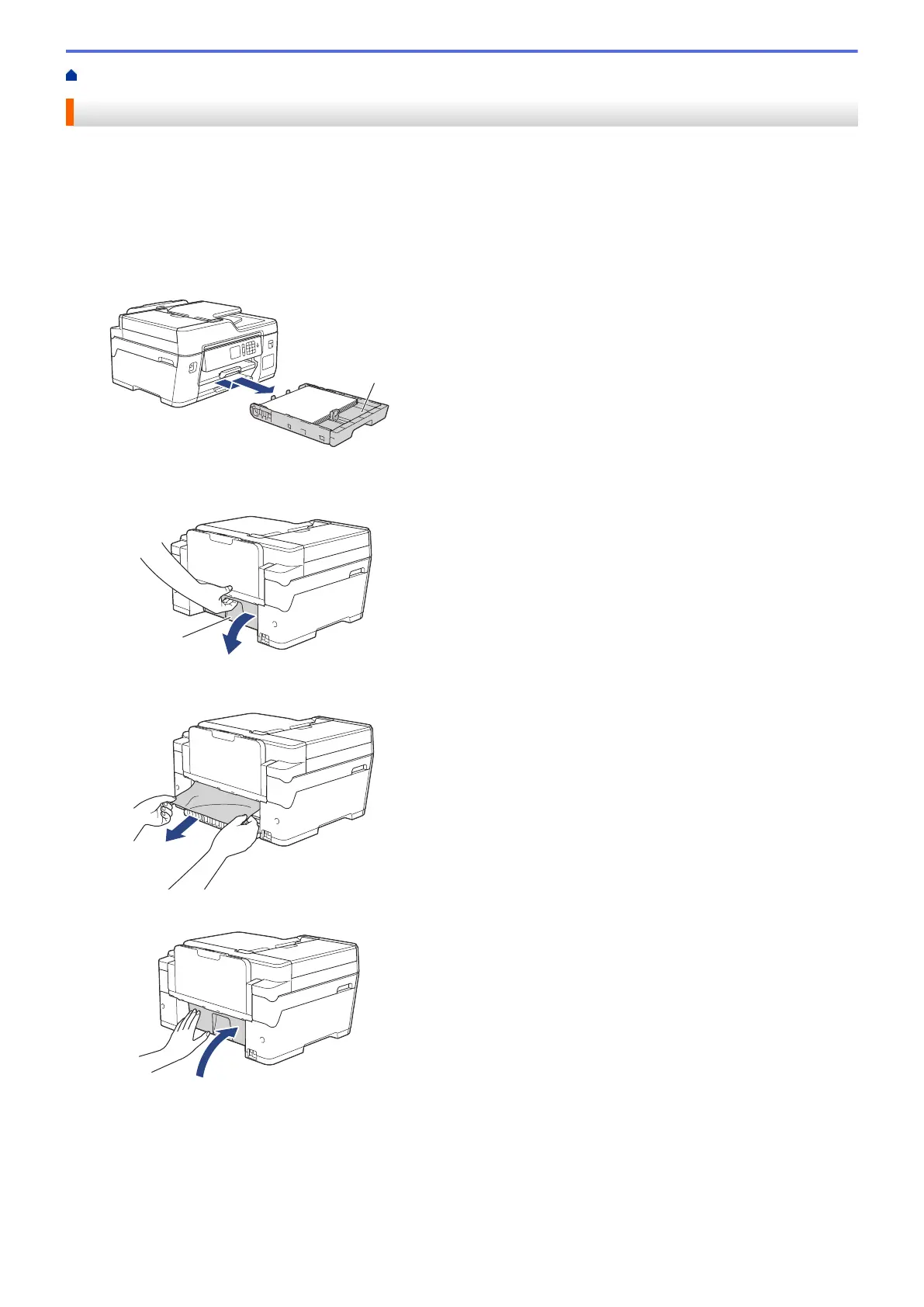Home > Troubleshooting > Printer Jam or Paper Jam > Paper is Jammed in the Back of the Machine
Paper is Jammed in the Back of the Machine
If the LCD displays the following paper jam messages, follow these steps:
• [Jam Rear], [Repeat Jam Rear]
• [Jam MP Tray], [Repeat Jam MP Tray]
1. Unplug the machine from the electrical socket.
2. If the paper is loaded in the MP tray, remove the paper.
3. Pull Tray #1 (1) completely out of the machine as shown by the arrow.
4. If your LCD error message was [Jam Rear], [Repeat Jam Rear], do the following:
a. Open the Jam Clear Cover (1) at the back of the machine.
b. Slowly pull the jammed paper out of the machine.
c. Close the Jam Clear Cover. Make sure the cover is closed completely.
483
