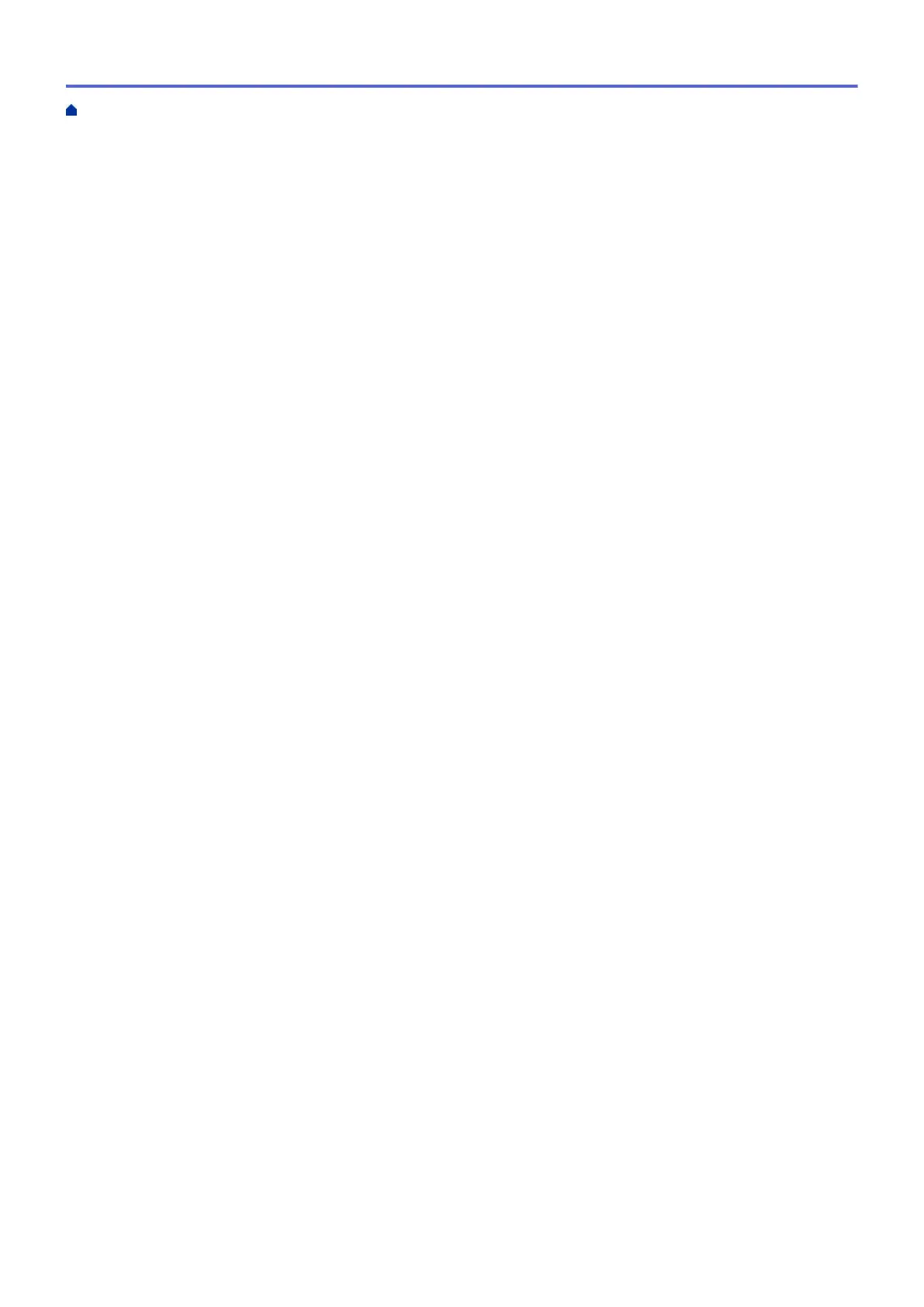Prevent Smudged Printouts and Paper Jams (Mac) .......................................................................... 89
Print Options (Mac) ............................................................................................................................ 90
Print Data Directly from a USB Flash Drive ................................................................................................. 96
Compatible USB Flash Drives............................................................................................................ 97
Print Photos Directly from a USB Flash Drive .................................................................................... 98
Scan.................................................................................................................................................... 108
Scan Using the Scan Button on Your Brother Machine ............................................................................. 109
Scan Multi-page Letter or A4 Size Documents ................................................................................ 110
Scan Photos and Graphics................................................................................................................111
Save Scanned Data to a Folder as a PDF File ................................................................................ 113
Save Scanned Data to a USB Flash Drive....................................................................................... 115
Scan Multiple Business Cards and Photos (Auto Crop)................................................................... 118
Scan to an Editable Text File Using OCR......................................................................................... 119
Scan to Email Attachment ................................................................................................................ 121
Scan to FTP ..................................................................................................................................... 123
Scan to SSH FTP (SFTP) ................................................................................................................ 127
Scan to Network (Windows) ............................................................................................................. 134
Scan to SharePoint .......................................................................................................................... 139
Web Services for Scanning on Your Network (Windows 7, Windows 8 and Windows 10) .............. 143
Change Scan Button Settings from ControlCenter4 (Windows)....................................................... 147
Change Scan Button Settings from Brother iPrint&Scan (Mac) ....................................................... 151
Scan from Your Computer (Windows)........................................................................................................ 152
Scan Using ControlCenter4 Home Mode (Windows) ....................................................................... 153
Scan Using ControlCenter4 Advanced Mode (Windows)................................................................. 168
Scan Using Nuance
™
PaperPort
™
14SE or Other Windows Applications....................................... 184
Scan Using Windows Fax and Scan ................................................................................................ 189
Install BookScan Enhancer and Whiteboard Enhancer (Windows) ................................................. 193
Scan from Your Computer (Mac)................................................................................................................ 194
Scan Using Brother iPrint&Scan (Mac) ............................................................................................ 195
Scan Using TWAIN-Compliant Applications (Mac)........................................................................... 196
Configure Scan Settings Using Web Based Management......................................................................... 199
Set the Scan Job Email Report Using Web Based Management .................................................... 200
Copy ................................................................................................................................................... 201
Copy a Document ..................................................................................................................................... 202
Enlarge or Reduce Copied Images ............................................................................................................ 204
Sort Copies ................................................................................................................................................ 205
Make Page Layout Copies ( N in 1 or Poster)............................................................................................ 206
Copy on Both Sides of the Paper (2-sided Copy) ...................................................................................... 209
Copy an ID Card ........................................................................................................................................ 211
Use the A3 Copy Shortcuts........................................................................................................................ 213
Copy in Ink Save Mode ............................................................................................................................. 215
Copy Options ............................................................................................................................................. 216
Fax ...................................................................................................................................................... 219
Send a Fax................................................................................................................................................. 220
Send a Fax from Your Brother Machine ........................................................................................... 221
Send a Fax Manually........................................................................................................................ 223
Send a Fax at the End of a Conversation ........................................................................................ 224
Home > Table of Contents
ii
