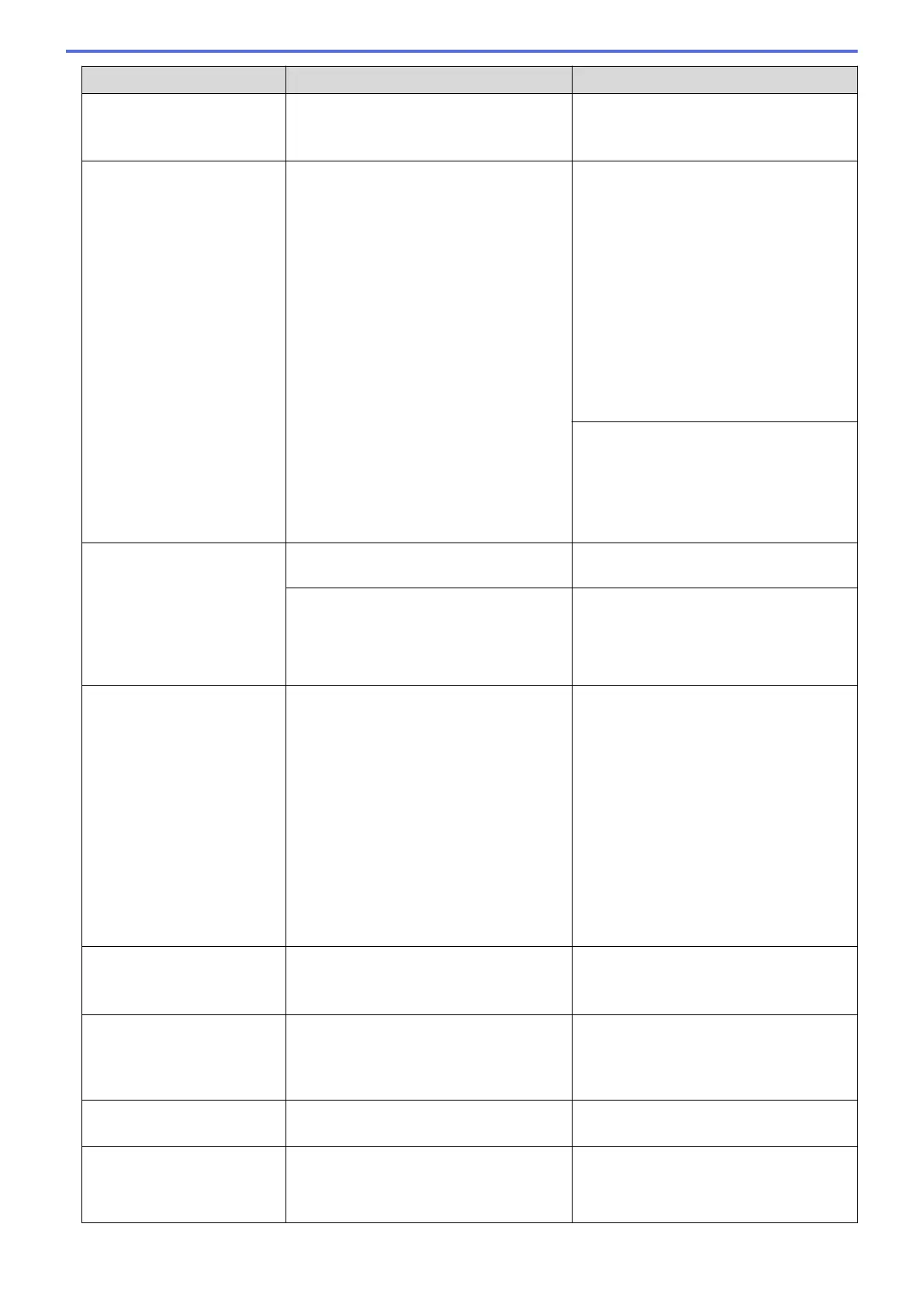Error Message Cause Action
• Print the faxes stored in the memory.
See Related Information: Print a Fax
Stored in the Machine's Memory.
Paper Size Mismatch
The paper size setting does not match the
size of paper in the tray.
-OR-
The paper orientation is not proper for the
paper size.
-OR-
You did not set the paper guides in the
tray to the indicators for the paper size
you are using.
1. Check that the paper size you selected
on the machine's display matches the
size of the paper in the tray.
See Related Information: Change the
Paper Size and Paper Type.
2. Make sure you loaded the paper in the
correct orientation and set the paper
guides at the indicators for your paper
size.
See Related Information: Load Paper.
3. After you have checked the paper size
and the paper orientation, follow the
LCD instructions.
If printing from your computer, make sure
the paper size you selected in the printer
driver matches the size of paper in the
tray.
See Related Information: Print Settings
(Windows) or Print Options (Mac).
Paper Tray #1 not
detected
The paper tray is not completely inserted. Slowly push the paper tray completely into
the machine.
Paper or a foreign object has prevented
the paper tray from being inserted
correctly.
Pull the paper tray out of the machine,
and remove the jammed paper or foreign
object. If you cannot find or remove the
jammed paper, see Related Information:
Printer Jam or Paper Jam.
Refill Ink
The amount of remaining ink in one or
more of the ink tanks is low. The machine
will stop all print operations.
This error message may appear if the ink
dot counter is incorrect even if some ink
remains.
Refill the ink tank.
When you refill the ink tank, fill the ink up
to the upper line, or fill with all of the ink in
the bottle if it does not exceed the upper
line.
A message may appear on the LCD to
verify whether the ink tanks were refilled.
Reset the ink dot counter for the refilled
colour.
See Related Information: Refill the Ink
Tanks.
You can still scan even if the ink is low or
needs to be refilled.
Repetitive No Paper
Fed
Paper dust has accumulated on the
surface of the paper pick-up rollers.
Clean the paper pick-up rollers.
See Related Information: Clean the Paper
Pick-up Rollers.
Repetitive Paper Jams
A foreign object, such as a paper clip or a
piece of ripped paper, is in the machine.
Remove any foreign objects and paper
scraps in the machine.
See Related Information: Remove Paper
Scraps.
Sending Error
The document size option does not match
the size of your fax document.
Select the correct document size option,
and then press Fax Start again.
The maximum number of
devices are already
connected using Wi-Fi
Direct.
The maximum number of mobile devices
are already connected to the Wi-Fi Direct
network when the Brother machine is the
Group Owner (G/O).
After the current connection between your
Brother machine and another mobile
device has shut down, try to configure the
Wi-Fi Direct settings again. You can
463
