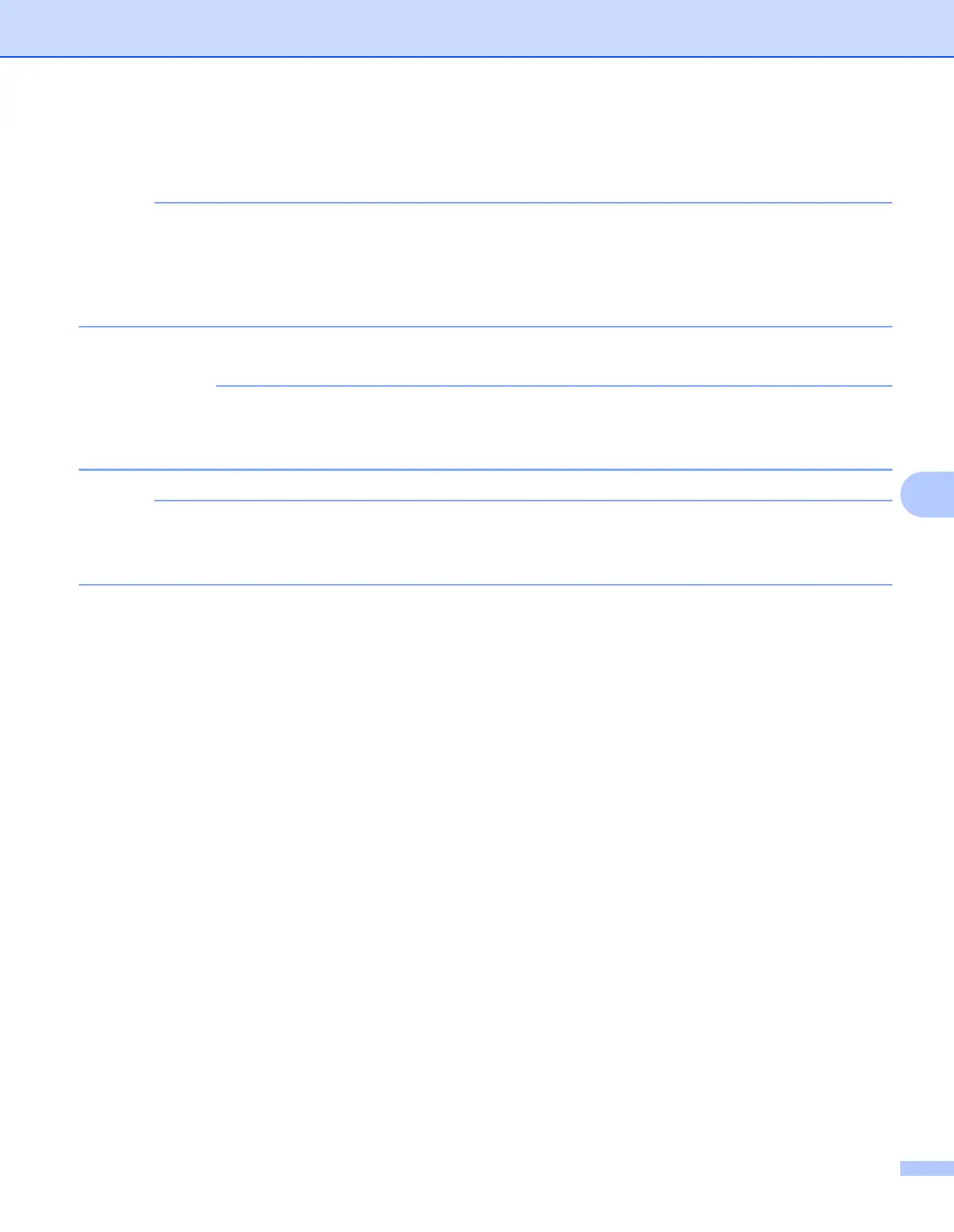Communication Settings (Windows only)
33
7
3 Click the [Apply] button.
The same settings that were applied to the first printer are applied to the second printer.
If the [Automatically restart the printer after applying new settings] check box is cleared, the printers will
not be restarted after the settings are changed, reducing the time required to configure the printers.
However, we recommend selecting the [Automatically restart the printer after applying new settings] check
box when configuring the first printer, so that you can confirm that a connection with the access point can
be correctly established with the settings. For details, see File menu on page 23.
4 Repeat steps 1 - 3 for all the printers whose settings you wish to change.
If the IP address is set to [STATIC], the printer’s IP address will also be changed to the same address as
the first printer.
Change the IP address if necessary.
To save the current settings in a file, click [File] - [Export].
The same settings can be applied to another printer by clicking [File] - [Import], then selecting the exported
settings file. (See File menu on page 23.)
