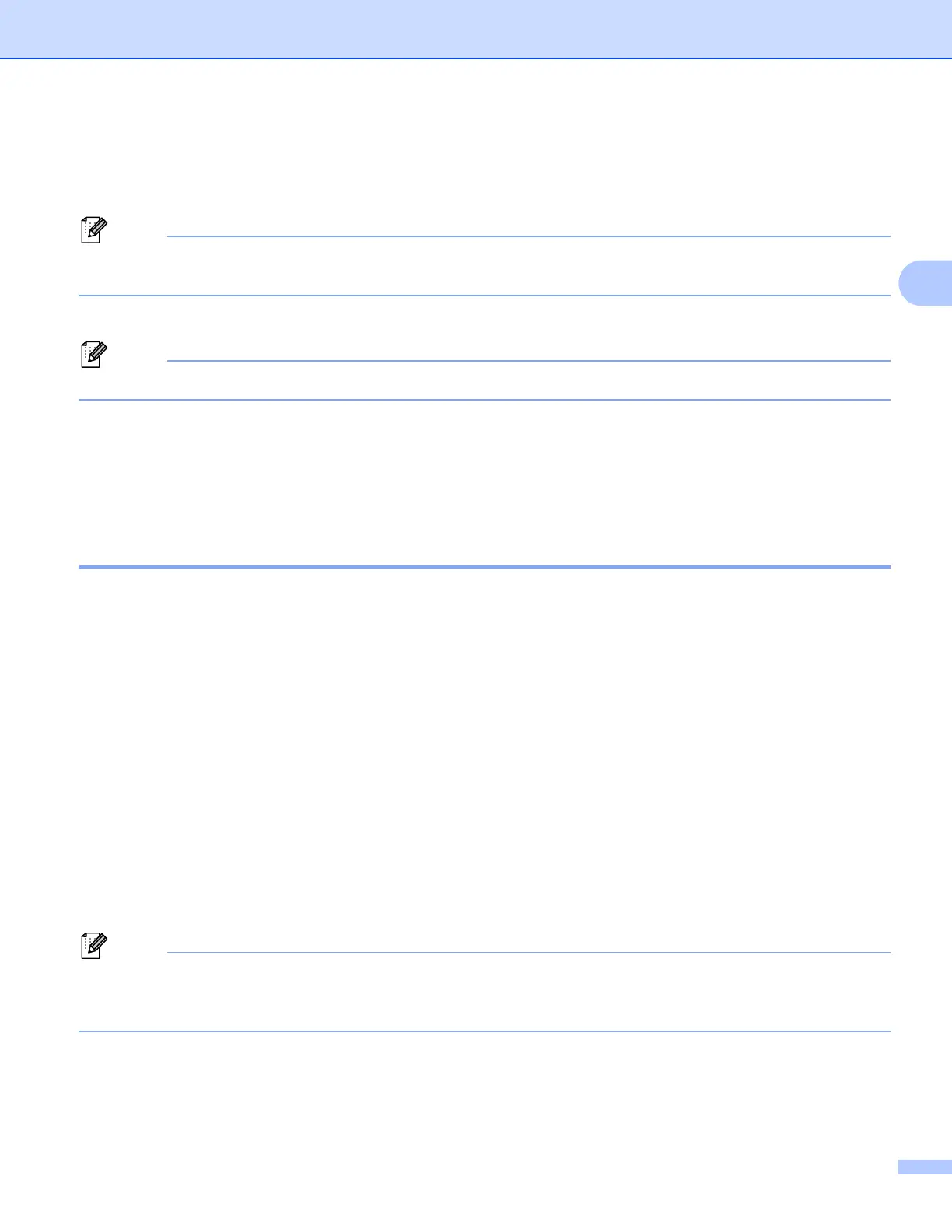Print Using a Mobile Device
21
3
Print Labels from a Mobile Device 3
a Start the mobile printing application on your mobile device.
Make sure that the Label Printer is connected to your mobile device via a wireless connection.
See Connect the Label Printer to a Mobile Device on page 19.
b Select a label template or design.
You can also select a previously designed label or image and print it.
c Tap Print in the application menu.
Cutting Options 3
See Cutting Options on page 17.
Use a Mobile Device to Print Templates Created on a Computer 3
You can use P-touch Transfer Manager to save template data, which was created using P-touch Editor, in
.blf or .pdz format. Then, you can use Mobile Transfer Express to send the saved file from your mobile device
to the Label Printer and print the file.
a Save the template data in .blf or .pdz format using P-touch Transfer Manager.
For more information, see Create Transfer Files and Transfer Package Files on page 103.
b Use one of the following methods to use a .blf file or .pdz file with your mobile device.
Save the file using a cloud storage service, and then use the sharing function of the mobile device's
operating system to share the file.
Send the file as an email attachment from the computer to the mobile device, and then save the file
to the mobile device.
c Connect the Label Printer to your mobile device, and then start Mobile Transfer Express.
The template data appears.
d Select the template that you want to print, and then transfer the template to the Label Printer.
To download a file from a cloud storage service to your mobile device, you must connect your mobile
device using Infrastructure Mode. Therefore, if you also connect your mobile device to the Label Printer
using Infrastructure Mode, you can quickly transfer downloaded files (.blf files only).
e Use the Barcode Scanner to select the template that you want to print from the transferred file and print it.
