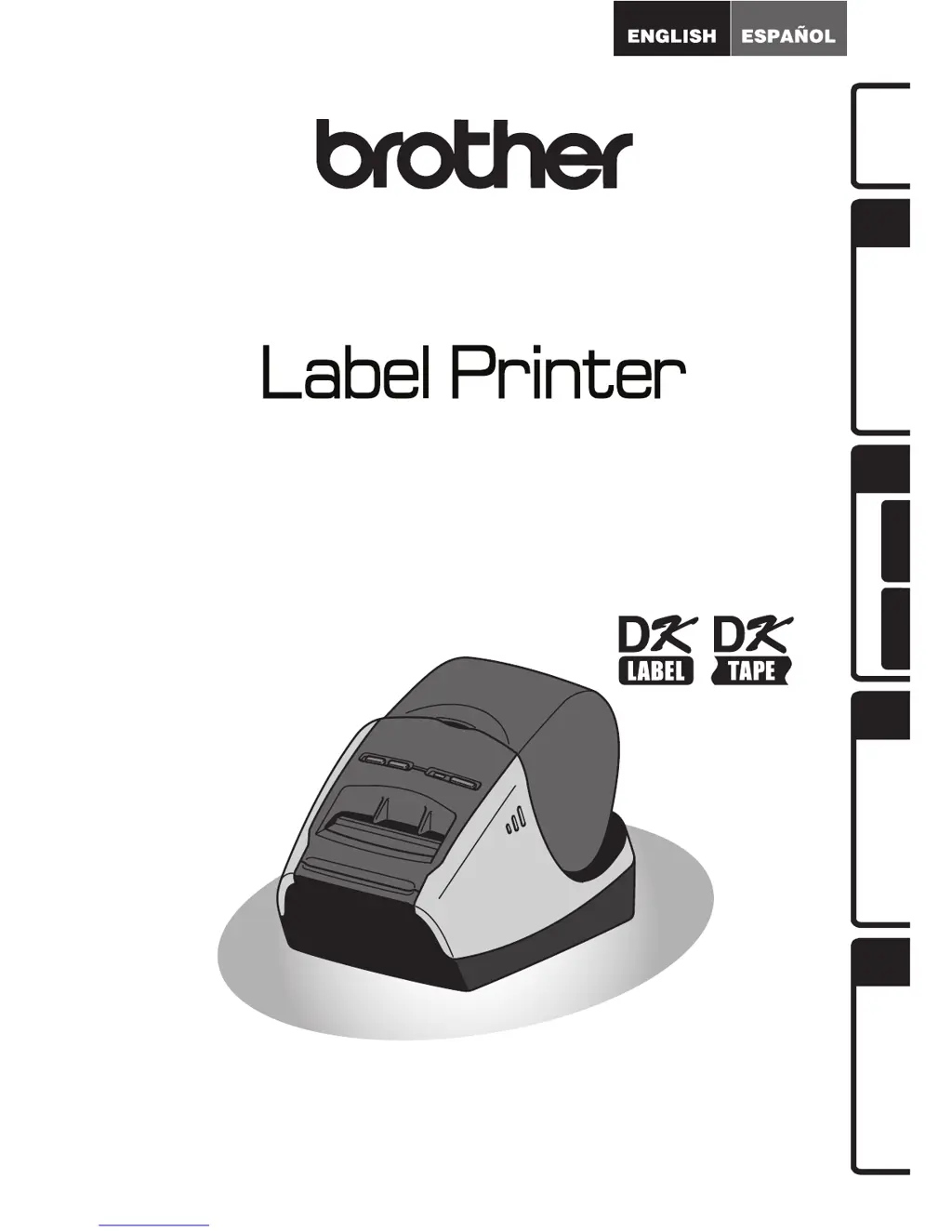What to do if labels are jammed in the cutter of my Brother Label Maker?
- CCharles NobleAug 28, 2025
If labels are jamming in the cutter or not ejecting correctly after printing with your Brother Label Maker, the roller may have dirt or lint preventing it from rolling freely. Use a Cleaning Sheet to clean the roller.