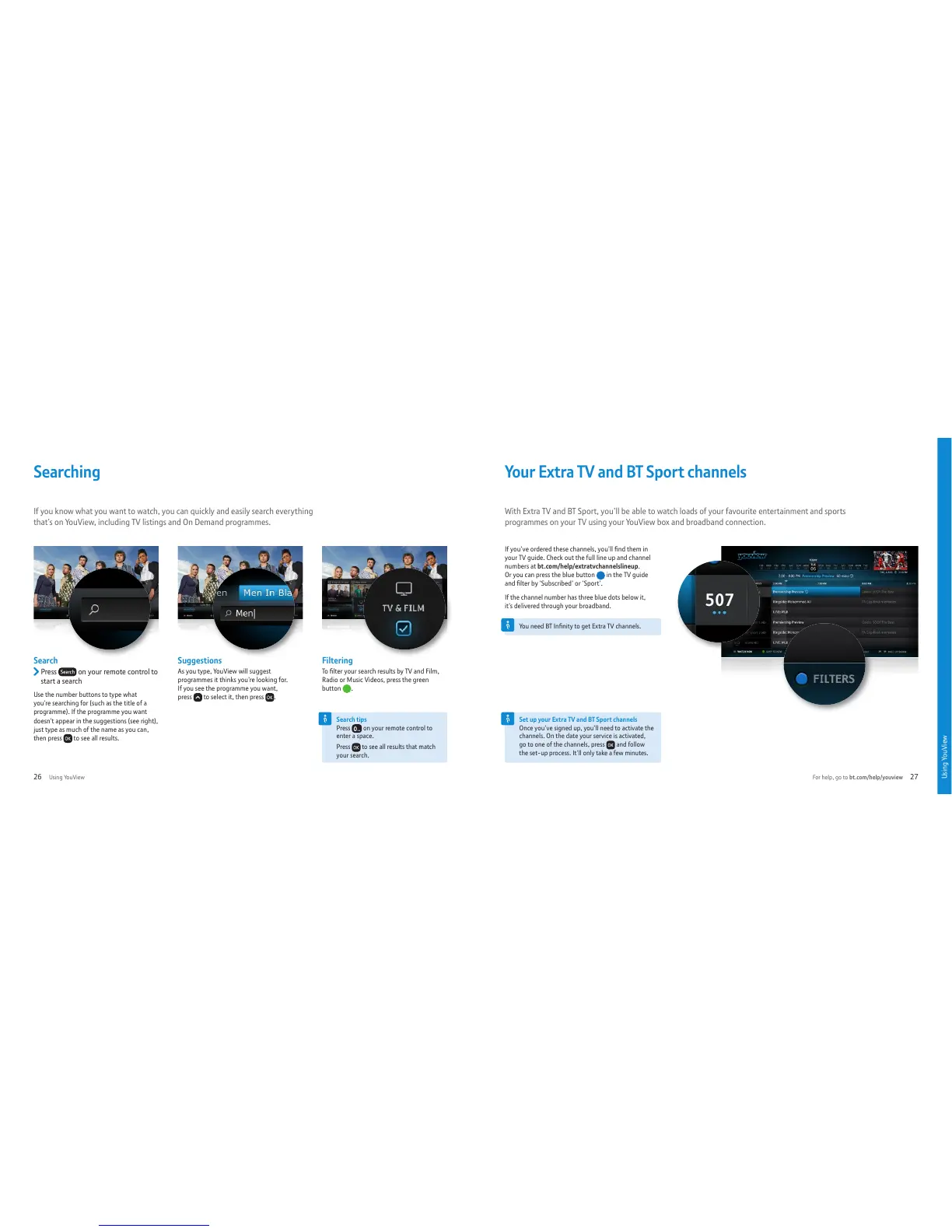Search
Press on your remote control to
start a search
Use the number buttons to type what
you’re searching for (such as the title of a
programme). If the programme you want
doesn’t appear in the suggestions (see right),
just type as much of the name as you can,
then press
to see all results.
Suggestions
As you type, YouView will suggest
programmes it thinks you’re looking for.
If you see the programme you want,
press to select it, then press .
Filtering
To filter your search results by TV and Film,
Radio or Music Videos, press the green
button
.
Search tips
Press on your remote control to
enter a space.
Press
to see all results that match
your search.
Searching
If you know what you want to watch, you can quickly and easily search everything
that’s on YouView, including TV listings and On Demand programmes.
If you’ve ordered these channels, you’ll find them in
your TV guide. Check out the full line up and channel
numbers at bt.com/help/extratvchannelslineup.
Or you can press the blue button in the TV guide
and filter by ‘Subscribed’ or ‘Sport’.
If the channel number has three blue dots below it,
it’s delivered through your broadband.
You r Extr a T V and BT Spor t cha n nels
With Extra TV and BT Sport, you’ll be able to watch loads of your favourite entertainment and sports
programmes on your TV using your YouView box and broadband connection.
Set up your Extra TV and BT Sport channels
Once you’ve signed up, you’ll need to activate the
channels. On the date your service is activated,
go to one of the channels, press and follow
the set-up process. It’ll only take a few minutes.
You need BT Infinity to get Extra TV channels.
Using YouView
Using YouView For help, go to bt.com/help/youview26 27