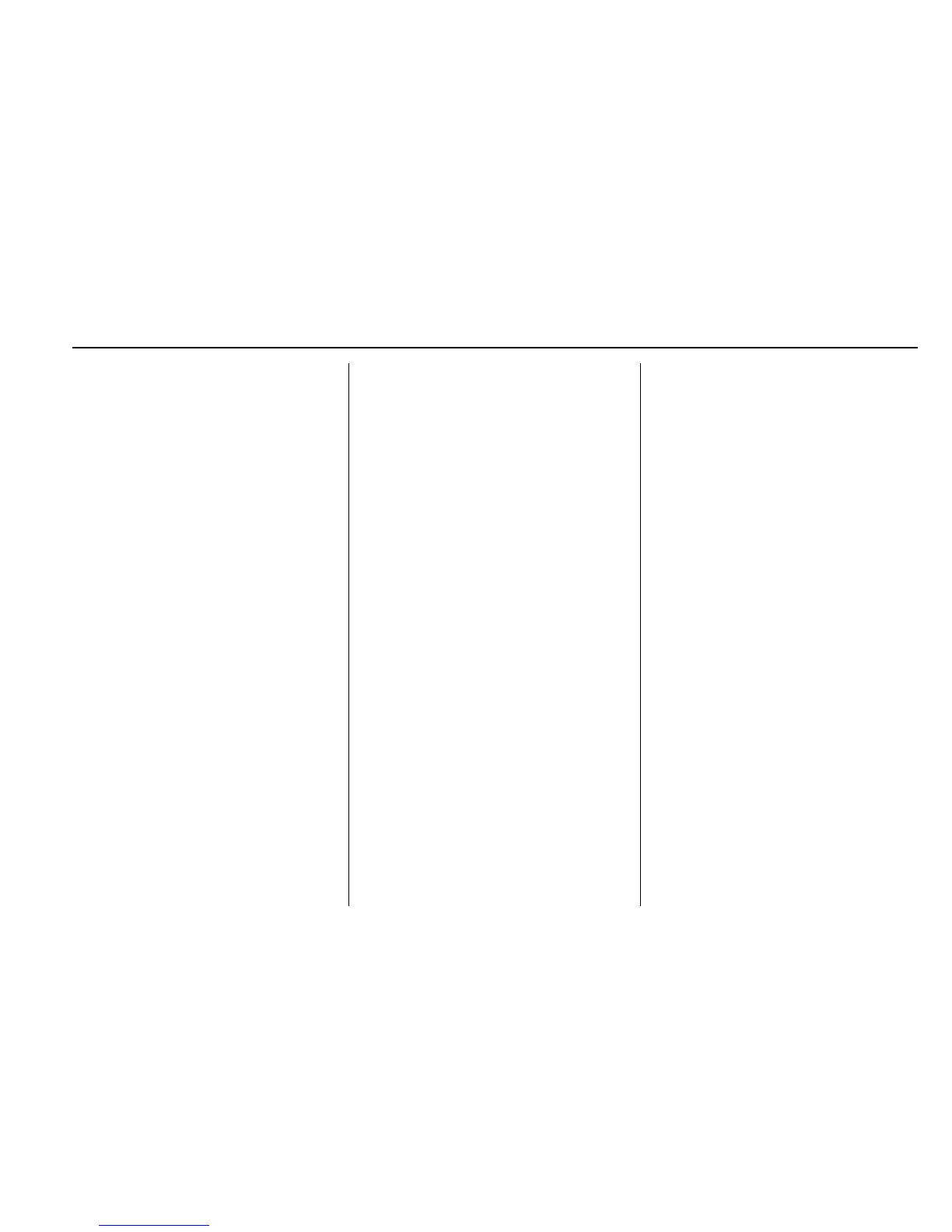Infotainment System 167
The Home Page can be set up to
have up to five pages with eight
icons per page.
Touch the left
h or right k or slide a
finger left/right across the screen to
access the pages of icons.
k (Next) : Touch to go to the next
Home Page.
h (Previous) : Touch to go to the
previous Home Page.
l (Interaction Selector) : Touch to
display the favorites list.
Touch and hold a location within the
favorites area to begin the process
of saving a favorite application.
Touch the application icon to store
as a favorite, and the name of the
application will be shown in
favorites.
Home : Touch to go back to the
Home Page to start a different
application.
Managing Home Page Icons
1. Touch and hold any of the
Home Page icons to edit
that icon.
2. Drag the icon to a new location
on the Home Page or to save it
to the applications tray.
3. Press
{ to exit edit mode.
Using the System
Touchscreen Buttons
Touchscreen buttons show on the
screen when available. When a
function is unavailable, the button
may gray out. When a function is
selected, the button may highlight.
Home Page Features
Touch the icons on the Home Page
screen to launch an application.
AUDIO
Touch the AUDIO icon to display the
active audio source page. Available
sources are AM, FM, XM (if
equipped), CD, My Media, USB, SD,
Bluetooth, and AUX Input.
PHONE
Touch the PHONE icon to display
the Phone main page. See
Bluetooth (Overview) 0 220 or
Bluetooth (Infotainment Controls)
0 221 or Bluetooth (Voice
Recognition) 0 224.
NAV (Navigation, If Equipped)
Touch the NAV icon to display the
navigation map or OnStar
Turn-by-Turn Navigation. See Using
the Navigation System 0 187 or
OnStar Overview 0 410.
SETTINGS
Touch the SETTINGS icon to
display the Settings menu. See
Settings 0 227.
PANDORA (If Equipped)
Touch the PANDORA icon to begin
Pandora
®
. See Pandora Internet
Radio 0 175.
WEATHER (If Equipped)
Touch the WEATHER icon to
display the Weather main page. See
“SiriusXM Weather (If Equipped)”
under Destination 0 196.
