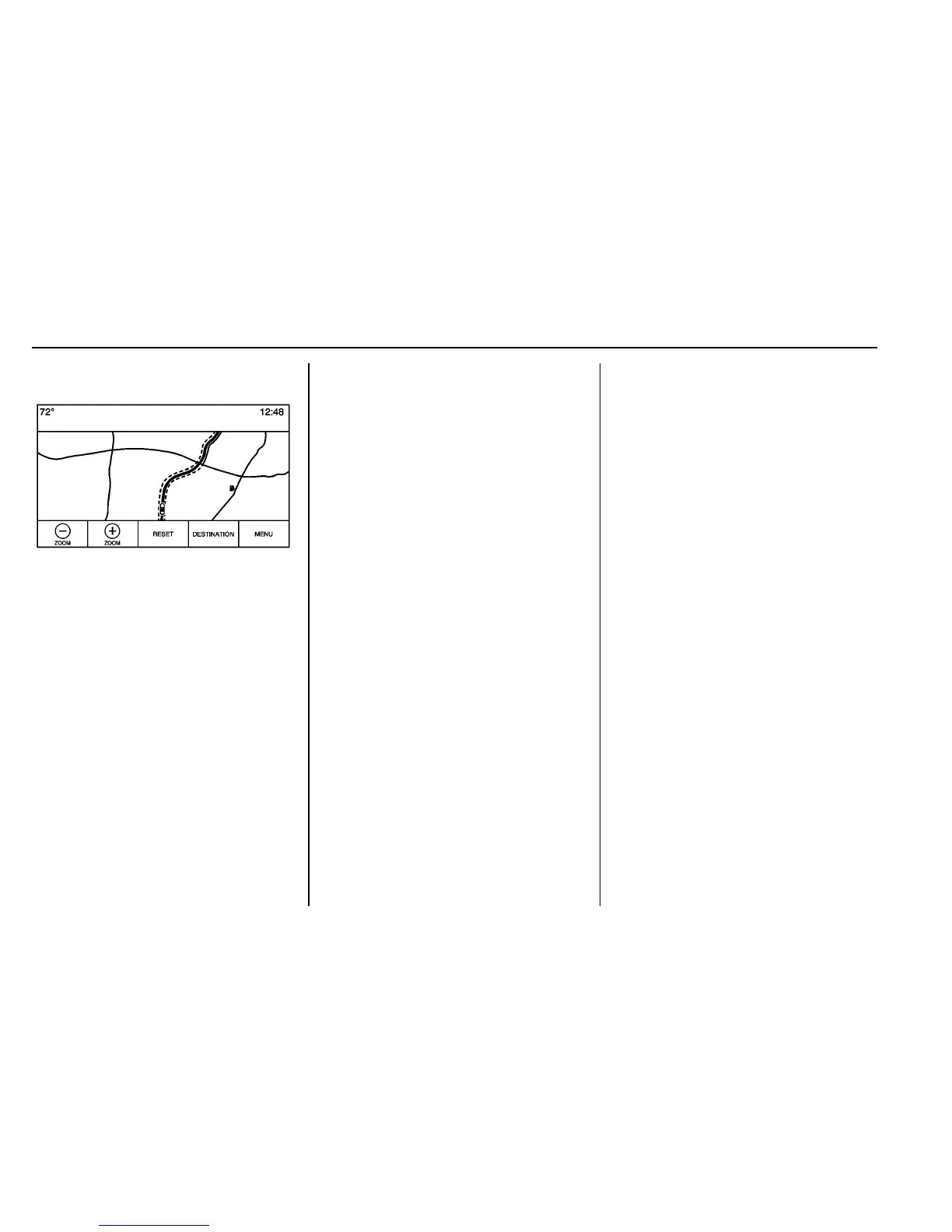194 Infotainment System
Scroll Features
.
To scroll within the map, touch
anywhere on the map screen.
.
Nudge or slide a finger on the
map; the map moves in the
direction of the finger.
.
Fling a finger on the map; the
map will start scrolling in a short
continuous scroll.
.
Touch a finger on the location on
the map; the map recenters to
the location that was
touched on.
.
Touch a finger twice on a
location on the map; the map
zooms in one level to the
location that was touched
twice on.
.
When the map is recentered
away from being locked to the
vehicle position, the crosshairs
will show in the center of the
map. As the map continues to
be recentered, the crosshairs
will remain on the screen. When
the crosshairs are shown on the
screen, a callout with more
information displays. If the map
is moved from the current
location, the crosshairs will
disappear along with the callout.
.
Touch a finger on the callout
next to the crosshairs and the
destination details view displays.
From this view, route guidance
can be received or saved to the
vehicle's contact list.
.
When the map is recentered, the
straight-line distance from the
vehicle to the selected point is
displayed in the callout. In
addition, a heading direction in
the form of an arrow is displayed
to indicate the direction. The
arrow is shown in relation to the
current vehicle heading.
.
Touch a finger on a POI icon
shown on the map; the name of
the POI is shown in the address
callout, along with the city name
and state. If the callout is
selected, the destination details
view for the POI shown.
.
After panning the map away
from the vehicle, touch RESET
to return the map back to the
current position.
.
Touch the Overview button to
quickly get a view of the entire
route. The route Overview button
takes the place of the RESET
button while under route
guidance. Touch the RESET
button to return the map to the
current position.
