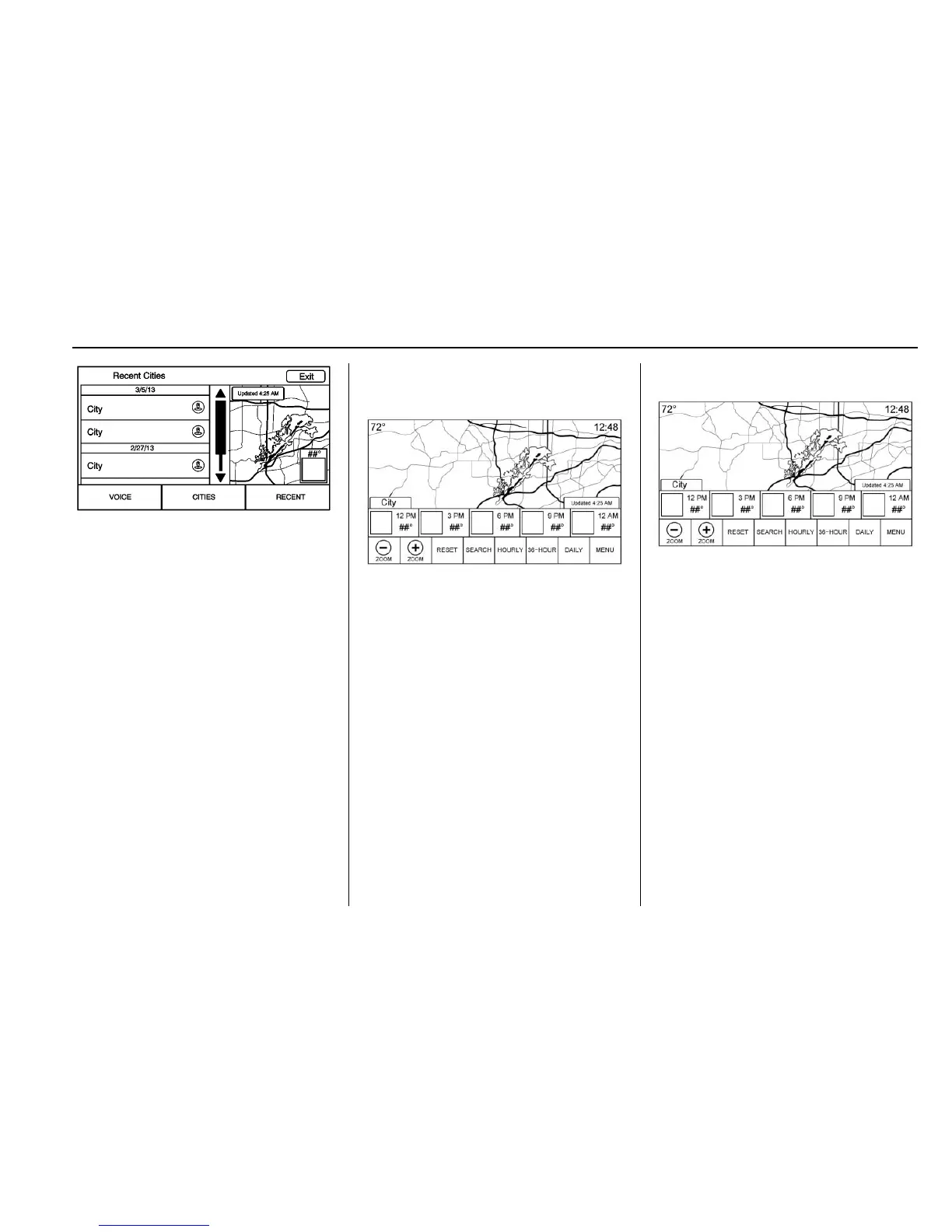Infotainment System 205
The list displayed on the left of the
split map allows changes to the
location.
The Doppler map and forecast
information displays a preview of
the map for the location selected.
The forecast information is for the
current weather or next available
forecast data.
Touch the Exit screen button to
return to the main weather map.
Press one of the options displayed
on the Interaction Selector along the
bottom of the map screen to select
another function or display another
type of list.
Weather Screen Not Under
Guidance
The weather application uses the
navigation system to provide the
appropriate information for the
guidance route. When not under
guidance, it defaults to the current
location.
Doppler Map : The Doppler map is
shown with the vehicle location in
the center of the map.
City and State : The city and state
are displayed for the view currently
shown. The default is the current
city and state that the vehicle is in.
Forecast Information
.
The map can be panned to
another location. The forecast
information is updated to the
new location.
.
The city and state update to
reflect the current location.
.
Touch the RESET screen button
to reset the map back to the
current vehicle location.
Weather Menu
Touch MENU on the Weather
Interaction Selector along the
bottom of the map screen to display
the Weather Menu.
